Take multiple actions
In the Take multiple actions dialog you specify the settings for deploying a set of Fixlets or tasks in a single grouping.
As a requirement, each Fixlet or task involved in the group must have associated a default action.
These is how you can accomplish this task:
- Right-click a selected group of tasks or Fixlets containing default actions.
- Select Take Default Action. The Take Multiple Actions dialog opens.
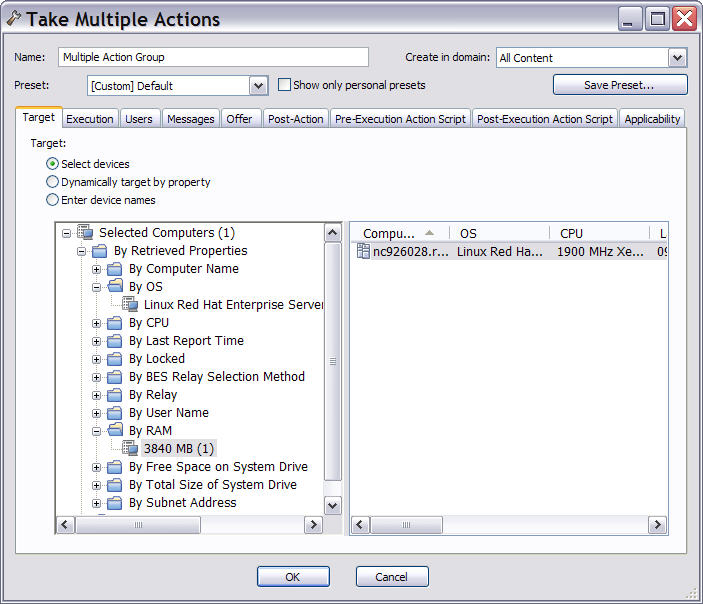
- In this dialog, specify how the selected actions must be deployed to the computers in your
network. The input fields contained in the dialog are the same as those contained in the Take action display with the
exception of the following additional fields:
- Run all members actions of action group regardless of errors
- This field belongs to the Execution tab and specifies whether the action run should stop if an error occurs for one or more object of the group or not.
- Pre-Execution Action Script tab
- Lets you specify an Action Script to run before the group of Actions is deployed.
- Post-Execution Action Script
- Lets you specify an Action Script to run after the group of Actions is deployed.
- When you finish editing, click OK to deploy the action.
- Enter your authentication password and click OK. A progress dialog opens to keep you informed about the stage of the deployment.