Fixlet and Task: List and Document
A list is created whenever you click Fixlets and Tasks from the Domain Panel navigation tree.
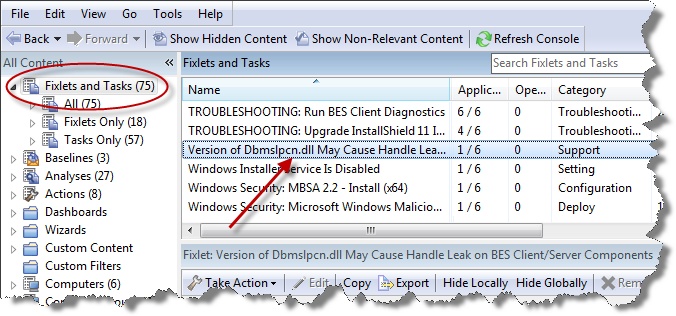
This list incorporates both Fixlets and Tasks, which you can filter by opening the icon and clicking any of the child nodes beneath it. The List Panel on the right now contains all the currently relevant Fixlets and Tasks, narrowed down by the filters. A Fixlet or Task document is displayed in the Work Area of the Console when you click any item in the list. It displays a description and typically a set of links to deploy Actions.
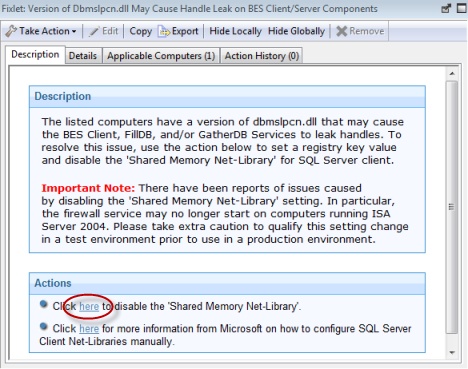
Fixlet and Tasks have the same basic tools and tabs available because they are similar objects. The main difference between the two is that a Fixlet is triggered by a vulnerability, whereas a Task is designed for ongoing maintenance. Both of them use Relevance clauses to target client computers and both use Action scripts to accomplish their goals. You can get a separate listing of each by clicking the All Tasks or All Fixlets node in the navigation tree.
At the top of each document you find the name of the Fixlet or Task. Beneath that is a toolbar containing the following tools:
- Take Action: This tool provides a pull-down menu of Actions. Select an action from the menu to deploy it to your network.
- Edit: Lets you edit the Fixlet or Task. This tool is only available for custom Fixlets or Tasks.
- Copy: Lets you copy or clone the Fixlet or Task to customize what it does.
- Export: Allows you to export the Fixlet or Task for editing in an external editor, or for copying to another Console or deployment.
- Hide Locally: Hides the Fixlet or Task on this version of the Console.
- Hide Globally: Hides the Fixlet or Task on all networked Consoles.
- Remove: Deletes this Fixlet or Task (only available for Custom Fixlets or Tasks).
There are several tabs for this document. They include:
- Description: An HTML page describing the Fixlet or Task and a set of Actions (implemented as links) that address the problem described. You can search any of the HTML interfaces in the Console by pressing Ctrl-F and then entering your search string.
- Details: An HTML page describing the Properties, Relevance clauses, and Action scripts associated with the Fixlet or Task. At the bottom of the page is a text box to enter a comment to be attached to the message.
- Applicable Computers: Shows which subset of computers is targeted by the Action.
- Action History: Shows the history of any Actions that were invoked by this Fixlet or Task.
To display a Fixlet or Task list, click the Fixlets and Tasks icon in the Domain Panel navigation tree.
A Fixlet or Task document is opened whenever you open an item in the resulting list.