Settings Tab
The Settings tab of the Edit Computer Settings dialog allows the administrator to apply certain settings to multiple targeted computers, including locking, relays, and custom variables.
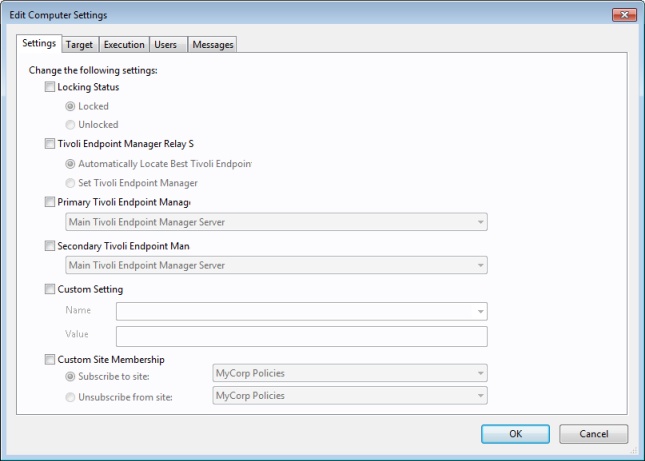
It includes the following controls:
- Locking Status. Check this box to either lock or unlock
the targeted computers. You might want to lock a computer because
it is currently being used in program development, it is in the middle
of a lengthy process, or because it is running specialized software.
While a computer is locked, no actions are run on it.
- Locked. Click this button to lock the computer.
- Unlocked. Unlock the targeted computers.
- Relay Selection
Method. Choose an automatic or manual Relay method.
- Automatically Locate Best Relay. Select this button to automate the process of selecting a Relay. This is the recommended setting.
- Set Relays Manually. Force a manual selection of the BigFix Relays.
- Primary Relay. Select a primary Relay. Check the box and select a computer from the pull-down menu. Any attached Clients then gather Fixlet downloads from this relay rather than directly from the BigFix Server.
- Secondary Relay. Select a secondary Relay. Check the box and select a computer from the pull-down menu. Any attached Clients then gather Fixlet downloads from this relay if the primary relay is unavailable.
- Custom Setting. This feature allows the BigFix Master Operator to create named
variables that can be associated with the targeted computers.
- Name. Type the name of a variable to be associated with all targeted computers, for example, "department."
- Value. Enter the value of the above-named variable, for example, "payroll."
When multiple computers are selected, this dialog is available by right-clicking and selecting Edit Computer Settings from the context menu.