Console Operator List and Document
A list of Operators is displayed when you click Console Operators, or any of its child nodes, from the Domain Panel navigation tree.
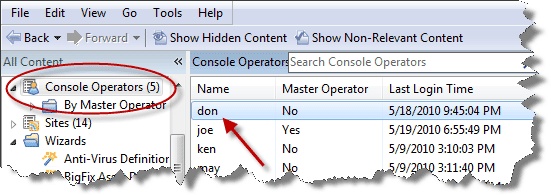
A Console Operator document is displayed in the Work Area of the Console when you click any item from this list.
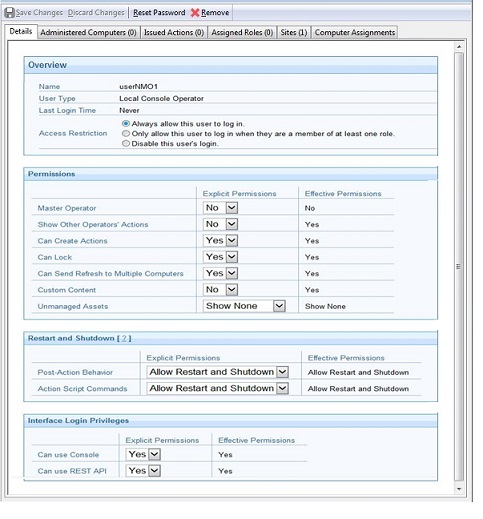
At the top of the Console Operator document is the name of the operator. The tabs underneath display at a glance how many computers are being administered by this operator and how many actions this operator has issued.
The tabs in a Console Operator document include:
- Details: A window outlining the permissions for this operator,
including master operator, showing other operator actions, permissions
to create action, to lock computers, to send refreshes to computers,
to manage custom content and list unmanaged assets.
You also decide to influence the ability of the operator to trigger restart and shutdown as Post-Action or to include them in BigFix Action Scripts. Depending on the configuration that you set for a specific operator for shutdown and restart, the radio button in the Take action panel might be disabled for that operator. This configuration has no effect on actions with type other than BigFix Action Script.
You can also set permissions to access the BigFix Console and REST API.
- Administered Computers: A typical filter/list window containing all the computers under this operator's administration.
- Issued Actions: Shows what Fixlet actions have been applied by this Console Operator.
- Assigned Roles: Lists those roles associated with this operator.
- Sites: Lists those sites that can be administered by this operator.
To display this Console Operator list, click the Console Operators icon (or any of its child nodes) in the Domain Panel navigation tree, then select an operator to view. After making any changes, make sure to click the Save Changes button.