Create Analysis Relevance Tab
The Relevance tab of the Create Analysis dialog lets you define a relevance clause to determine the applicability of your custom Analysis to specific computers.
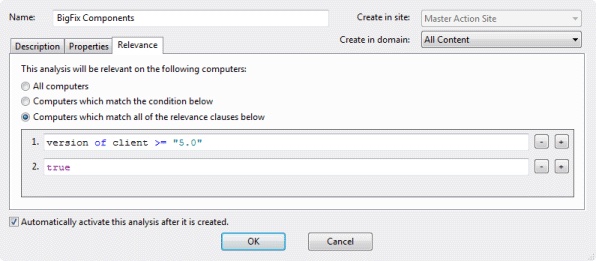
You can choose from three relevance options:
- All computers: This is the default choice and analyzes the properties you specify on all of the BigFix Clients in your network.
- Computers which match the condition below: When you select this choice, you can select from several pre-defined properties to identify a subset of Clients for analysis.
- Computers with match all of the relevance clauses below: This choice lets you specify a computer with a custom relevance statement. This is the most powerful of the available choices, and lets you easily narrow down the computers to analyze.
You can create a new Analysis by selecting Tools > Create New Analysis, or you can edit a custom Analysis by right-clicking it and selecting Edit Custom Analysis from the context menu. To clone and edit an existing Analysis, first right-click it, select Export from the context menu to save it, then select File > Import to bring it back in for editing.