Edit Task
The Edit / Create Task dialog allows you to create a Task from scratch or clone an existing Task and customize it.
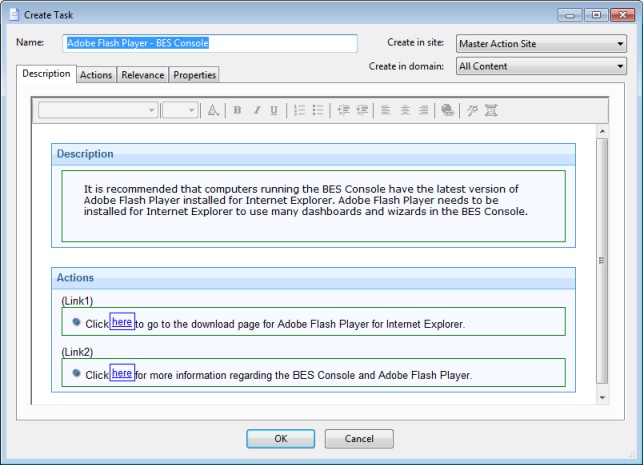
To create an original Task, choose Tools > Create New Task Message. You are presented with a dialog with some text boxes at the top:
- Name: Enter the name of your custom Task.
- Create in site: From the pull-down menu, select the site you wanr to host this Task.
- Create in domain: From the pull-down menu, select the Domain you want to host this Task.
Beneath these data fields, there are four tabs:
- Description: Create a user-readable title and description for the Task you want to deploy. If you are cloning an existing Task, the original title and description is the default. This is an HTML page, and you can use the toolbar at the top to alter fonts and formatting.
- Actions: Specify the actions for your custom Task to run.
- Relevance: Create a relevance clause to target this Task to a subset of computers. For a cloned Task, the original relevance clause is the default. You can replace or modify the relevance clause to suit your network needs.
- Properties: Specify certain properties for your Task, including Category, Download Size, Source, Severity, and Date.
To create a new Task from scratch, select the following:
- Tools > Create New Task
You can also customize an existing Task by selecting it from any Task list and then choosing:
- Edit > Create Custom Copy
Alternatively, right-click in a Task list and select Create Custom Copy or Create New Task from the pop-up menu.