Edit Properties Tab
The Properties tab of the Creation/Edit dialogs lets you assign certain important properties to your new or customized Fixlet, Task, or Baseline objects.
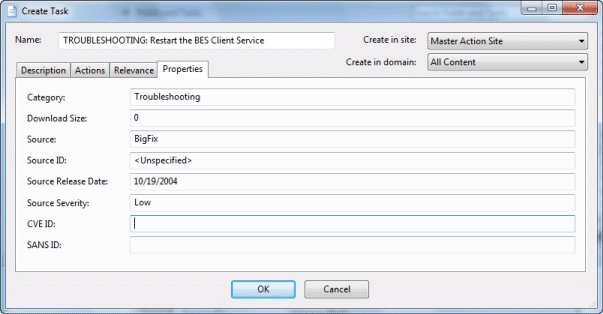
There are a series of text fields that you can use to describe the various possible properties:
- Category: There are many categories you can file your Fixlet, Task, or Baseline objects under, including the standard ones such as Setting, Update, Support, and more. If you want, you can create new settings also for your particular installation.
- Download Size: If a download is associated with your Fixlet, Task, or Baseline, you can enter the size here. This allows you to sort, filter, and keep track of the bandwidth requirements of your various custom-designed objects.
- Source: This is the source of the Fixlet, Task, or Baseline. For a custom object, this is typically a name chosen by the BigFix Administrator, usually Internal.
- Source ID: This is an ID associated with the source described above. For an Internal source, the ID is typically blank.
- Source Release Date: Enter the release date of this Fixlet, Task, or Baseline to manage these objects by age.
- Source Severity: Enter the severity of the Fixlet, Task, or Baseline, typically from a list including Low, Moderate, Important, and Critical.
- CVE ID: Enter the ID for the Common Vulnerabilities and Exposures standard, if any.
- SANS ID: Enter the ID for the System Administration, Networking, and Security standard, if any.
This dialog is available by clicking the Fixlet, Task, or Baseline icon in the Domain Panel navigation tree. Right-click an item in the resulting List Panel and select Create Custom Copy from the context menu.
Alternatively, select the Create item from the Tools menu.