Manage Properties
The Manage Properties dialog contains a list of computer properties that are retrieved on a regular schedule from each BigFix Client.
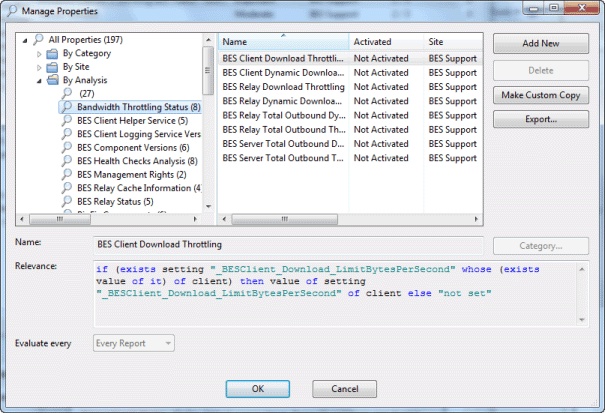
This allows the Console operator to monitor specific aspects of all managed clients. These properties can also form the basis of the client filters (and column headers) in the Console whenever client computers are listed. In addition, these properties can be used to target computers for Fixlet messages or actions.
There are several properties listed as defaults in the top panel, but if you are a Master Operator, you can add to these (and delete others) by using the buttons on the right:
- Add New: To add a property, click this button, and the bottom part of the dialog becomes editable. Supply a name (that to be used for filtering and sorting) and then fill in a Relevance Expression in the text box below.
- Delete: To delete a property, highlight it in the list and then click this button.
- Make Custom Copy: You can clone and customize any property by selecting it in the list and then clicking this button.
- Export: To export a property as an XML (.bes) file for sharing with other users, click the button and then specify a filename for export.
Below this panel are two text fields. They display the existing property name and relevance expression. For reserved properties, these fields are display-only. Many of the properties, however, are available for editing.
- Name: Displays the existing name of a property, or allows you to enter a name for a new Property. If you make this name available, it is integrated into the interface for filtering, sorting, and targeting. This field also allows you to rename a property.
- Relevance: This text box displays the relevance expression that is evaluated to produce the retrieved property.
For each of these properties, there is an optional evaluation period:
- Evaluate Every: Choose a time period, from 5 minutes to one month, which controls how often the Property is evaluated. You might want to set a long period for time-consuming property evaluations or a short period for more urgent properties. The default is Every Report, which revaluates the properties with each report.
NOTE: Some of the properties (such as the IP Address and the relay status) are essential to the correct functioning of the Console. They are marked as Reserved, and cannot be renamed or deleted.
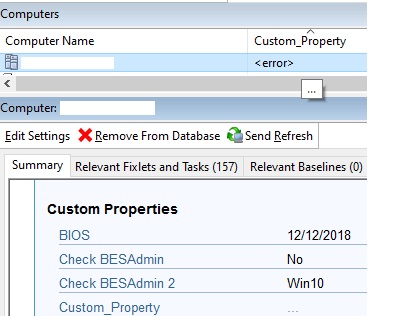
This dialog is available by selecting Tools > Manage Properties...