Computer Group List and Document
A list of Computer Groups is displayed when you click Computer Groups, or any of its child nodes, from the Domain Panel navigation tree.
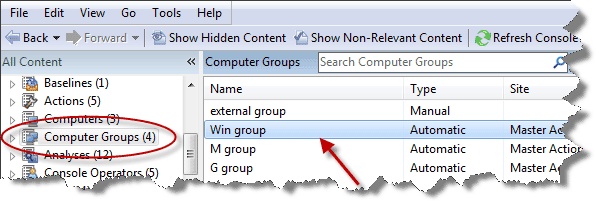
A Computer Group document is displayed in the Work Area of the Console when you click any item from this list.
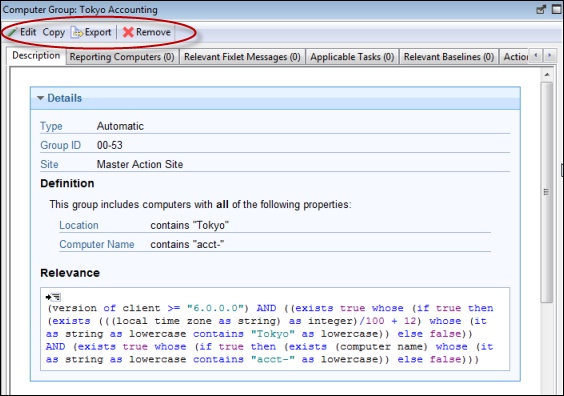
At the top of the Computer Group document is the name of the group. Under that is the Computer Group toolbar. It includes:
- Edit: Open up a dialog that allows you to edit the criteria for this group.
- Copy: Create a copy of this group and edit it.
- Export: Save this group for editing by an external editor.
- Remove: Delete this group from the list.
There are several tabs in a Computer Group document, and they might differ according to the group type. They include:
- Description: For an Automatic group, this tab displays the Group Definition (as a list of property-associated Relevance expressions), the Targeting Relevance clause that implements the group definition, and a comment box. For a Manual group, this tab displays a comment box only.
- Reporting Computers: Only displayed for Automatic groups, this tab is a list of the computers that are currently considered members of the group, based on properties and Relevance. This is a filter/list panel, allowing you to narrow down the list by selecting from the filtering folders on the left side.
- Computers: Only displayed for Manual groups, this tab is a list of the computers that have been manually selected to be members of the group. This is a filter/list panel, allowing you to narrow down the list by selecting from the filtering folders on the left side.
- Relevant Fixlet Messages: Lists all the Fixlet messages that apply to this Computer Group.
- Applicable Tasks: Lists all the Tasks that apply to this Computer Group.
- Relevant Baselines: Lists all the Baselines that apply to this Computer Group.
- Action History: Lists all the Actions that target any member of this computer group.
- Applicable Analyses: Lists all the Analyses and allows you to filter them by Computer Group.
To display a Computer Group list, click the Computer Groups icon (or any of its child nodes) in the Domain Panel navigation tree.
A Computer Group document is opened whenever you click an item in a Computer Group list.