Vayusphere Live Station Connector
Vayusphere provides live chat capability and real time translation. Similar to Optibot LiveStation & ServiceNow Connect Chat, Vayusphere provides users the functionality to connect with IT agents to get the solution of their problem, when they are not satisfied with solution provided by BigFix AEX or when an escalation is required. Currently this functionality is only available in Teams, as Vayusphere LiveChat seamless transfer is extended through use of BigFix AEX as a skill bot. Essentially, the user is chats with a Vayusphere Teams bot which has BigFix AEX exposed as the default bot.
- As a pre-requisite for this configuration, Teams Channel Add-in needs to be enabled as a channel in global admin.
- Before you begin, you need to share the tenant messaging URL (external/api/message) with the Vayusphere product team along with the BOT connect API credentials for them to configure messaging through the skill bot.
- For BOT connect API credentials, create a new application registration in the admin page of the tenant (admin/external/) and get the Key ID and Secret.
- Log into Global admin and navigate to Tenants page under Provider tab.
- Click on the Configure button
.png) available in actions column.
available in actions column.
.png)
- In tenant’s configuration page, click on open in “Choose Integrations” card.
.png)
- Click on open on “Connector for Vayusphere” label. If it is already enabled, it will have a green check, otherwise it will not have a check at all.
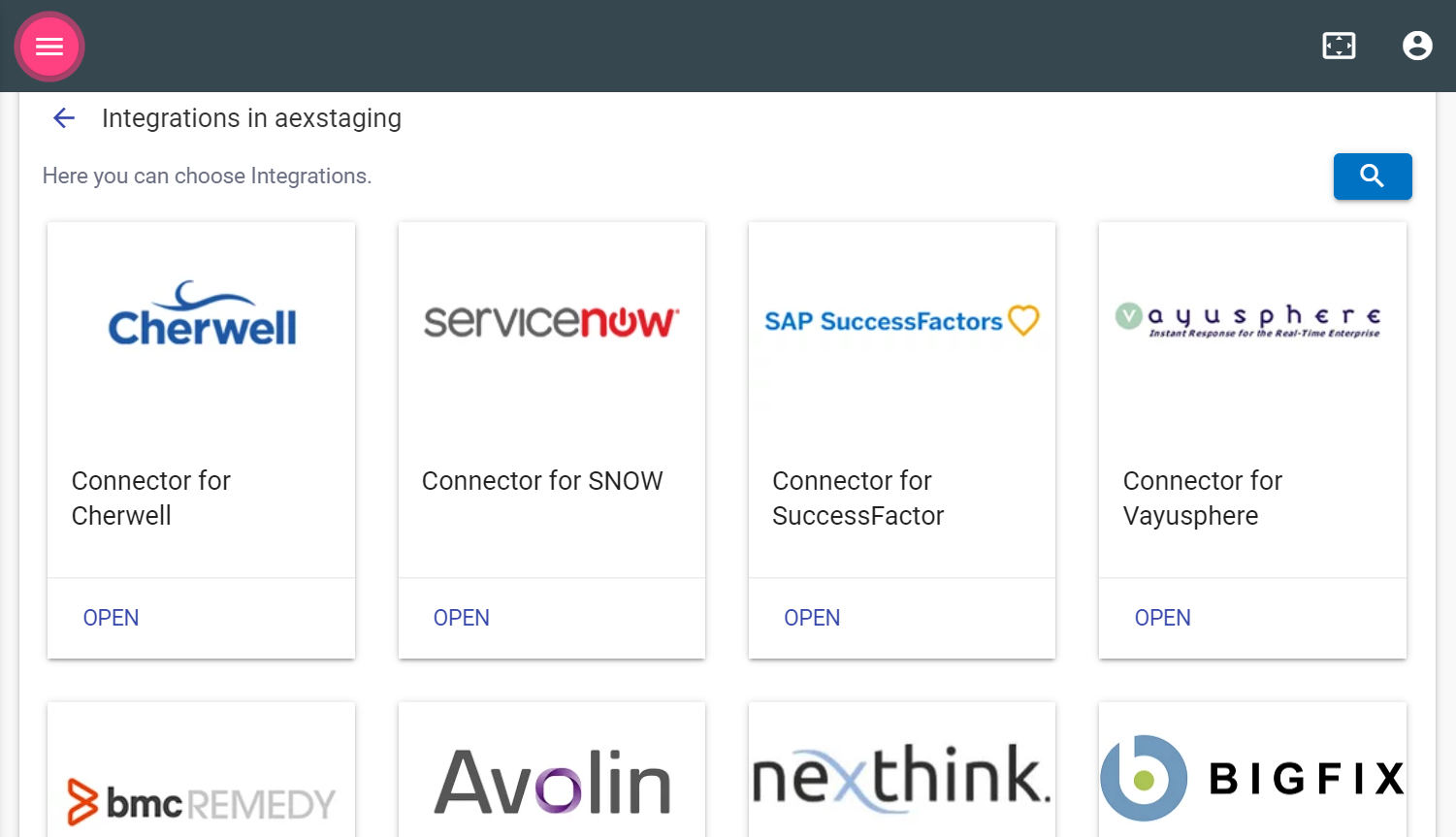
- Once the Vayupshere connector page opens, fill out the required fields in the form:
- Username: Vayusphere Instance Username
- Password: Vayusphere Instance Password
- URL: URL of the Vayusphere instance which is handling the LiveChat
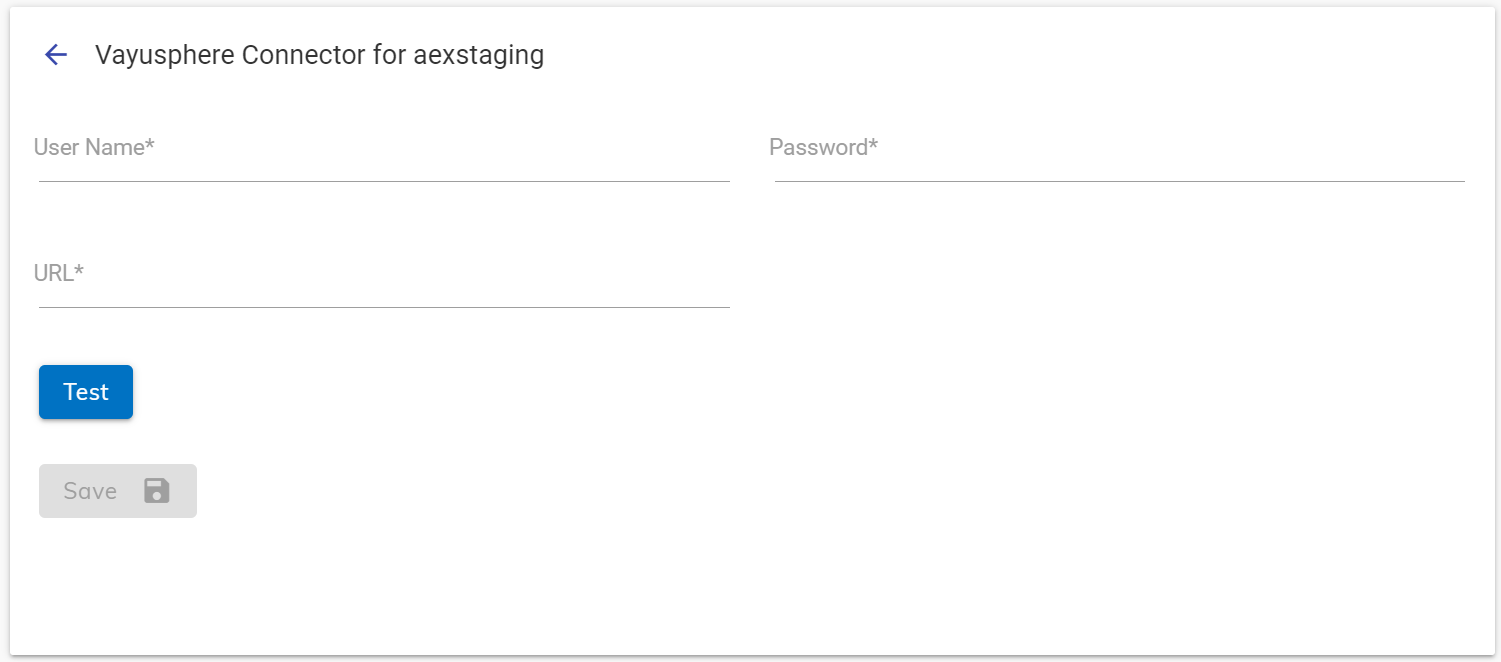
- It’s always recommended to test whether the credentials given are correct, click on the test button. If it is correct, the tick icon will be shown, else the cross icon will be shown.
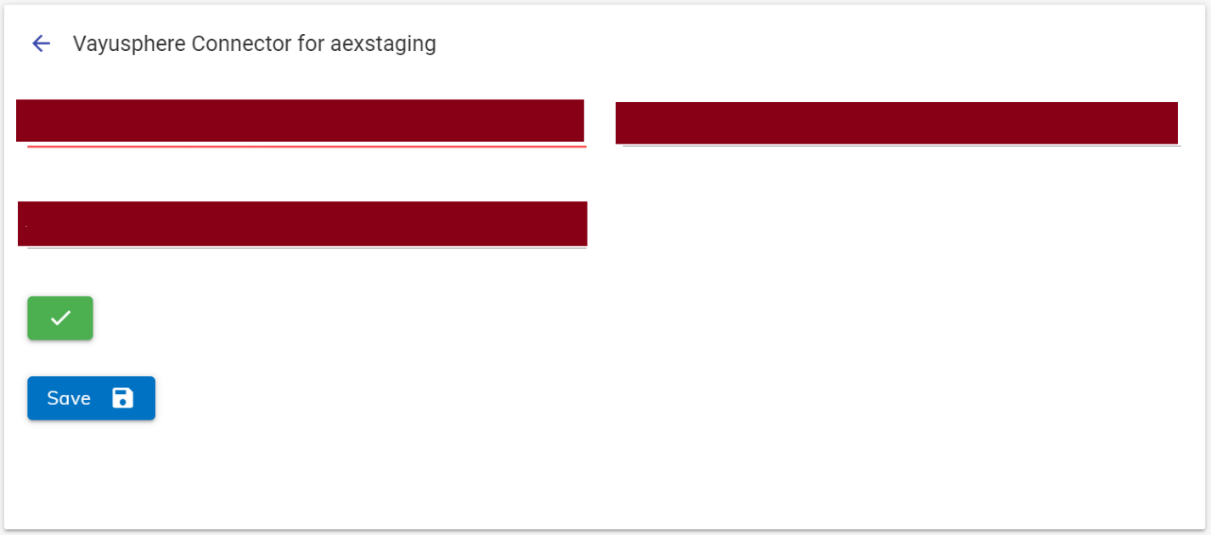
- If the credentials provided are incorrect, the connection test will not be successful, and you will see a red cross at the bottom of the screen.
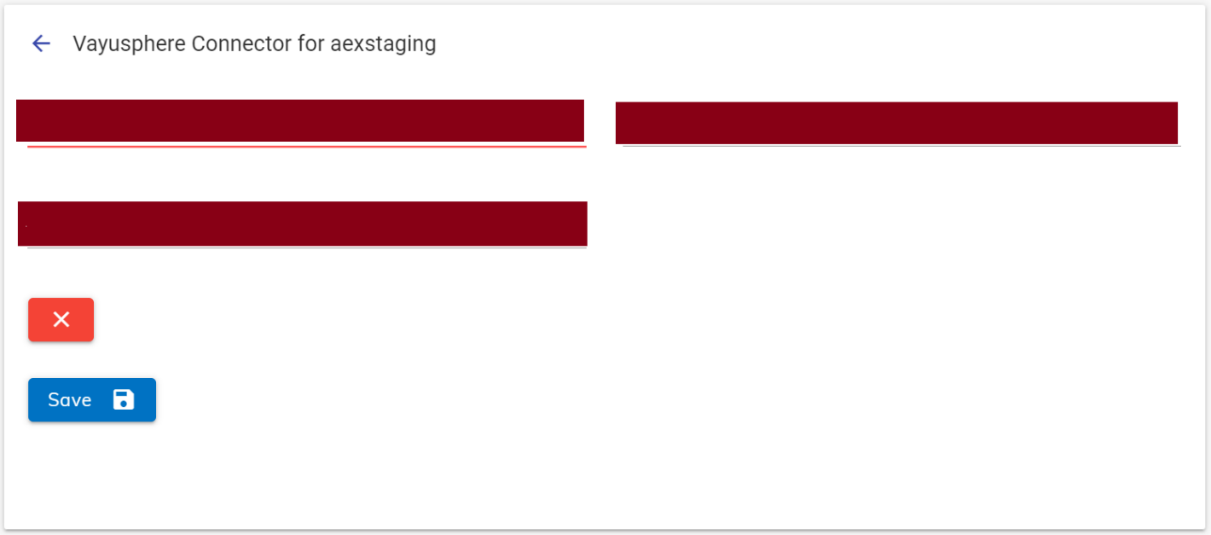
- Click on Save button to enable the integration.
.png)