BigFix AEX Optibot Healing Station
BigFix AEX Optibot healing station provides end user remediation capabilities, through which users can ask BigFix AEX to trigger healing scripts on their machines without any human intervention. This is like Nextthink, Avolin & Systrack integration on a functional level. The following steps will showcase how to enable this connector.
- Log into Global admin and navigate to Tenants page under Provider tab.
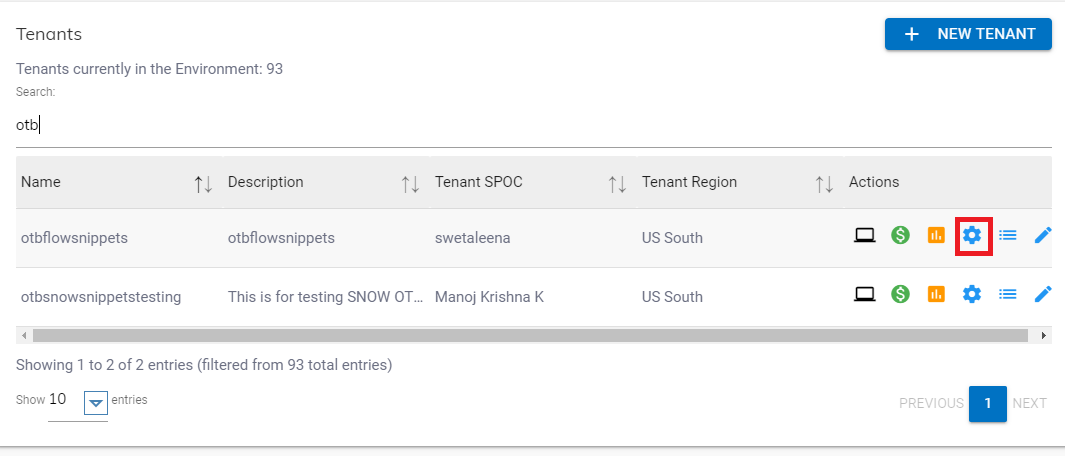
- Click on the Configure button
.png) available in actions column.
available in actions column. - In tenant’s configuration page, click on Open link on “Choose Integrations” card.
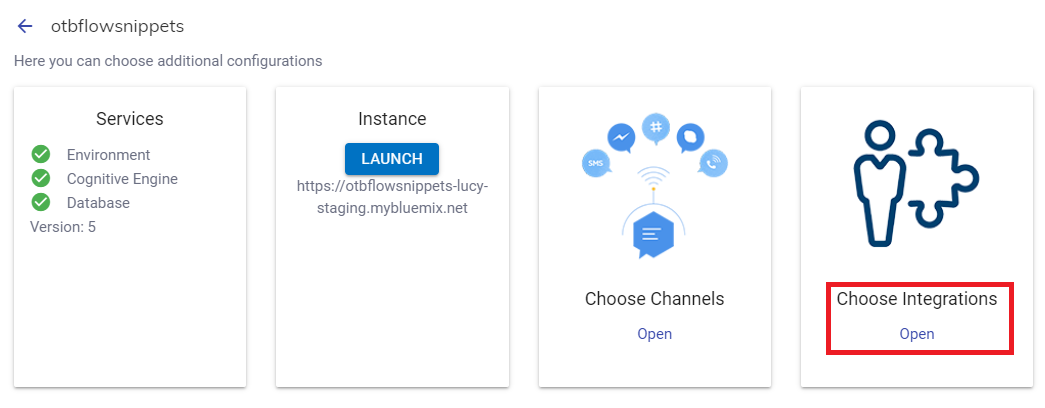
- Click on open on “Homegrown Healing station” connector.
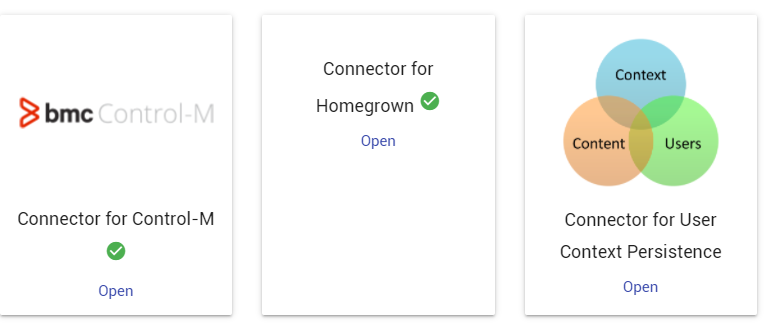
- Fill out the fields in the form for Homegrown Healing station integration. The fields are User Name, Password, and the URL.
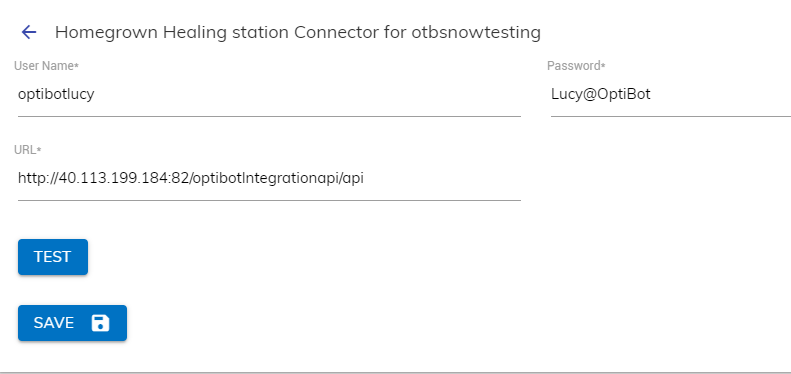
- Click on Test button to verify the given
credentials, If the credentials are correct, green icon
 will be shown, else cross icon will be
shown.
will be shown, else cross icon will be
shown.
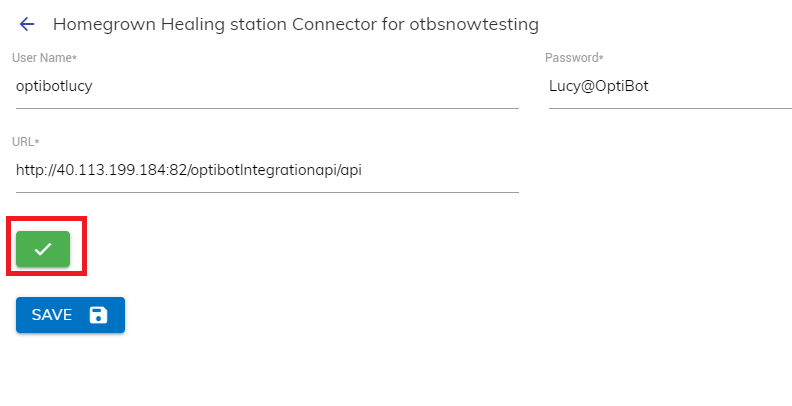
- Click on Save button to enable the integration. A success message appears:
.png)
- Launch the instance to test the integration.
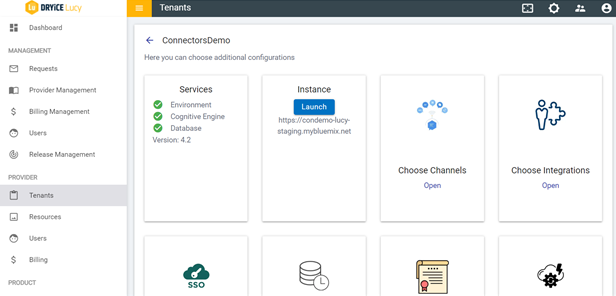
- In the tenant instance, navigate to Integration module List of integrations and search for Optibot_Run_Usecase, Rule for Homegrown Healing station integration would be created.
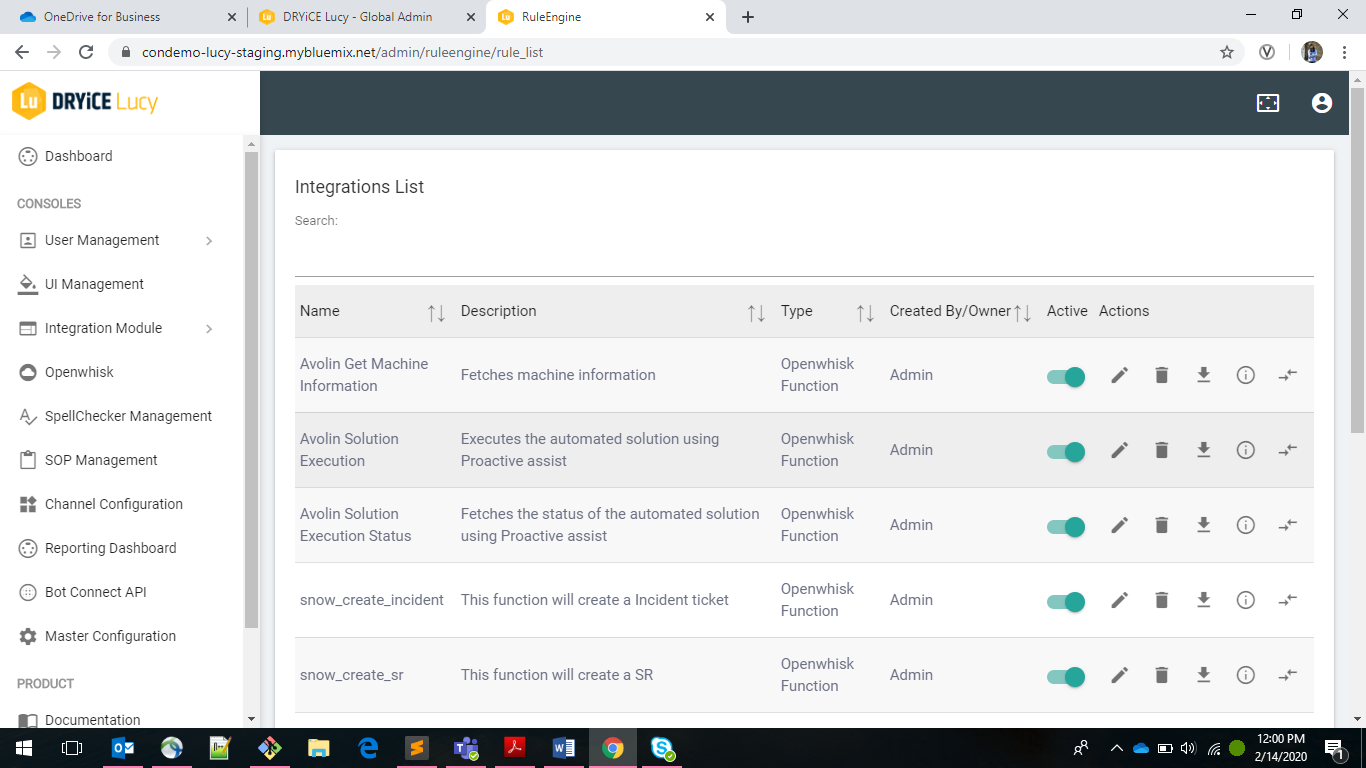
- Edit the rule and see all the information regarding Homegrown Healing station.
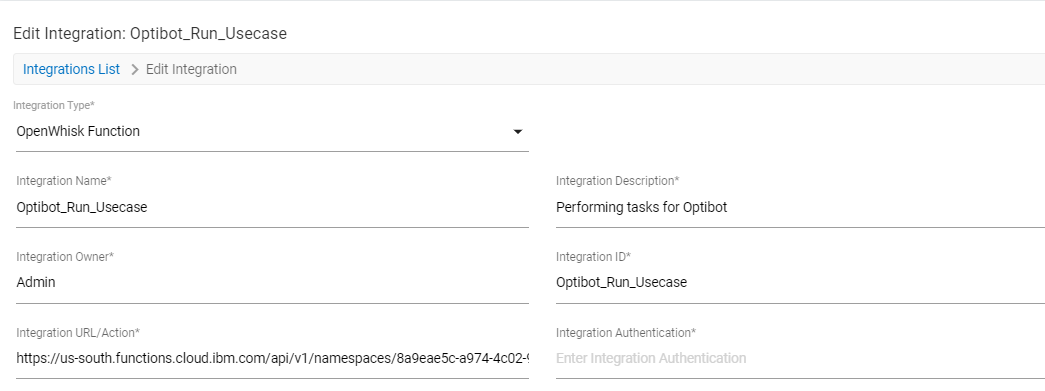
- You can also view the related integration URL/action in the openwhisk console.
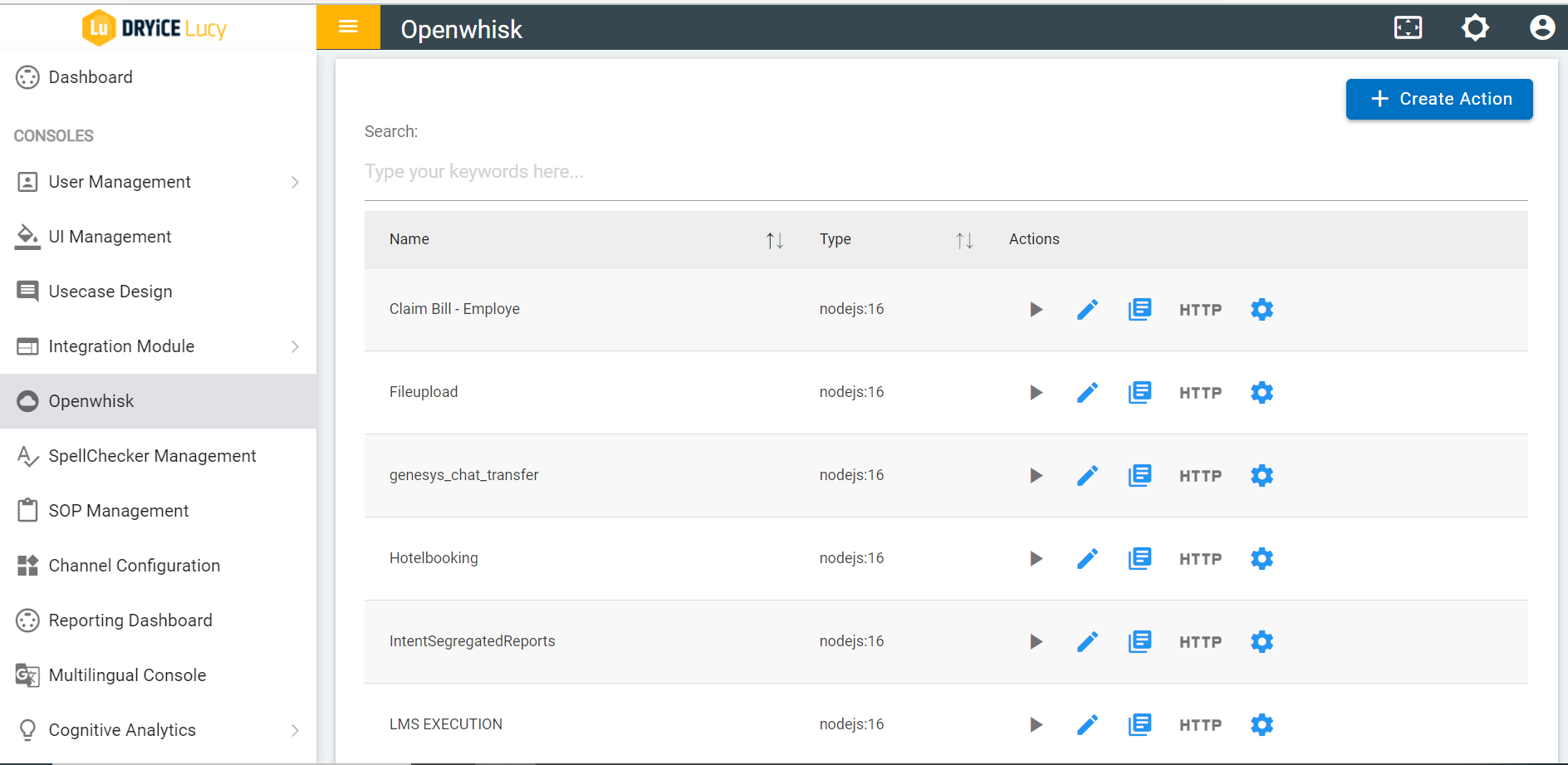
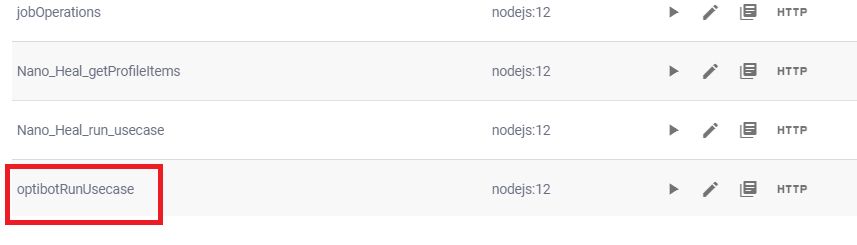
Figure 293 – Homegrown Healing OpenWhisk Automated Rule
Ensure you have Optibot Healing installed on the machine/endpoint for which integration is to be tested.