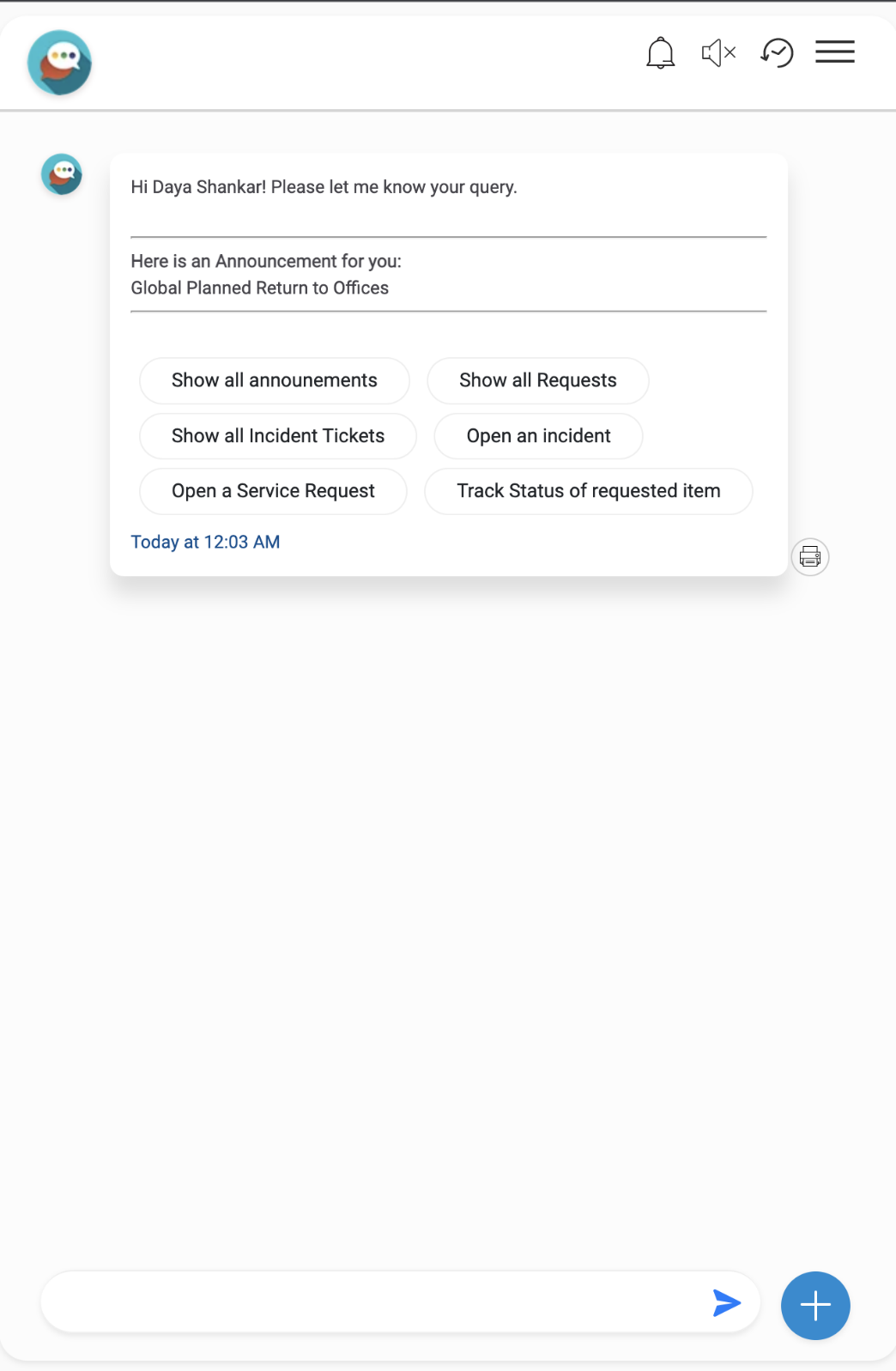Ivanti ITSM Connector
The Ivanti connector allows rapid availability of an Ivanti instance’s catalogue over BigFix AEX’s conversational UI, such as knowledge search, incidents, service requests, statuses, and announcemesnts. Ivanti items are reachable through clickable chat elements created dynamically.
The main objective of this connector is to utilize the capabilities of Ivanti ITSM over the BigFix AEX chatbot.
Perform the following steps to enable the Integration in Global Admin:
- Log into Global admin and navigate to Tenants page under Provider tab.
.png)
- Click on the Configure button
.png) available in
Actions column.
available in
Actions column. - In tenant’s configuration page, click on Open in “Choose Integrations” card.
.png)
- Click on open on “Ivanti” connector.

- Once the connector page open, the following configuration page would be visible:
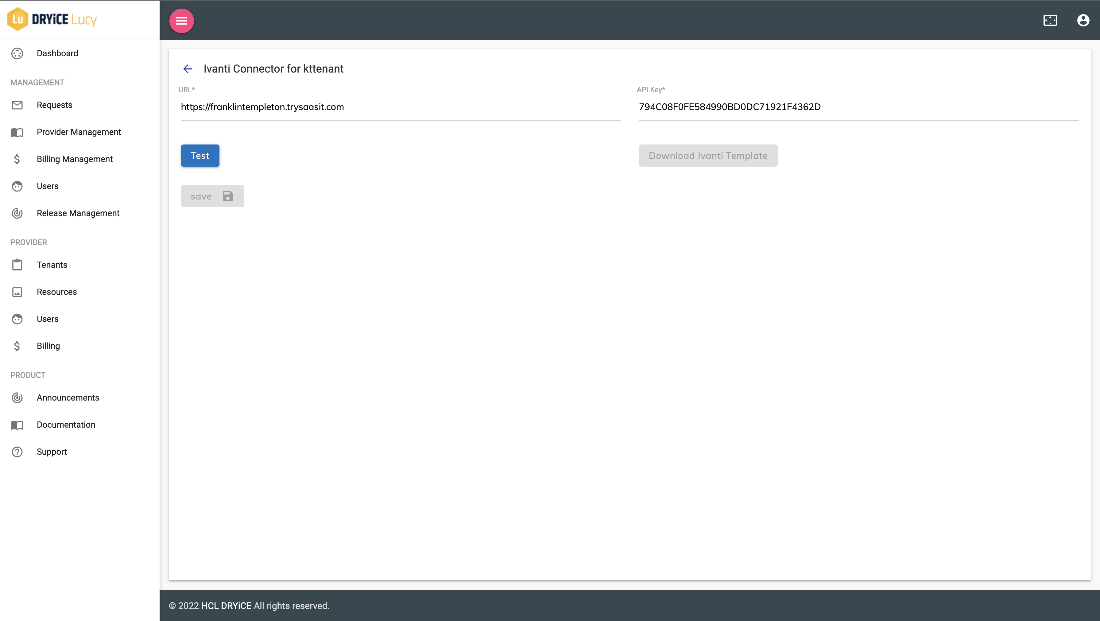
- Set the URL and API key for IVANTI connector for leveraging Ivanti ITSM functionalities.
- When both the URL and the API key are entered, a button to download the Ivanti template appears, which provides the user with FAQs and service offerings in CSV format, which the user can feed to UCD to use those use cases.
- Once the integration is enabled the following rules are created:
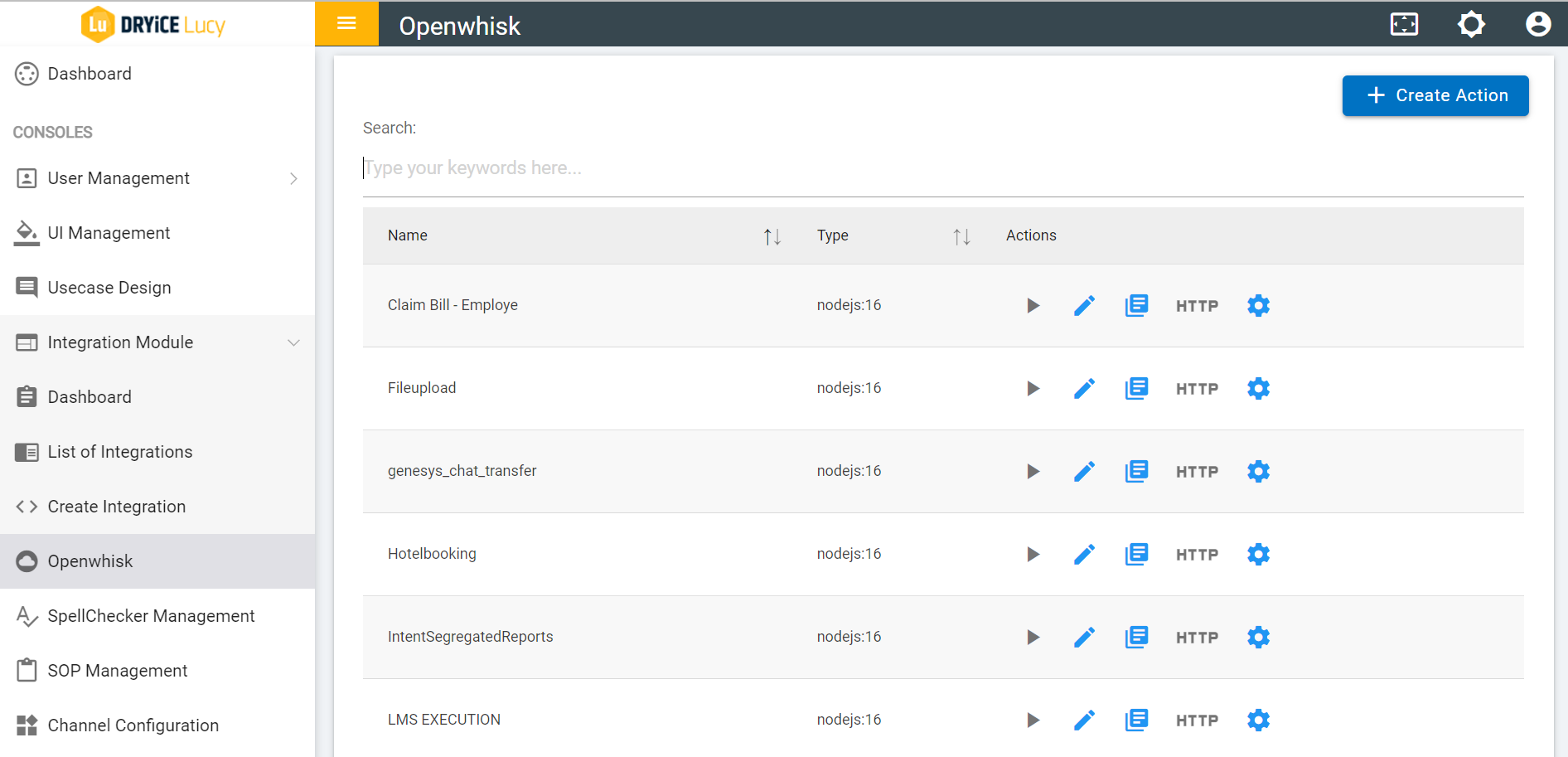
The following use cases have been configured with the Ivanti Connector and are available by default for users. Please refer to Figure 271 Configured Use Cases in Ivanti.
Show All Announcements
Show All Incidents
Show All Requests
Open an incident
Open a Service Request
Track status of request Item