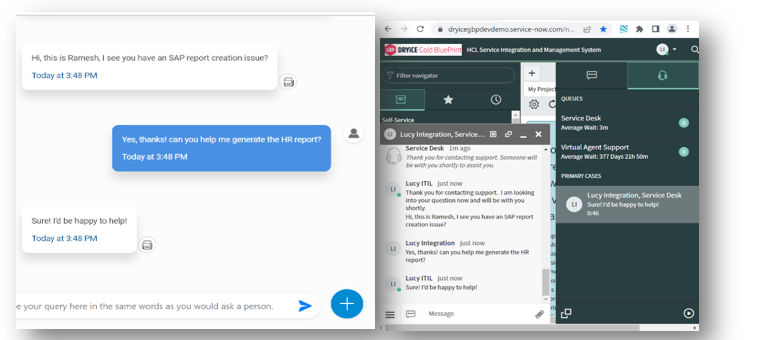ServiceNow Connect Chat Seamless Integration
ServiceNow Connect Chat integration allows single window chat escalation between BigFix AEX (web & Teams channels), with this enabled the end user doesn’t have to change their chat window when a live agent is connected for resolving an escalated issue. Following steps will demonstrate how this integration can be enabled:
- Log into Global admin and navigate to Tenants page under Provider tab.
- Click on the configure button
.png) available in actions column.
available in actions column.
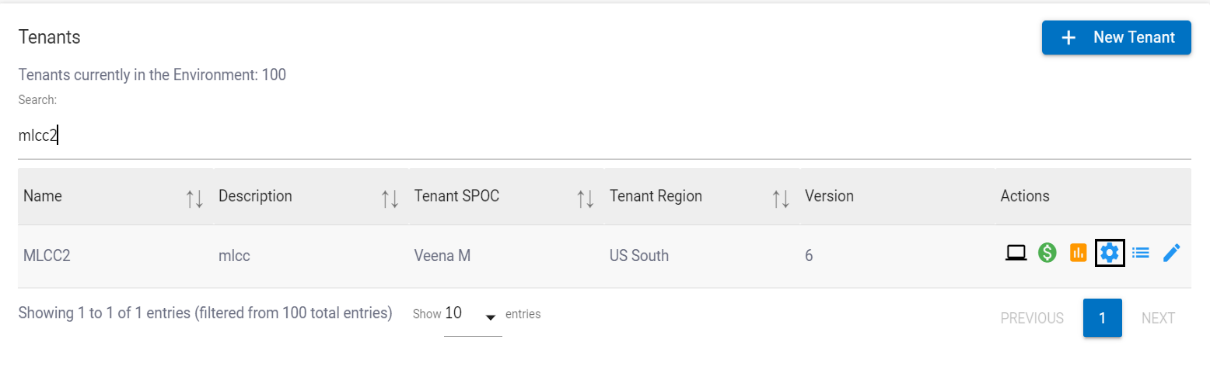
- In tenant’s configuration page, click on Open link on “Choose Integrations” card.
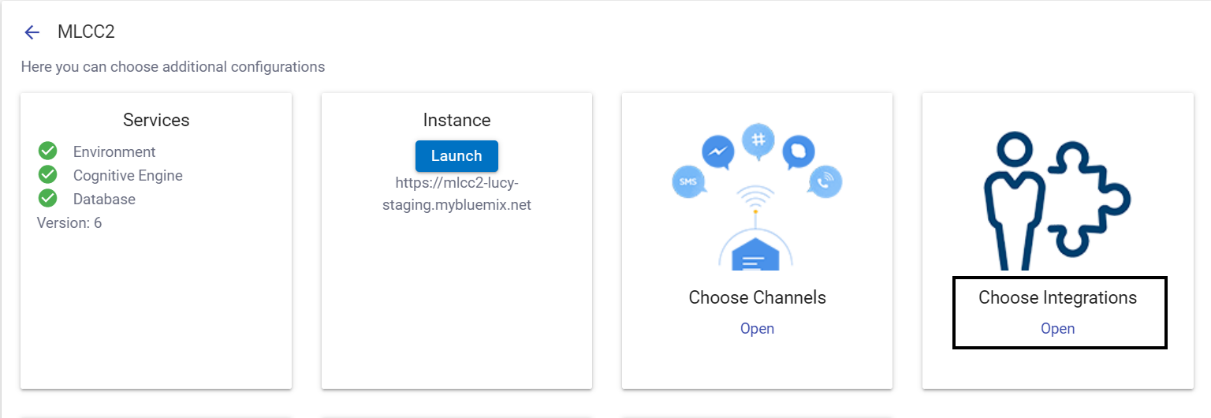
- Click on “Snow Chat Transfer” connector.
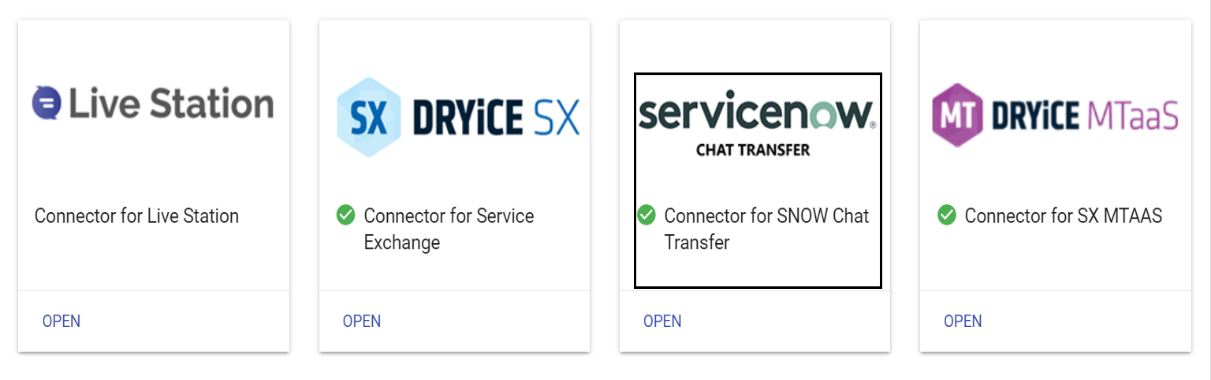
- Once the ServiceNow (SNOW) connector page opens, fill out the required fields in the form that is given by snow-chat-transfer integration User Name, Password, Base URL, Chat Queue and Publish API Key.
- It’s always recommended to test whether the credentials given are correct. Click on the Test button. If it is correct, the tick icon will be shown, else the cross icon will be shown.
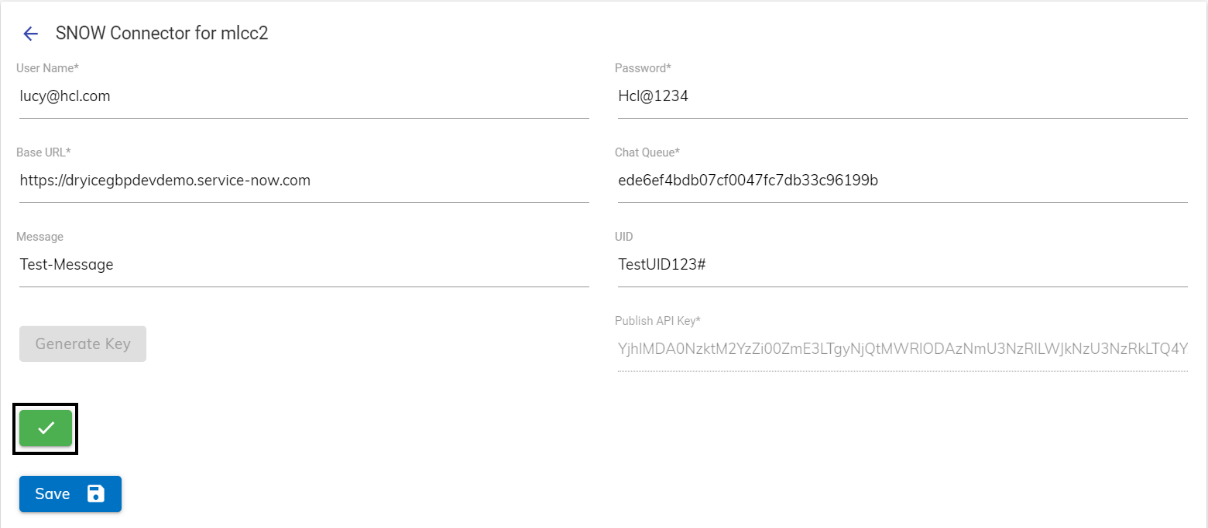
- Click on Generate Key button to generate the publish key. Publish API Key is used to publish the messages to the BigFix AEX chat window.
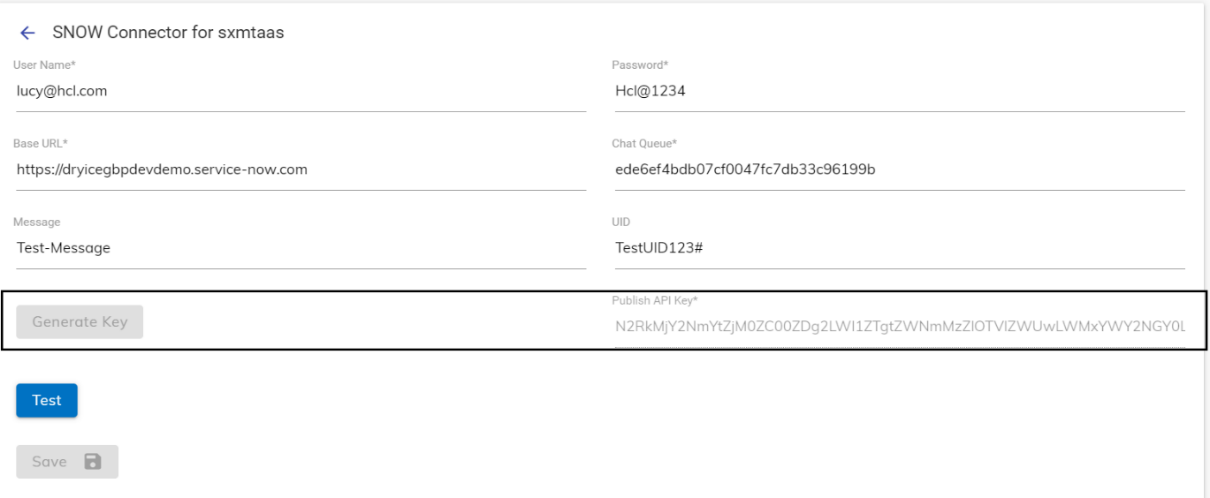
- Click on Save button to enable the integration.
.png)
- Launch the instance from the tenant configuration page to view automated rules created for the ServiceNow Instance.
.png)
- In the tenant instance, navigate to Integration module List of integrations
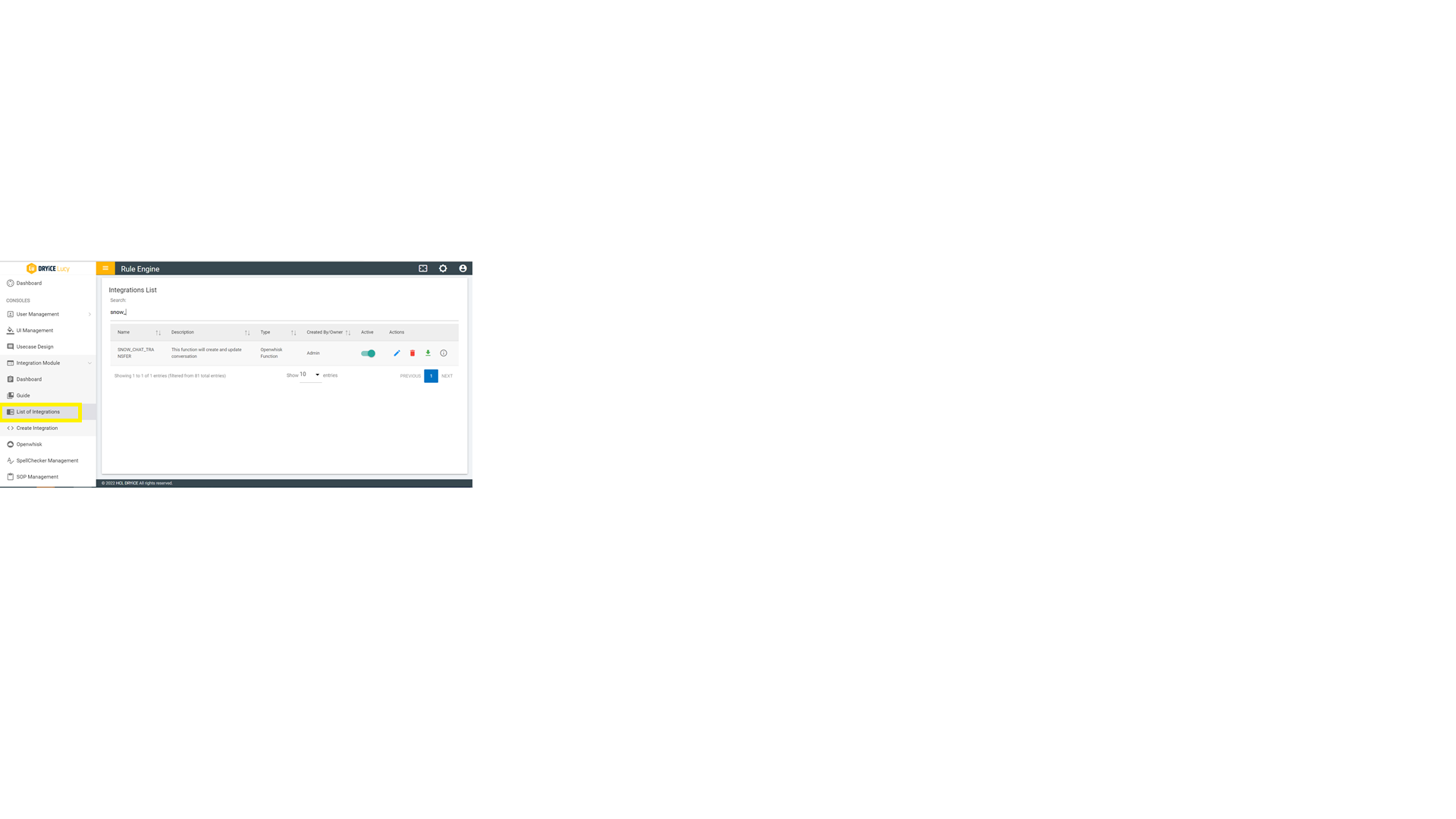
- On searching for rule named “SNOW_CHAT_TRANSFER”, you will see a new rule is created for the ServiceNow seamless chat transfer integration named SNOW_CHAT_TRANSFER.
- Click on edit from the actions column to see all the information regarding snow-chat-transfer integration for the current instance.
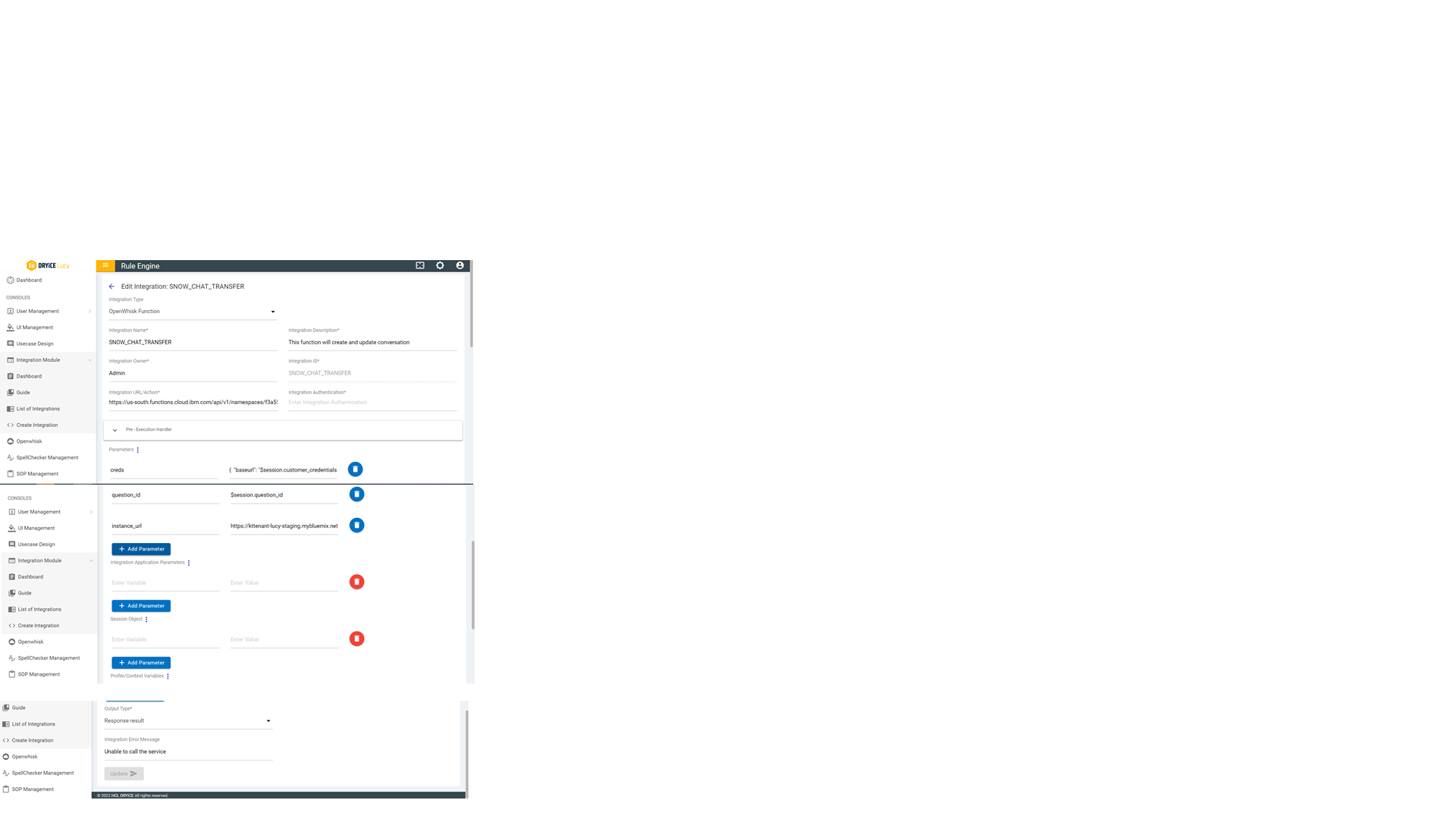
- Note the endpoint from the Integration URL/Action field for future reference.
- When creating dialogues in the current instance, to use the integration, ensure to add “agent_chat_mode” = true in dialog node where you are calling rule for snow_chat_transfer.
- Seamless Transfer Screenshots:
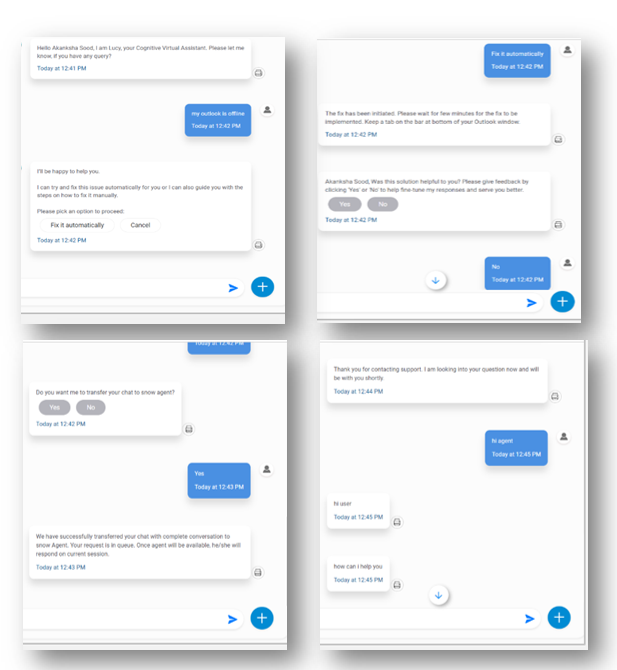
- An example of the live chat integration with BigFix AEX and ServiceNow connect chat is shown below (chat can be disconnected by typing Disconnect on the agent side):