


Trigger: Subscription Event
Use this trigger in a Dialog activity to begin or continue the activity as soon as a subscription event occurs.
This trigger provides a means to reach out to customers when a subscription event occurs. By using this trigger, you can contact a customer when one of the following events occur:
- A customer cancels their subscription
- A customer orders a new subscription
- A subscription is about to expire
Scenario 1: A customer cancels or has canceled their subscription
Example
Here is an example of a Dialog activity that uses this trigger effectively:When a customer cancels or has canceled their subscription, issue the customer a coupon for 20% off their next order. To inform the customer of the coupon, send an email that notifies them of the offer.
The Dialog activity looks like:
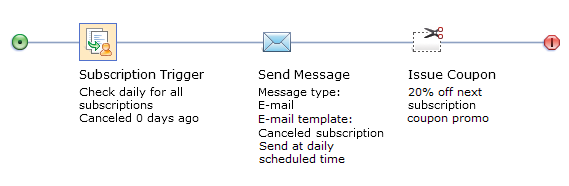
To use the Subscription Event trigger to search for canceled subscriptions, select "Cancel date has passed for "X" days" in the Trigger type drop-down.
Scenario 2: A customer orders a new subscription
Example
Here is an example of a Dialog activity that uses this trigger effectively:When a customer orders a new subscription, send the customer an email that thanks them for their order.
The Dialog activity looks like:
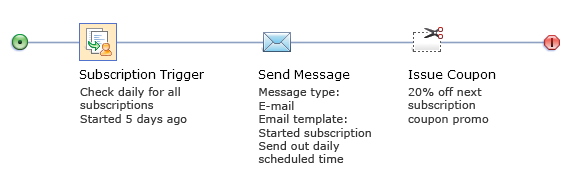
To use the Subscription Event trigger to search for subscription start dates, select "Start date has passed for "X" days" in the Trigger type drop-down.
Scenario 3: A subscription is about to expire, or already expired
Example
Here is an example of a Dialog activity that uses this trigger effectively:Before a subscription expires, send the customer an email message that reminds them to renew and offering a coupon for 20% off their next order. Issue the coupon to the customer.
The Dialog activity looks like:
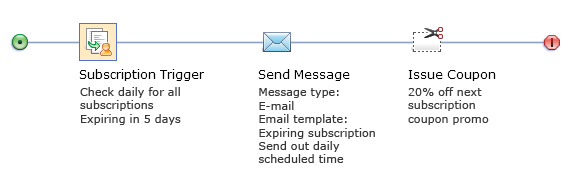
To use the Subscription Event trigger to search for expiring or expired subscriptions, select either "End date has passed for "X" days" or End date is "X" days away" in the Trigger type drop-down.