


Trigger: Wait for Event
This is a "make your own" trigger. Use it to trigger a dialog activity when a specific event occurs that the existing triggers in the Marketing tool do not support. For example, you might want to trigger a dialog activity when a customer clicks a custom link on a store page or adds an item to a wish list. The existing triggers do not support these events, so you can set up the Wait for Event trigger to detect these events or others. Store developers must provide you with technical information to set up this trigger, and some customization might be required.
Example
You might want to trigger a dialog activity when a customer clicks a custom link on your storefront. In this example, the link is a custom URL specified as the click action for the marketing content that is labeled 1 in the following store page example:
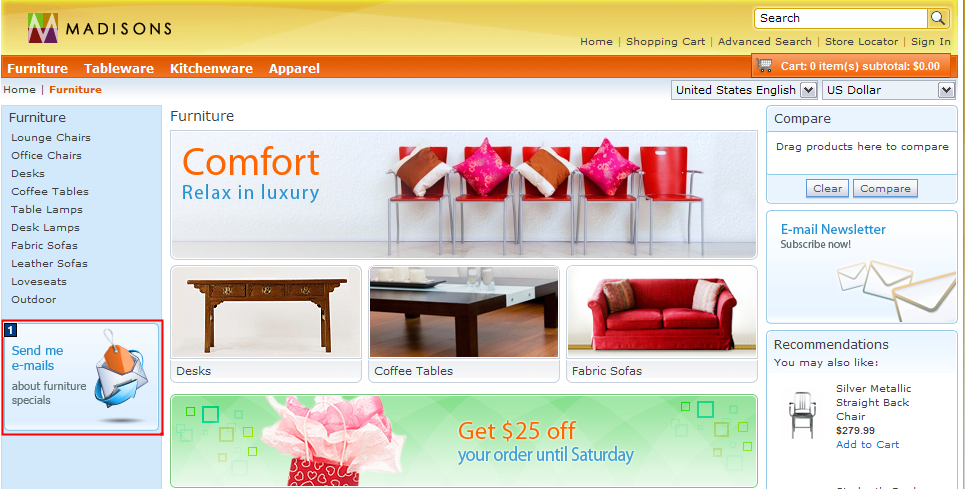
When the customer clicks Send me e-mails about furniture specials, you want to trigger a dialog activity that adds the customer to a subscription list. For this scenario, you need a trigger that detects customers who click the link (clicking the link is considered the event). You can set up the Wait for Event trigger to detect this event by using data that is embedded in the custom URL for the marketing content. Store developers can provide you with this data and the custom URL. You can then create a dialog activity that works like this:
When a customer clicks the Send me e-mails about furniture specials marketing content, add the customer to the Subscription List for Furniture customer segment.
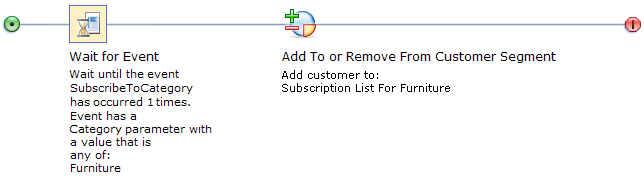
You can use the Wait for Event trigger with any other dialog activity actions, such as the Send Message or Issue Coupon actions.
Additional examples of events that the Wait for Event trigger can detect
Use the Wait for Event trigger to detect storefront events, such as:- A customer views a specific store page, such as a product display page, or the shipping charges page
- A customer clicks a link on a store page, such as a technical support link or a live chat link
Technical information you need from store developers
When you decide on the event to trigger your dialog activity, meet with store developers to discuss your goals. Store developers must determine how to detect the event within the WebSphere Commerce software. Depending on the scenario, some customization might be required. Store developers must provide you with the following technical information:- Event name
- Parameter name - One or two parameter names are supported.
- Parameter value - One or more parameter values are supported. Parameter values are optional.
Store developers can follow these instructions:
Defining the event and parameters for the Wait for Event trigger
Prerequisite for using this trigger
Make sure that your site is configured to support the Management Center marketing features.Guidelines for using this trigger
When you set up this trigger, you must use the technical information from store developers to specify the event name, one or two parameter names, and optionally, the parameter values to match. In addition, you can specify the number of times the event must occur for a customer, and the time frame for the occurrences.- Send Message action
- Issue Coupon action