| Display marketing information and other store content on your store
pages |
- Manage e-Marketing Spots, which are the spaces on your store pages that are
reserved for marketing information and other store content.
- Create web activities to display information in e-Marketing Spots. web activities
can display:
- Marketing images
- Recommendations for categories and products, including cross-sells and up-sells
- A list of a customer's recently viewed products or categories
 Lists of best-selling or top-browsed products Lists of best-selling or top-browsed products IBM Product Recommendations, formerly
known as Coremetrics Intelligent Offer IBM Product Recommendations, formerly
known as Coremetrics Intelligent Offer
- Personalize the marketing information that is displayed in e-Marketing Spots by adding
targets to web activities. You can target specific customers that are based on factors
such as:
- The customer segment to which they belong
- Their shopping cart contents or purchase history
- Their behavior while shopping on your site, for example, their catalog browsing or searching
behavior
|
Working with e-Marketing Spots Creating a web activity Targets in marketing activities |
| Manage the support material that is created for your campaigns |
Create marketing content to contain your marketing images, mobile text
messages, and other images and text for display in e-Marketing Spots. You can specify click
actions for marketing content, if required.
 You can create marketing image content that contains an image map. An image
map can be associated with image content to provide multiple click actions within a single
image. You can create marketing image content that contains an image map. An image
map can be associated with image content to provide multiple click actions within a single
image.
 If Management Center is
integrated with an external content management system such as IBM Web Content Manager, you can retrieve content from this
external system for use as marketing content. If Management Center is
integrated with an external content management system such as IBM Web Content Manager, you can retrieve content from this
external system for use as marketing content.
 If IT configures file size limits for marketing content associated assets,
you can ignore the size limit for individual pieces of content. By using file size limits, you can
control whether large files that might affect site performance can be associated with marketing
content for display on store pages. If IT configures file size limits for marketing content associated assets,
you can ignore the size limit for individual pieces of content. By using file size limits, you can
control whether large files that might affect site performance can be associated with marketing
content for display on store pages.
|
Working with marketing content  Manage content externally for use in Management Center Manage content externally for use in Management Center
Creating marketing content to display on store pages |
| Create email marketing campaigns |
- Create email activities to send targeted emails to specific customer segments.
- Create email templates with dynamic content that changes according to who receives
the email message.
 If Management Center is
integrated with IBM Marketing Center,
you can use IBM Marketing Center to
create marketing campaigns and send personalized (email) communications to target specific
customers. You can send customers information about WebSphere Commerce promotions and deliver promotion codes that
are exported from Management Center to the
customers. If Management Center is
integrated with IBM Marketing Center,
you can use IBM Marketing Center to
create marketing campaigns and send personalized (email) communications to target specific
customers. You can send customers information about WebSphere Commerce promotions and deliver promotion codes that
are exported from Management Center to the
customers.
|
Working with email activities Working with email templates  Creating campaigns in IBM Marketing Center for promotions Creating campaigns in IBM Marketing Center for promotions
|
| Create marketing activities that are triggered by specific customer behavior
or events |
- Create dialog activities to wait for a specific customer behavior or event, and
then respond to the customer with timely and relevant marketing messages. For example:
- When a customer registers, send the customer a thank you email message that contains some
promotional advertisements.
- When a customer abandons a shopping cart for 3 days, send the customer an email message as a
reminder of their recent shopping visit. Issue the customer a coupon for 20% off their order.
- Target specific customers that are based on factors such as:
- The customer segment to which they belong
- Their shopping cart contents or purchase history
- Their behavior while shopping on your site, for example, their catalog browsing or searching
behavior
|
Creating a dialog activity Targets in marketing activities |
| Create search rules |
Create search rules to control how search results are displayed to customers
in the storefront. For example, you can change the order of the search results, add or replace
search criteria, or specify the top search results. |
Working with search rules |
| Experiment with your web activities and search rules |
Perform A/B and multivariate testing to maximize the effectiveness of your web
activities and search rules. For example, for web activities, you can experiment with different
content, different locations on store pages, different customer segments, or different targets.
Then, choose the best option to use going forward. |
Working with marketing experiments Working with search rule experiments |
| Create customer segments |
Define customer segments by selecting a group of customer attributes that are
relevant to your marketing strategy. The Marketing tool supports various attributes that cover
demographic data, registration status, purchase history, and so on. You also can build customer
segments that are based on specific customer behavior, such as catalog browsing or search behavior.
You can then use these customer segments as targets for advertising, promotions, and suggestive
selling.  As a Marketing Manager, Seller, or Marketing Director, you can
export customer segment information into a file, such as the email addresses of all customers in a
segment. Only as Marketing Director can download the customer segment export file to a local file
system. As a Marketing Manager, Seller, or Marketing Director, you can
export customer segment information into a file, such as the email addresses of all customers in a
segment. Only as Marketing Director can download the customer segment export file to a local file
system.
|
Working with customer segments Action: Add To or Remove From Customer Segment  Exporting customer segment information Exporting customer segment information
|
| Organize and manage marketing campaigns |
- Create campaigns to organize related marketing activities.
- Manage the scheduling of marketing activities in a calendar tool.
 If Management Center is
integrated with IBM Marketing Center,
you can use IBM Marketing Center to
create marketing campaigns and send personalized communications to target specific customers. You
can send customers information about WebSphere Commerce promotions and deliver promotion codes that are exported from Management Center to the customers. If Management Center is
integrated with IBM Marketing Center,
you can use IBM Marketing Center to
create marketing campaigns and send personalized communications to target specific customers. You
can send customers information about WebSphere Commerce promotions and deliver promotion codes that are exported from Management Center to the customers.
|
Working with campaigns Finding marketing activities  Creating campaigns in IBM Marketing Center for promotions Creating campaigns in IBM Marketing Center for promotions
|
| Organize marketing objects into folders |
Create and use marketing folders to group references to e-Marketing Spots, marketing activities,
marketing content, and customer segments. With marketing folders, you can improve browsing for, and
managing your marketing objects.
|
Organizing marketing objects with folders
|
| View statistics that are related to marketing activities |
Analyze the progress and results of your marketing activities by viewing
statistical data, such as impressions and click-through rates. |
Working with activity statistics |
| Preview marketing information about store pages |
View your marketing changes on your storefront before you publish the changes
to your live store. Options include previewing your store:
- At a virtual date and time
- As a specific customer, for example, a customer who belongs to a specific customer segment or
who exhibits a target online behavior
You can also use the store preview to see the names and locations of e-Marketing Spots on
each store page.  When WebSphere Commerce search is enabled for the current store, you
can obtain more information about search rule evaluation and relevancy scores for each search result
when you are previewing the storefront. When WebSphere Commerce search is enabled for the current store, you
can obtain more information about search rule evaluation and relevancy scores for each search result
when you are previewing the storefront.
|
Previewing a store Testing web activities |
| Create templates for marketing activities and search rules that you use
repeatedly |
To save time, create templates of your marketing activities, and search rules.
Then, you can use the templates as starting points. |
Working with custom activity templates |
| Search |
Search for your campaigns, activities, templates, e-Marketing Spots, marketing
content, and customer segments. |
Finding objects in Management Center |
 Marketing tool
Marketing tool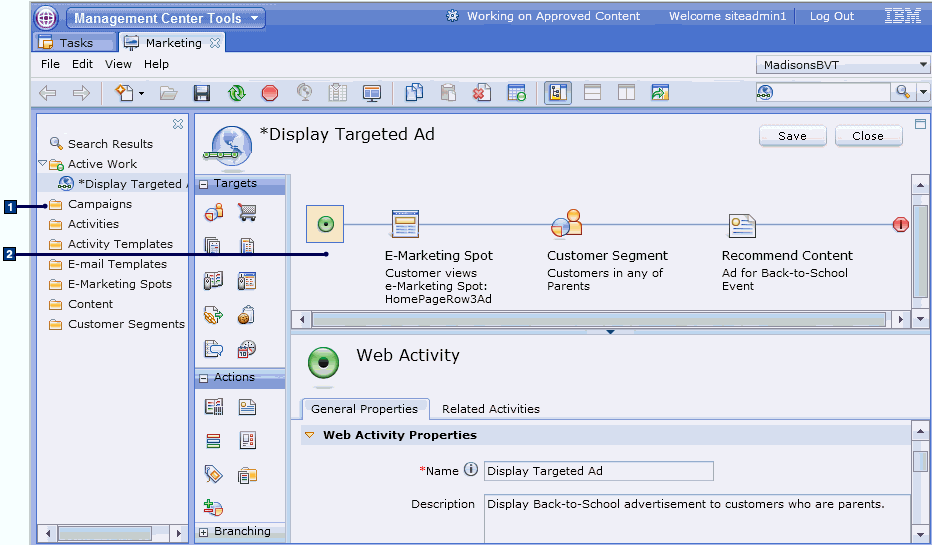
 Lists of best-selling or top-browsed products
Lists of best-selling or top-browsed products
 You can create marketing image content that contains an image map. An image
map can be associated with image content to provide multiple click actions within a single
image.
You can create marketing image content that contains an image map. An image
map can be associated with image content to provide multiple click actions within a single
image. If IT configures file size limits for marketing content associated assets,
you can ignore the size limit for individual pieces of content. By using file size limits, you can
control whether large files that might affect site performance can be associated with marketing
content for display on store pages.
If IT configures file size limits for marketing content associated assets,
you can ignore the size limit for individual pieces of content. By using file size limits, you can
control whether large files that might affect site performance can be associated with marketing
content for display on store pages. If
If