

 Catalog Filter and Pricing tool
Catalog Filter and Pricing tool
Use the Catalog
Filter and Pricing tool in Management Center to
create and manage catalog filters, price lists, and price rules. Sellers,
Sales Managers, and Account Representatives can use the tool's
flexible features to implement catalog filtering and pricing strategies
that meet the site's business needs over time.
The following screen capture provides a quick look at some of the
capabilities of the Catalog Filter and Pricing tool:
- 1 The left pane lists the types of
catalog filter and pricing objects you can create and manage.
Note: To see the Catalog Filters and Catalog Filter Uploads folders, WebSphere Commerce search must be enabled, with the search index structure setup for a specific master catalog.
- 2 The right pane shows an example of how you can build a price rule by using a graphical editor that is called the Price Rule Builder.
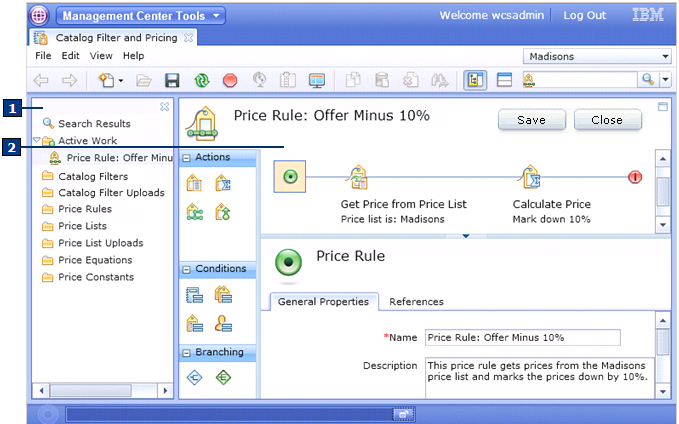
What you can do with the Catalog Filter and Pricing tool
Here is a summary of tasks you can perform in this tool:
| Tasks | Details | For more information |
|---|---|---|
| Create and manage catalog filters | A catalog filter defines a subset of a master catalog. Learn how to filter your catalog to a specific set of catalog entries by using various filtering criteria. | Scenarios for creating catalog filters |
| Upload catalog filters | Upload catalog filters from a CSV (comma-separated value) format file or a compressed (.zip) file. | Catalog filter uploads |
| Create and manage price lists |
|
Working with price lists |
| Upload and export price lists |
|
Price list uploads |
| Create and manage price rules |
|
Working with price rules |
| Use price rules that are stored in an external system | If your site is integrated with the ILOG JRules system as a pricing rule engine, you can create WebSphere Commerce price rules that reference ILOG JRules rule sets. | Integrating IBM WebSphere ILOG JRules BRMS with WebSphere Commerce for pricing |
Roles that have access to the Catalog Filter and Pricing tool
Users with the following WebSphere Commerce roles have access to the Catalog Filter and Pricing tool:- Seller
- Sales Manager
- Account Representative
In addition, Sales Managers and Account Representatives can now access the Catalogs tool; however, they can change only the Offer price value for catalog entries. Sellers continue to have full access to the Catalogs tool.
Pricing-related topics in IBM Knowledge Center use the term pricing manager. This term refers to Management Center users in any of these WebSphere Commerce roles.
Prerequisites for using the Catalog Filter
The
Catalog Filter solution depends on the WebSphere Commerce search
solution to do the real-time dynamic filtering. If the WebSphere Commerce search
is not enabled in some stores (in the search index setup), then the
Catalog Filter tool is not enabled in Management Center.
To use the Catalog Filter, an administrator must first complete the
following tasks:
- Deploy
and build the search server and index structure.Note: You do not need to complete the steps in the Index-Building scenario topic unless the catalog entries you want to include or exclude from your catalog filter are from the old product set model.
 Change
the value for the
Change
the value for the wc.search.entitlementproperty in the STORECONF database table to "1".
Limitations
- The Catalog Filter and Pricing tool is only available in WebSphere Commerce Enterprise Edition. This tool is not supported in WebSphere Commercee - Express, or WebSphere Commerce Professional editions.
- You cannot use the Catalog Filter and Pricing tool with the supply chain or demand chain business models.
- The Management Center implementation of catalog filtering in not supported in the IBM Sales Center for WebSphere Commerce. If the site uses Sales Center, do not create catalog filters by using the Catalog Filter and Pricing tool.
- You can use the Catalog Filter and Pricing tool in a workspace-enabled environment only when you are working on approved content. If you are working on a specific task, the Catalog Filter and Pricing tool is not available.