

Trigger: Wait
Use this trigger in dialog activities to specify a waiting period in the activity. When the waiting period ends, the activity continues and the customer proceeds to the next element in the activity flow. This is an effective way to automate follow-up marketing actions. For example, sending promotional emails to customers who do not place an order within a certain period since they registered on the site.
Example
Here is an example of a dialog activity that uses the Wait trigger effectively:When a customer registers with the store, wait for 7 days. Then, check the customer's purchase history to determine whether the customer placed an order since registration. If not, send the customer an email message that offers a coupon for 10% off an order that is placed in the next week. Issue the coupon to the customer.
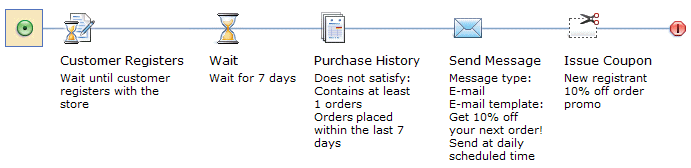
Prerequisites for using this trigger
Make sure that your site is configured to support the Management Center marketing features.Guidelines for using this trigger
- In the Activity Builder, place the Wait trigger to the right of another trigger or an action, as shown in the previous example. It is not recommended that you place a Wait trigger as the first element in an activity flow.
- If you set the Start date and End date for a dialog activity that contains the Wait trigger, the duration of the activity must be longer than the sum of all Wait triggers. In the previous example, the Wait trigger is set to seven days. Therefore, the duration of this dialog activity must be longer than seven days; otherwise no customers receive the email or the coupon because the activity ends before the wait period elapses.