
Action: Display Promotional Price
Example
You can use the Display Promotional Price action to calculate potential savings for catalog entries. In this example, your store offers this promotion: Save 5% when you pay with a credit card. The store home page displays featured catalog entries. To encourage customers to pay with a credit card, you can display the reduced price that results from this promotion in a special e-Marketing Spot beneath each catalog entry.
You build the following web activity for the store home page:
When a customer views the home page, calculate how much each catalog entry displayed on the page would cost after the credit card payment promotion is applied. Then, display the new price and the promotion description in the FeaturedPaymentPromotion e-Marketing Spot beneath the catalog entry.
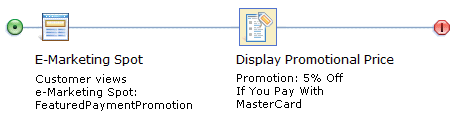
When this web activity is activated, the result on the store home page looks like this example:
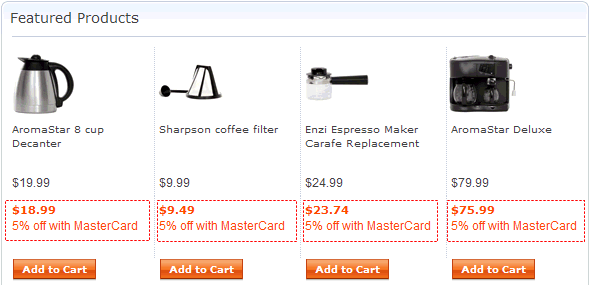
This box 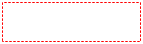 illustrates the locations of the FeaturedPaymentPromotion
e-Marketing Spot on the page (the box does not display on the storefront).
In this example, notice that the FeaturedPaymentPromotion e-Marketing
Spot is included multiple times on the store page.
illustrates the locations of the FeaturedPaymentPromotion
e-Marketing Spot on the page (the box does not display on the storefront).
In this example, notice that the FeaturedPaymentPromotion e-Marketing
Spot is included multiple times on the store page.
- The new price after the promotion is applied to the catalog entry
- The Customer viewable short description text that is defined for the promotion in its properties view
If the catalog entry is a product with several SKUs, or a bundle, or if the catalog entry is not an item that can be ordered, the web activity does not display the promotional price.
Requirements for e-Marketing Spots used in web activities with this action
- Associated with a catalog entry, which is based on how a store
developer created the store JSP page.
An example is the e-Marketing Spot beneath each catalog entry in the previous example. In this case, the store developer must program the store JSP page to pass the
productIdto the e-Marketing Spot JSP snippet. Then, the Display Promotional Price action can calculate the new price for the specific catalog entry. - On a product display page.
To determine which catalog entry the customer is viewing, the server uses the
productIdvalue on the ProductDisplay URL.If your store uses page view names or URL parameter names that are different from the default, then the Display Promotional Price action does not work unless a store developer performs some customization steps. See Changing the name of commands used in behavior rule matching.
 Note: None of the widgets that are
included in the Commerce Composer widget
library support the Display Promotional Price action.
Note: None of the widgets that are
included in the Commerce Composer widget
library support the Display Promotional Price action.Prerequisites for using this action
Before you add the Display Promotional Price action to a web activity:- Ensure that a site administrator configures your site to support Management Center marketing features. See Configuring marketing for Management Center.
- The promotion must exist in the Management Center so that you can specify it in the web activity. See Creating promotions.
- On the store page that contains the e-Marketing Spot, a store
developer must use an e-Marketing Spot snippet that supports the display
of promotional price information. A sample snippet,
ESpotNavDisplayBrazilExt.jspf,is provided with the Brazil starter store. To learn more about theESpotNavDisplayBrazilExt.jspfsnippet and how to access it, see Sample e-Marketing Spot JSP snippets and the web activities they support. - If you plan to use an e-Marketing Spot that is not on a product display page, talk to a store developer to ensure that the store page JSP files and e-Marketing Spots are set up to support the Display Promotional Price action. A typical example is a single page that displays multiple catalog entries in a grid. See the Brazil starter store home page for an example of how this support is implemented for a store page.
Guidelines for using this action
- Promotions that might be good candidates are promotions that apply
to an order or a top-level category, rather than to a specific catalog
entry. These types of promotions typically affect the price of many
catalog entries and therefore make good use of the e-Marketing Spot.
Here are some examples:
- Order-level promotions, such as 10% Off Your Order
- Payment type promotions that require the customer to pay with a certain method, as in the previous example
- Top-level category promotions, such as 20% Off Furniture
- Do not use the following promotions with the Display Promotion
Price action because they do not affect the price of a catalog entry:
- Shipping promotions
- Free gift promotions
If you use a promotion that requires a specific payment method or applies only to a specific shipping method, these conditions are ignored when the promotional price displays.
- You can specify more than one promotion. For each catalog entry, the Display Promotional Price action can calculate the discounted price for multiple promotions and then display the final price.