
Action: Display Top Browsed
Use this action in a web activity to display in an e-Marketing Spot a list of the top-browsed catalog entries for a category you specify. This type of list can motivate customers to find out more about catalog entries that are driving a lot of interest on the site.
When you activate a web activity with the Display Top Browsed action, the server records customer browsing activity for catalog entries in the category you specify. Each day, the server generates a list of the top-browsed catalog entries. When a customer views the e-Marketing Spot specified in the web activity, the top-browsed list displays.
Here is an example of a web activity that uses the Display Top Browsed action:
When a customer views the e-Marketing Spot in the home page, display a list of the 4 top-browsed catalog entries from the Apparel category:
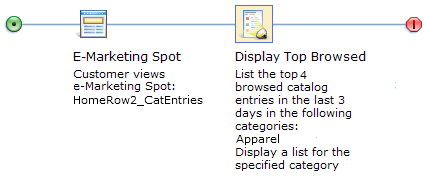
When this web activity is activated, the e-Marketing Spot on the home page displays the four top-browsed catalog entries:
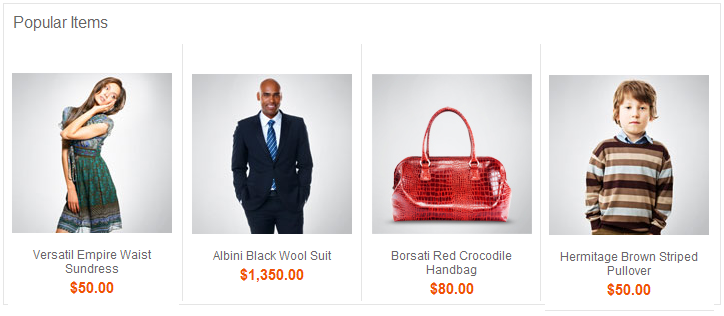
Here is an example:
When a customer views the e-Marketing Spot on the category display page, display a list of the 5 top-browsed catalog entries from the Coffee Makers category, but only when the customer is browsing the Coffee Makers category or its subcategories:
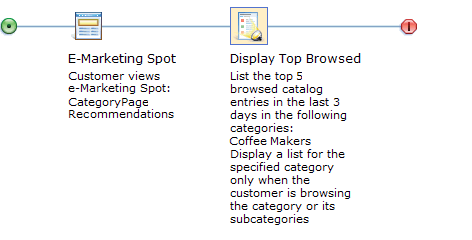
In the previous example, if a customer is viewing any category other than Coffee Makers, the web activity does not display a top-browsed list in the e-Marketing Spot. If you want, you can specify multiple categories for the Display Top Browsed action. As a result, the customer sees a top-browsed list on the category display page for each category you specify.
When web activity containing the Display Top Browsed action is activated, the result on the storefront might look something like this example:
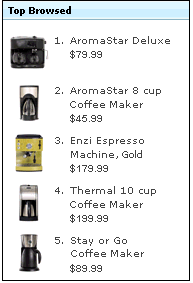
The JSP file for the e-Marketing Spot defines which pieces of information about the associated catalog entries to display in the top-browsed list. In the previous example, the JSP file displays a numbered list of catalog entries. Each catalog entry contains the thumbnail image for the product, its name, and its offer price, as defined in the Catalogs tool.
Prerequisites for using the Display Top Browsed action
Make sure a site administrator has your site configured to support Management Center marketing features. See Configuring marketing for Management Center.Guidelines for using the Display Top Browsed action
When setting up this action, you can specify the following options:| Option | Description |
|---|---|
| Categories | Specify the category for which you want to display
a list of top-browsed catalog entries. You can specify more than one
category, but only if you choose one of the following Display options:
|
| Display | Specify whether the customer must be viewing
the category to see the top-browsed list. Options are:
|
| Maximum number | Specify the maximum number of catalog entries to include in the top-browsed list. |
| Time frame in days | Specify how many days' worth of browsing activity to base the top-browsed list on. For example, if you specify 3, then the top-browsed list is based on browsing activity that occurred within the last three days. |
To determine when a customer is viewing
a page related to the categories you specify, the server uses either
the categoryId value on the CategoryDisplay URL or
the productId value on the ProductDisplay URL. If
your store uses page view names or URL parameter names that are different
from the default, then the Display Top Browsed action will not work
unless a developer performs some customization steps. See Changing the name of commands used in behavior rule matching.