Action: Recommend Catalog Entry
The following example demonstrates the use of the Recommend Catalog Entry action in a web activity:
When a customer views the e-Marketing Spot in the fourth row of the category page for Apparel, display four featured catalog entries: Versatil Empire Waist Sundress, Gusso Silk Evening Dress, Hermitage Fitted Cocktail Dress, and Luigi Valenti Striped Pencil Dress:
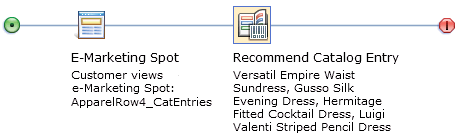
When this web activity is activated, the e-Marketing Spot on the category page displays these four catalog entries:
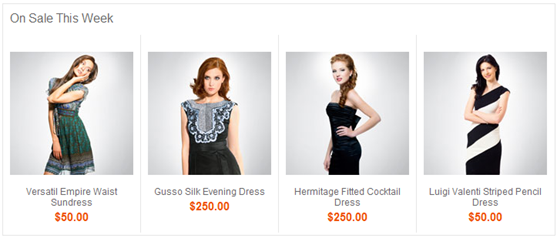
The JSP file for the e-Marketing Spot defines which pieces of information about the catalog entry to display. For example, the JSP file can display the thumbnail image for the catalog entry, its name, and its offer price, as defined in the Catalogs tool. The JSP file also determines maximum number of catalog entries that can be displayed in the e-Marketing Spot at the same time.
 You can use this
action in a marketing activity to recommend catalog entries that are
based on the navigation and search behavior of the shopper that is
browsing your store. Enhancements to this marketing action provide
you with the capability to better target your catalog entry recommendations
to your customers. With these enhancements, you can use existing attribute
dictionary attributes as merchandising attributes to simplify targeting
your recommendation conditions to specific shoppers. You can define
the activity with merchandising attributes specified as a method for
filtering the catalog entries that are recommended. If catalog entries
meet the filtering conditions, the catalog entries are included as
possible catalog entry recommendations. The recommendations can vary
depending on the behavior of a customer, so this filtering is applied
dynamically on the storefront. The recommendations are not determined
when you activate the activity that includes the action.
You can use this
action in a marketing activity to recommend catalog entries that are
based on the navigation and search behavior of the shopper that is
browsing your store. Enhancements to this marketing action provide
you with the capability to better target your catalog entry recommendations
to your customers. With these enhancements, you can use existing attribute
dictionary attributes as merchandising attributes to simplify targeting
your recommendation conditions to specific shoppers. You can define
the activity with merchandising attributes specified as a method for
filtering the catalog entries that are recommended. If catalog entries
meet the filtering conditions, the catalog entries are included as
possible catalog entry recommendations. The recommendations can vary
depending on the behavior of a customer, so this filtering is applied
dynamically on the storefront. The recommendations are not determined
when you activate the activity that includes the action.
- The category the shopper is currently viewing.
- Search terms a shopper uses to search your store.
- Search terms that you add to the search rule generated for your activity to return catalog entry recommendations
- Facets a shopper selects when they are browsing your store.
- Filters such as attributes, properties, categories, and catalog entry types.
Prerequisites for using this action
- Make sure that a site administrator configures your site to support Management Center marketing features. See Configuring marketing for Management Center.
- The catalog entries that you want to display by using the Recommend Catalog Entry action must be created in your catalog.
 If you want to specify attributes in a search
condition to filter recommendations, your attribute must be a merchandising
attribute. To create or change an attribute to be a merchandising
attribute, you must select the Use in merchandising check
box in the properties view Manage Attribute tab
for that attribute. When you select this check box and identify an
attribute for use in merchandising, you cannot remove this attribute
from being a merchandising attribute. Merchandising attributes are
dynamically added to the search index and cannot be removed from this
index.
If you want to specify attributes in a search
condition to filter recommendations, your attribute must be a merchandising
attribute. To create or change an attribute to be a merchandising
attribute, you must select the Use in merchandising check
box in the properties view Manage Attribute tab
for that attribute. When you select this check box and identify an
attribute for use in merchandising, you cannot remove this attribute
from being a merchandising attribute. Merchandising attributes are
dynamically added to the search index and cannot be removed from this
index.You can select an attribute to be for use in merchandising in the properties view for the attribute in the Catalogs tool. For more information, see Changing attributes in the attribute dictionary
 If you plan to use facets and merchandising
attributes as search conditions, ensure that any SKU that should return
as recommendations contain the descriptive attributes of its associated
product. When SKUs are generated for a product, the descriptive attributes
and values for the product are not copied into each generated SKU.
If you are creating facet and attribute search conditions and you
choose to filter by SKUs, the SKUs for a product that should match
your conditions might not return as recommendations. To ensure that
these SKUs are recommended, copy the descriptive attributes for the
product into the associated SKUs.
If you plan to use facets and merchandising
attributes as search conditions, ensure that any SKU that should return
as recommendations contain the descriptive attributes of its associated
product. When SKUs are generated for a product, the descriptive attributes
and values for the product are not copied into each generated SKU.
If you are creating facet and attribute search conditions and you
choose to filter by SKUs, the SKUs for a product that should match
your conditions might not return as recommendations. To ensure that
these SKUs are recommended, copy the descriptive attributes for the
product into the associated SKUs.
Guidelines for using this action
- Specify a list of catalog entries



 Use search to recommend
catalog entries by using:
Use search to recommend
catalog entries by using:- A specified keyword
- The customer's search keyword
- Search filters, such as Manufacturer name or Part number
- Manufacturer name
- Name
- Offer price
 Create one or more search conditions that
recommend catalog entriesBy selecting this option, you are choosing to have the marketing engine and search rules determine the catalog entries to recommend based on your specified conditions. You can select multiple conditions to ensure that the marketing engine and search rules return recommendations that are relevant to a customer. For example, you can select to include the following conditions:
Create one or more search conditions that
recommend catalog entriesBy selecting this option, you are choosing to have the marketing engine and search rules determine the catalog entries to recommend based on your specified conditions. You can select multiple conditions to ensure that the marketing engine and search rules return recommendations that are relevant to a customer. For example, you can select to include the following conditions:- For instance Clearance, the category that a customer is currently viewing, the selected facets, and filtering by a property. This combination results in clearance items that are recommended to the customer on a category page. These recommendations include catalog entries in that category that the customer is viewing and that also match the selected facets.
- The customer's search terms, and filtering by a property, StoreBrand. This combination can be used to recommend catalog entries that are your own store's brand and related to the customer's search terms.
- The category that a customer is currently viewing, the selected facets, ignoring any price-related facets, and also filtering by a property, manufacturer name. This combination results in recommendations that include higher (or lower) priced items that are made by the specified manufacturer. These recommendations display on the category page that is being viewed.
When you select the option to Create one or more search conditions that recommends catalog entries, you can select or specify the following Search conditions and Display Options for use in creating the activity for recommending the catalog entries for the targeted customers:Conditions using customer's navigation selections Description of the search condition Category the customer is currently viewing Selecting this check box indicates that the action is to include the customer's category selections. You cannot select this option if a category is included in the search filters table.
For example, if the customer selects the category women's dresses, then catalog entries that fall within this category are recommended to the customer.
Selected facets Selecting this check box indicates that any facets that the customer selects are to be used to determine recommendations. When you select this check box, you are provided the option to specify any facets that you do not want to include in determining recommendations. You can identify the facets that you do not want to use to determine recommendations in the Ignore these facets entry field. By default, the only facet that you can ignore is Offer price. To add more facets to this list, see Ignoring shopper-selected facets for a 'Recommend Catalog Entry' action.
For example, if the customer selects the facet blue, then catalog entries that fall within this facet are recommended to the customer.
Conditions using search terms Description of the search condition Customer's search term Selecting this option indicates that you want the activity that uses this action to include the customer's search terms. When a customer searches your store, their search terms are dynamically added to the search rules used by this action. These rules are used to select the catalog entries that display to the customer as recommendations.
For example, if a customer searches for blue shorts, the activity returns products that match at least one of the following terms: blue or shorts.
Add search terms You can specify more search terms that you want included when this action determines recommendations. By adding search terms, you can influence the catalog entry recommendations to display catalog entries that are related to your added search term. If a customer's search terms are used, your added search terms are included with the customer's search terms; your added search terms do not override the customer's search terms.
For example, if your customer searches camera, you can add the search term memory card to include more catalog entry recommendations that fall within this category.
Conditions using filters Description of search conditions Filters Specify any filters that you want to apply to the search rules that are used in determining recommended catalog entries. You can add filters that use the following objects to better target the recommendations:
- Catalog entry type - You can select to recommend catalog entries that match a specified catalog entry type, or recommend only those catalog entries that do not match the catalog entry type.
- Property - You can select to filter your recommendations
to include only those catalog entries that match a specific catalog
entry property, or do not match the property. By default you can filter
based on the following catalog entry properties:
- Manufacturer Name
- Manufacturer Part Number
- Name
- Code
- Short description
 Note: If your store has overrides for the
name or description of an inherited catalog entry, do not specify
these override values when you are filtering by the catalog entry.
You must use the inherited property value. The override values are
not included in the search rules that are used to help determine catalog
entry recommendations.
Note: If your store has overrides for the
name or description of an inherited catalog entry, do not specify
these override values when you are filtering by the catalog entry.
You must use the inherited property value. The override values are
not included in the search rules that are used to help determine catalog
entry recommendations. - Category - You can select to recommend catalog entries that belong to a specified category, or recommend those entries that do not belong to a specified category. The category filter is only available if the category the customer is viewing has not been selected.
- Attribute dictionary attribute - You can select to recommend only catalog entries that have a merchandising attribute with a specific text value. You can also select to recommend only those catalog entries that do not have an attribute that matches the specified attribute and value. You can also filter by attributes with numeric values that are equal or not equal to a specified value or are greater than or less than a specified value.
For example, if you choose to filter by name you can add the filter summer dress and only catalog entries that match this filter display.
Display Options Description Maximum number of catalog entries to display Specify the maximum number of catalog entries that you want to display in the e-Marketing Spot. The default number of catalog entries that display is 5.
For example, if you change the number of catalog entries that displays to 10, a maximum of 10 catalog entries display.
Sort criteria You can choose to sort the catalog entries that are recommended. You can sort according to the catalog entry Brand, Name, or Price. You can choose to sort by these properties in ascending or descending order.
For example, if you select to sort by the offer price with a descending sequence, the catalog entry with the highest offer price displays as the first recommendation.
 Note: If your store has overrides
that are set for inherited catalog entries, these values display for
the recommendations, but are not used to sort recommendations. The
asset store values for the properties of inherited catalog entries
are used to sort catalog entries.
Note: If your store has overrides
that are set for inherited catalog entries, these values display for
the recommendations, but are not used to sort recommendations. The
asset store values for the properties of inherited catalog entries
are used to sort catalog entries.For example, consider an activity that returns recommendations with the override names Farmer's apples, Fresh onions, and Organic carrots. If these products have asset store names of apples, onions, and carrots, then the recommendations display in the order Farmer's apples, Organic carrots, and then Fresh onions.
Preventing the server from displaying catalog entries in certain circumstances
- The store's inventory is low.
- The customer that is viewing the page already has the catalog entry in their shopping cart or purchase history.
If so, a store developer can configure the store so that the server does not display the catalog entry in these circumstances. For configuration instructions, see Setting up filters to control whether to display marketing information in an e-Marketing Spot.