
Action: E-Marketing Spot Title
If you want your e-Marketing Spot to have a title, then use this action. For example, if you have an e-Marketing Spot displaying some dresses, you can use this action to add a title such as, "Buy yourself something special this week. All dresses on sale for this week only.". By using this action, you can include multiple titles in an activity to display a different title to target different customer segments.
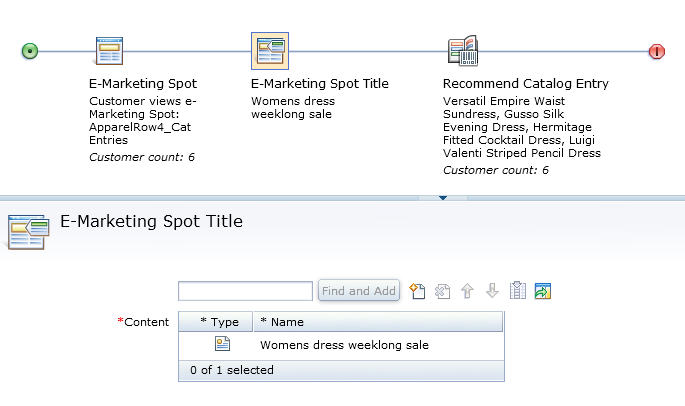
When
this web activity is activated, the e-Marketing Spot displays the
title at the top of the e-Marketing Spot: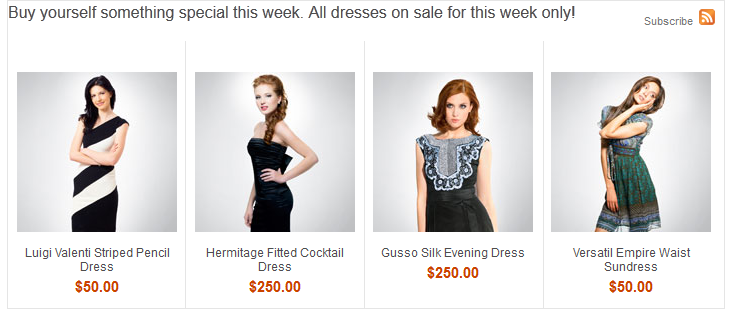
Prerequisites for using this action
- Make sure that a site administrator configures your site to support Management Center marketing features. See Configuring marketing for Management Center.
- Ensure that your site administrator updates your e-Marketing Spots JSPs to display title content. See Adding e-Marketing Spot title support to existing e-Marketing Spot JSPs
- Create the marketing content that you want to display as the e-Marketing
Spot title. In most situations, you can use simple text for the title
content. However, you can also use an image or set a click action,
or use both. When you create the marketing content, you can specify
one of these associated click actions:
- Display catalog entry
- This click action redirects the customer's browser to the product details page for a catalog entry you specify.
- Display category
- This click action redirects the customer's browser to the category page for a category you specify.
- Add to shopping cart
- This click action redirects the customer's browser to the shopping cart page and adds a SKU you specify to the customer's shopping cart.
- Add to wish list
- (For consumer-direct-type stores only) This click action redirects the customer's browser to the wish list page and adds a SKU you specify to the customer's wish list.
Alternatively, you can specify a custom URL as a click action, for example, to redirect the customer's browser to a specific store page.
For step-by-step instructions, see Creating marketing content to display on store pages.
Guidelines for using this action
Use this action to specify specialized messages and titles in an e-Marketing Spot to better target customers that are visiting your store.
- You must specify one or more pieces of marketing content to display as the title in the e-Marketing Spot. You can specify any type of marketing content as title content. Content is typically marketing text, but it can be any images, text, or static HTML that you want to display to customer.
- You can specify one or more pieces of marketing content as a title for your e-Marketing Spot. The specified content displays according to the sequence of content in the title content grid.
- Your activity can contain multiple paths, each with a different target and E-Marketing Spot Title action. Use this method to personalize the title for specific customer groups.
- You can set titles in different languages to provide translated versions for your customers by providing language-specific details in the Content. By setting titles in different languages you can ensure that they view the correct title content in the language they are visiting your store in.
- If your activity contains more than one action to set title content, the first content in the sequent displays. The remaining specified content is appended to the first title content that displays.
- If you specify content to display as a title in an activity, you cannot delete that content while the activity is active.
- If targets are included in an activity with this action, and the target is not met, no title content displays in the e-Marketing Spot. If you want title content to display even if a target is not met, you can specify default title content. You can set default title content by having a branch in the activity to display default title content if no target is met, or by setting default title content in the properties for the e-Marketing Spot. For more information about setting default title content in the properties for an e-Marketing Spot, see Creating an e-Marketing Spot.
 If you are working in an extended site store,
setting up this action overrides all of the inherited title content
from your asset store for the specified e-Marketing Spot.
If you are working in an extended site store,
setting up this action overrides all of the inherited title content
from your asset store for the specified e-Marketing Spot.