Action: Send Message
Use this action in a dialog activity to automatically send a marketing email or text message (SMS) to a customer when the customer does something specific, such as registering on the site or placing an order.
Because the Send Message action is triggered by an individual customer's behavior, you can create emails or text messages that are directly related to that behavior, and that are perfectly timed. A good example is sending customers a welcome email or text message as soon as they register on your site.
Email message example
Here is an example of a dialog activity that uses the Send Message action to send an email message:When a customer registers, send that customer a thank-you email that contains a promotion code for an upcoming sale.
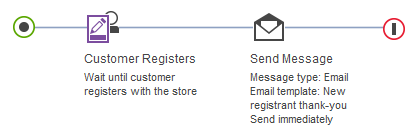
When you plan marketing activities, compare the features of the Send Message action that is used in a dialog activity as described here, to an email activity. An email activity sends an email to all customers in a customer segment on a date you specify. See Email activities.
Prerequisites for sending email messages
- Make sure that a site administrator has your site that is configured to support Management Center marketing features. See Configuring marketing for Management Center.
- Your store must gather customers' email addresses. Customers must also opt in to receive email marketing notifications. Customers provide this information when they register or update their account information. The Send Message action sends an email message only if this data is available for the specific customer.
- You must create an email template in the Marketing tool that contains the marketing message for the activity. Email templates define the structure and content of the email that the server sends to each customer who triggers the activity. See Managing email templates.
- Your Site Administrator must configure the email accounts that the email activity system uses. Email configuration defines the required information about the mail servers, the time that email activities should be sent, the policy for resending undelivered emails, and more. See Configuring email activity accounts.
Text message (SMS) to a mobile device
Mobile marketing offers a direct, personal, and time-sensitive method to get marketing messages out to your customers. You can create dialog activities that capitalize on these advantages. Here is an example:One week before a customer's birthday, send the customer a text message that contains a promotion code to use to get 10% off an order.
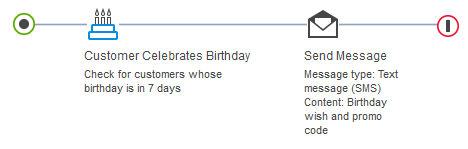
Prerequisites for sending text messages
Before you add the Send Message action to a dialog activity to send a text message:- Make sure that a site administrator has your site configured to support Management Center marketing features. See Configuring marketing for Management Center.
- You must create marketing content that contains the text that you want to send to customers. The content type is Text message for mobile device. See Creating marketing content for text (SMS) messages. You must specify this content when you create the dialog activity by using the Send Message action. The standard maximum length of a single text message, including spaces and punctuation, in the Latin alphabet is 160 characters. If your message is longer, the message is either truncated or sent as multiple messages. The outcome depends on your SMS gateway service and how your site is configured for SMS messaging. Talk to your Site Administrator for more information.
- Your site must gather and store customers' mobile device numbers and country (to map the selected country to its corresponding country calling code). Customers must also opt in to receive mobile marketing notifications. Typically, customers provide this information when they register or update their account information. The Send Message action sends a text message only if this data is available for the specific customer. Optionally, you can request customers' dates of birth so that you can send customers promotional text messages that are related to their birthday.
- Your Site Administrator must use the Administration Console to configure the HCL Commerce Server to support sending text (SMS) messages to customer's mobile devices. See SMS transport integration and Enabling and configuring the SMS transport.