
Page Composer tool
Auth environment and specifically for use with React stores. This
tool allows users to create store pages and assign SEO URLs to them.
Using Page Composer, you define what widgets are displayed within your store page by
means of page templates. Once a layout is defined, you can assign it to be shown on
content pages, or pages when shoppers are browsing categories or products in your store.
You can create, edit, or delete the Emerald, Sapphire,  and
Ruby store layouts and schedule when they should be displayed in your
store.
and
Ruby store layouts and schedule when they should be displayed in your
store.
 From HCL Commerce 9.1.13.0 onwards, the Page Composer tool
is enhanced to include support for Storefront Asset Stores in addition to E-Site Stores.
Storefront Asset Store support is only available if Search is configured to Catalog
Asset Store indexing. See Storefront Asset Store support for the Page Composer tool for more information.
From HCL Commerce 9.1.13.0 onwards, the Page Composer tool
is enhanced to include support for Storefront Asset Stores in addition to E-Site Stores.
Storefront Asset Store support is only available if Search is configured to Catalog
Asset Store indexing. See Storefront Asset Store support for the Page Composer tool for more information.
The following screen capture provides a quick look at the Page Composer tool.
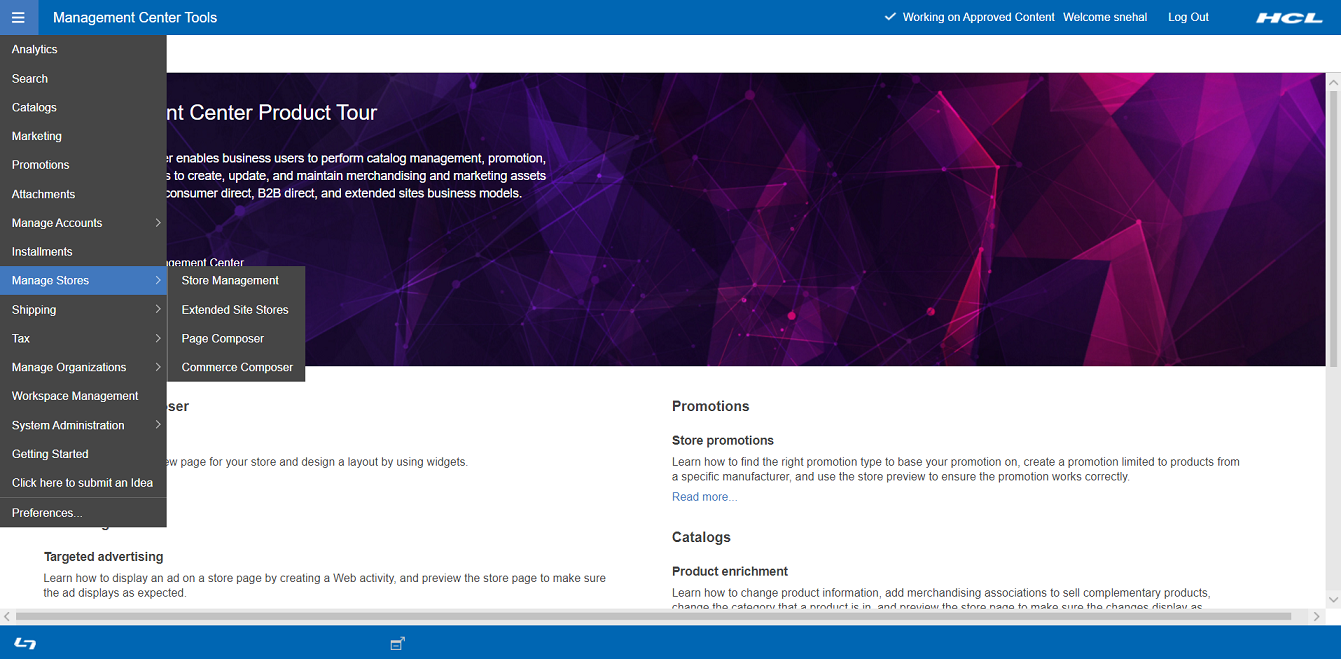
Select from the hamburger menu. A landing page opens which consists of two sections: Pages and Layout. You can create a new page and assign layouts to these pages. You can assign the layout from available templates or create your own layouts for the selected page.
What you can do with the Page Composer tool
Here is a summary of tasks you can do in the Page Composer tool:
| Tasks | Details | For more information |
|---|---|---|
| Create content pages | When you want to add a content page to your store,
you can create a URL for the page directly in Page Composer.
Following are examples of content pages:
|
Creating a new page |
| Create and manage layouts | You can design layouts and assign them to your
category, catalog entry, and content pages, without involving IT.
The Page Composer provides the following assets:
|
Creating a new layout |
| Preview how your pages look on different devices | In store preview, you can view your page layouts at different resolutions to simulate desktop, tablet, and mobile device screens. You can even test the layouts on actual devices by generating a shareable URL from within store preview. | Store Preview for Layouts |
| Manage SEO content for pages | For pages that you manage in the Page Composer tool, you can optimize the page data for search engines. The SEO properties that you can manage include the URL keyword, page title, meta description, meta keyword, and image alt text. | Edit page and SEO information |
| Search and browse for pages and layouts | Search for pages and layouts by name or by advanced criteria. See the layouts that are assigned to a page in either a list view or a calendar view. | Searching a page |