
Assets tool
As Product Manager, Marketing Manager, Marketing Director, or Category Manager,
you can use the Assets tool to manage URLs that point to marketing
image files, catalog image files, PDF documents, and multimedia files that you use in
marketing campaigns.
The following screen capture provides a quick look at the Assets tool.
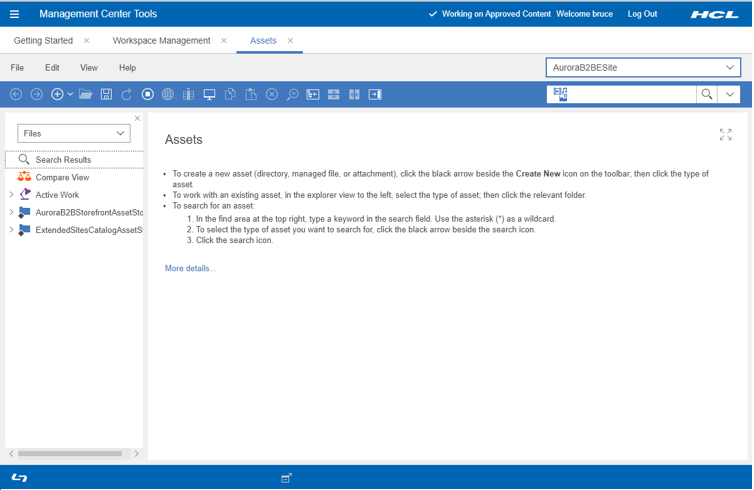
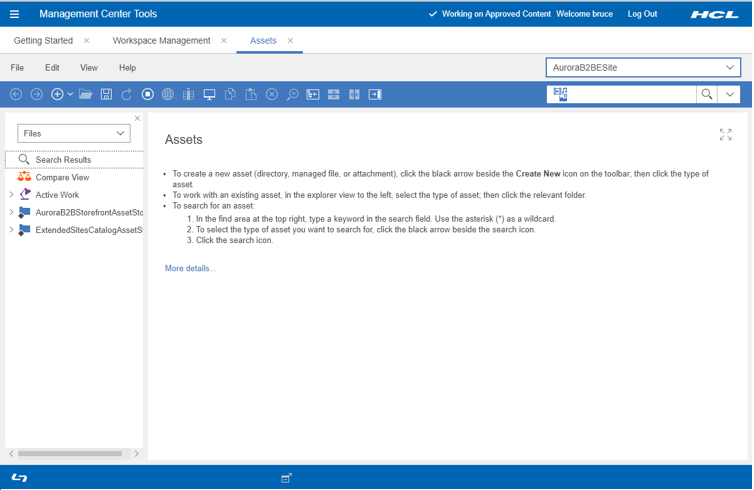
The following list of roles with Assets tool have read only access:
- Buyer (sell-side)
- Seller
- Sales Manager
- Logistics Manager
- Account Representative
- Channel Manager
The following list of roles with Assets tool have read and write
access:
- Product Manager
- Marketing Manager
- Category Manager
What you can do with the Assets tool
Here is a summary of tasks you can perform to create or manage files and attachments for your store:
| Tasks | Details | For more information |
|---|---|---|
| Create, change, and delete files | You can upload managed files, delete existing files from Assets tool. | File management |
| Find files | You can search for managed files by browsing files or using simple search. | Find managed files |
| Preview URL | You can preview the content of the selected URL
from the tool as well as from a separate browser.
|
|
| Create, change, and delete attachments | Attachments are containers for sets of managed URLs. Attachments are typically used to group URLs that exist in more than one language, such as the English and French versions of an ad or a warranty document. | Attachment management |
| Find attachments |
You can search for attachments by code or name. |
Finding Attachments |
Note: A file or attachment is always store specific.