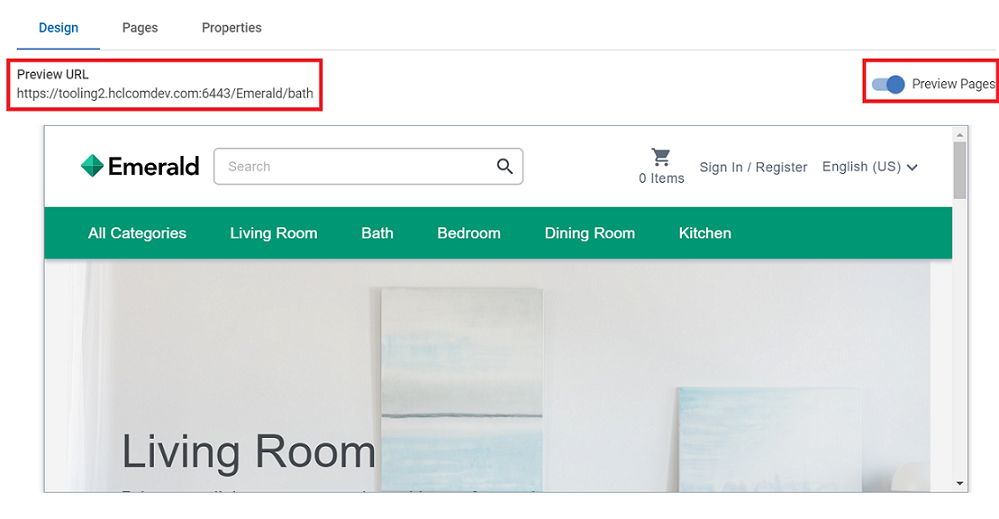Preview Store Layouts
Once the layout is created, user will have to select a template and assign content and category pages to it. Upon completion of layout creation from Page Composer tool of , user will be able to view the Store Preview page. On this page, user will get all the information related to store and the page layout as per the template and store selection. This document describes all the information that can be viewed on the Preview page. You can view the Preview page either from Management Center or from the URL that is given in the Layout section.
Procedure
- Open Management Center Tools.
- From Hamburger menu select . A landing page opens which lists all the existing pages.
- This landing page consists of two sections, Pages, and Layouts. Select Layouts to preview the layout.
- Select the store from Store filter.
- Enter the name of the layout in Search column. All the layouts related to search term will be listed on the screen.
- Double click on the layout name for which you want to preview.
-
In the Design section, enable the Preview
pages button to preview the store screen. The store screen will
be shown on the screen.
Note: You will be able to preview pages only after creating a layout and assigning pages and widgets to it.
-
You can also copy the Preview URL and paste it in the
browser to preview the selected store.
Note: If there are multiple pages assigned to a layout, you can switch the current page by selecting one of the other pages listed on the right.