Action: Display Best Sellers
Use this action in a web activity to display in an e-Marketing Spot a list of the best-selling catalog entries for a category you specify. Best-seller lists can motivate customers to purchase catalog entries that are popular with other customers.
When you activate a web activity with the Display Best Sellers action, the server tracks orders placed for catalog entries in the category you specify. Each day, the server generates a best-seller list based on the current order data. When a customer views the e-Marketing Spot specified in the web activity, the best-seller list displays.
Here is an example of a web activity that uses the Display Best Sellers action:
When a customer views the e-Marketing Spot in the home page, display a list of the 4 best-selling catalog entries from the Apparel category:
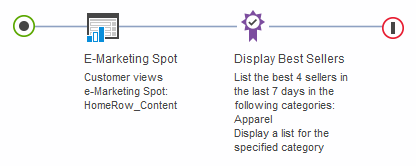
When this web activity is activated, the e-Marketing Spot on the home page displays the four best-selling catalog entries:
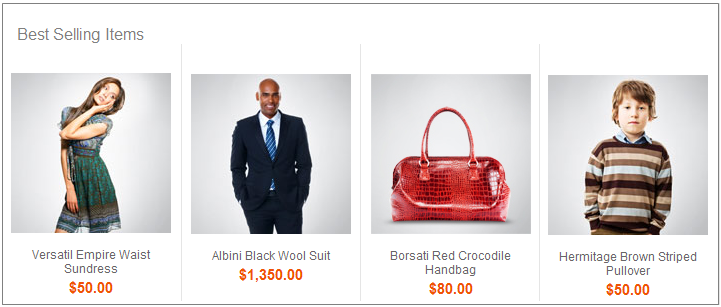
In the previous example, a customer sees the best-selling catalog entries from the Apparel category regardless of what they are shopping for. To make best-seller lists more relevant, you can:
- Choose an e-Marketing Spot for the web activity that is on a category or product details page.
- Choose one of the Display options that displays the list only when a customer is viewing the specified category or its subcategories.
Here is an example:
When a customer views the e-Marketing Spot on the category display page, display a list of the 5 best-selling catalog entries from the Coffee Makers category, but only when the customer is browsing the Coffee Makers category or its subcategories:
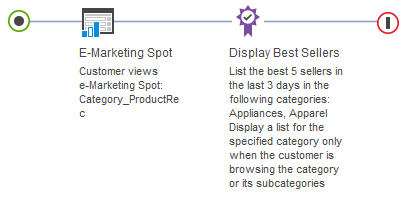
In the previous example, if a customer is viewing any category other than Coffee Makers, the web activity does not display a best-seller list in the e-Marketing Spot. If you want, you can specify multiple categories for the Display Best Sellers action. As a result, the customer sees a best-seller list on the category display page for each category you specify.
Prerequisites for using the Display Best Sellers action
Make sure a site administrator has your site configured to support Management Center marketing features. See Configuring marketing for Management Center.
Guidelines for using the Display Best Sellers action
When setting up this action, you can specify the following options:| Option | Description |
|---|---|
| Categories | Specify the category for which you want to display
a list of best-selling catalog entries. You can specify more than
one category, but only if you choose one of the following Display options:
|
| Display | Specify whether the customer must be viewing
the category to see the best-seller list. Options are:
|
| Maximum number | Specify the maximum number of catalog entries to include in the best-seller list. |
| Time frame in days | Specify how many days' worth of orders to base the best-seller list on. For example, if you specify 3, then the best-seller list is based on orders placed within the last three days. |
To determine when
a customer is viewing a page related to the categories you specify,
the server uses either the categoryId value on the
CategoryDisplay URL or the productId value on the
ProductDisplay URL. If your store uses page view names or URL parameter
names that are different from the default, then the Display Best Sellers
action will not work unless a developer performs some customization
steps.