Category Navigation widget
This widget automatically retrieves and displays a list of category links to help customers navigate as they browse and search your catalog. For each category link, the number of catalog entries is displayed in parentheses. Typically, this widget is placed in the left sidebar of the page.
Note: If you use this widget on a content page, you must
select the Display department links when no subcategories are found check
box. Otherwise, this widget must be used in layouts for category or search results
pages.
Note: This widget is limited to a maximum of 3 levels of catalog hierarchy.
Page dependency
This widget is used most often in layouts for the following page types:- Category pages
- The widget displays links to all subcategory pages for the category that the customer is viewing. Customers can click the links to navigate to subcategory pages.
- Search results pages (layouts that are assigned to search terms)
- The widget displays links to the categories to which the catalog entries in the search results belong. Customers can click the links to filter the catalog entry list by category. You can use this widget in combination with a Facet Navigation widget to provide more filtering options for the catalog entry list.
Example of widget content
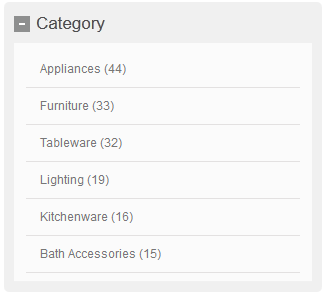
Widget properties
After you add this widget to a layout, you can set the following properties:| Property | Description |
|---|---|
| Widget name | Type a name to identify this widget in this layout, for example, Category navigation for search results. This name is not displayed on the storefront. |
| Display department links when no subcategories are found | How you use this check box depends on the type
of page to which the layout is assigned:
|