Lab Exercise 9 – Manage Runbooks
This lab exercise showcases the procedure for managing runbooks in BigFix Runbook AI, including logging in, selecting the runbook tool, importing metadata, and saving the configuration. This exercise helps automate ticket resolutions for a specific RBA tool.
Scenario
Based on the analysis done earlier for identifying automation opportunities, you have identified that significant number of incidents can be automated. An organization has asked for configuration of runbooks which will enable automated resolutions of identified ticket categories. These runbooks are created for the specific RBA tool by the RBA teams and configured by implementation teams.
In this lab, we will showcase the detailed procedure for managing the runbooks for BigFix in BigFix Runbook AI for organization.
Prerequisites
Runbook Tool should be configured
Runbook metadata should be available in the prescribed format
Access to Super Admin / Org Admin credentials should be available
Solution
- Open BigFix Runbook AI Web URL and login with Organization Admin credentials.
- Go to Actions Runbooks and click Manage Runbooks.
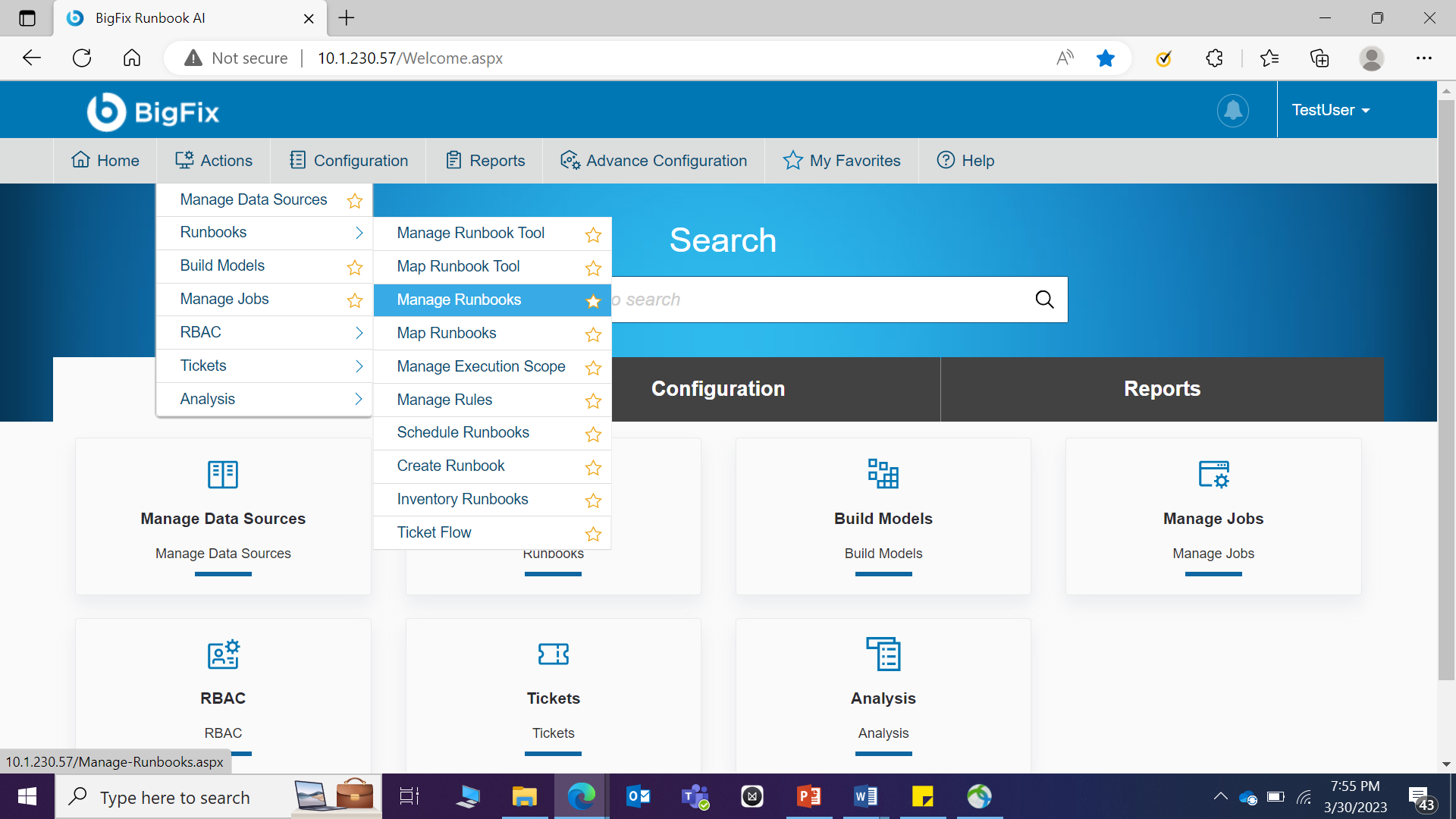
- Select Runbook Tool from dropdown.
- You can download the template for filling in the metadata in Excel file by clicking the download icon.

- Otherwise, click Import Runbook to import the runbook if metadata sheet is already available. A popup appears to upload the excel file. Click Choose File to provide the source URL and click OK to save the configuration.
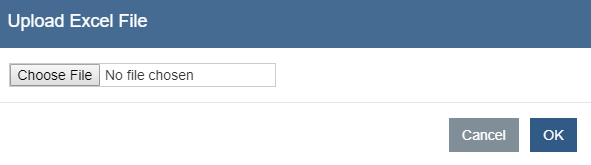
Conclusion
Post the completion of this exercise, you should have a good understanding of managing the runbooks required to automate the ticket resolutions for a specific RBA tool.
The next step is to map the map the runbooks with the organization and its data source, which will be covered in the next exercise.