Lab Exercise 2 – Create Data Source
This lab exercise showcases how an organization can automate resolution of incident tickets through BigFix Runbook AI by creating a data source for the ITSM tool (Service Now) against the Incident Management module. The lab exercise provides a detailed procedure for creating the data source and configuring the necessary parameters.
Scenario
An organization wants to automate resolution of incident tickets through BigFix Runbook AI for which data source needs to be created for the ITSM tool (Service Now) against the Incident Management module. This would help in pulling the tickets from Service Now into BigFix Runbook AI for processing.
In this lab, we will showcase the detailed procedure for creating the data source for organization for Service Now’s incident management module.
Prerequisites
Organization should be configured.
Information about the ITSM module against which data source needs to be created. In this lab exercise, we will consider Incident management module.
ITSM API (Get) along with authentication details should be available
ITSM instance should have a dedicated assignment group for BigFix Runbook AI where identified incidents will be routed. We have considered BigFix Runbook AI Group in this exercise.
ITSM user should have the following rights:
Read rights for incident
Write rights for worklogs/assignment group for incident
Incident routing to other resolver groups
ITSM API should be accessible from the server where Data Collector service is installed.
Access to Super Admin credentials.
Solution
- Open BigFix Runbook AI Web URL and login with Organization Admin credentials.
- Go to Actions and click Manage Data Sources then click on Create Data Source button
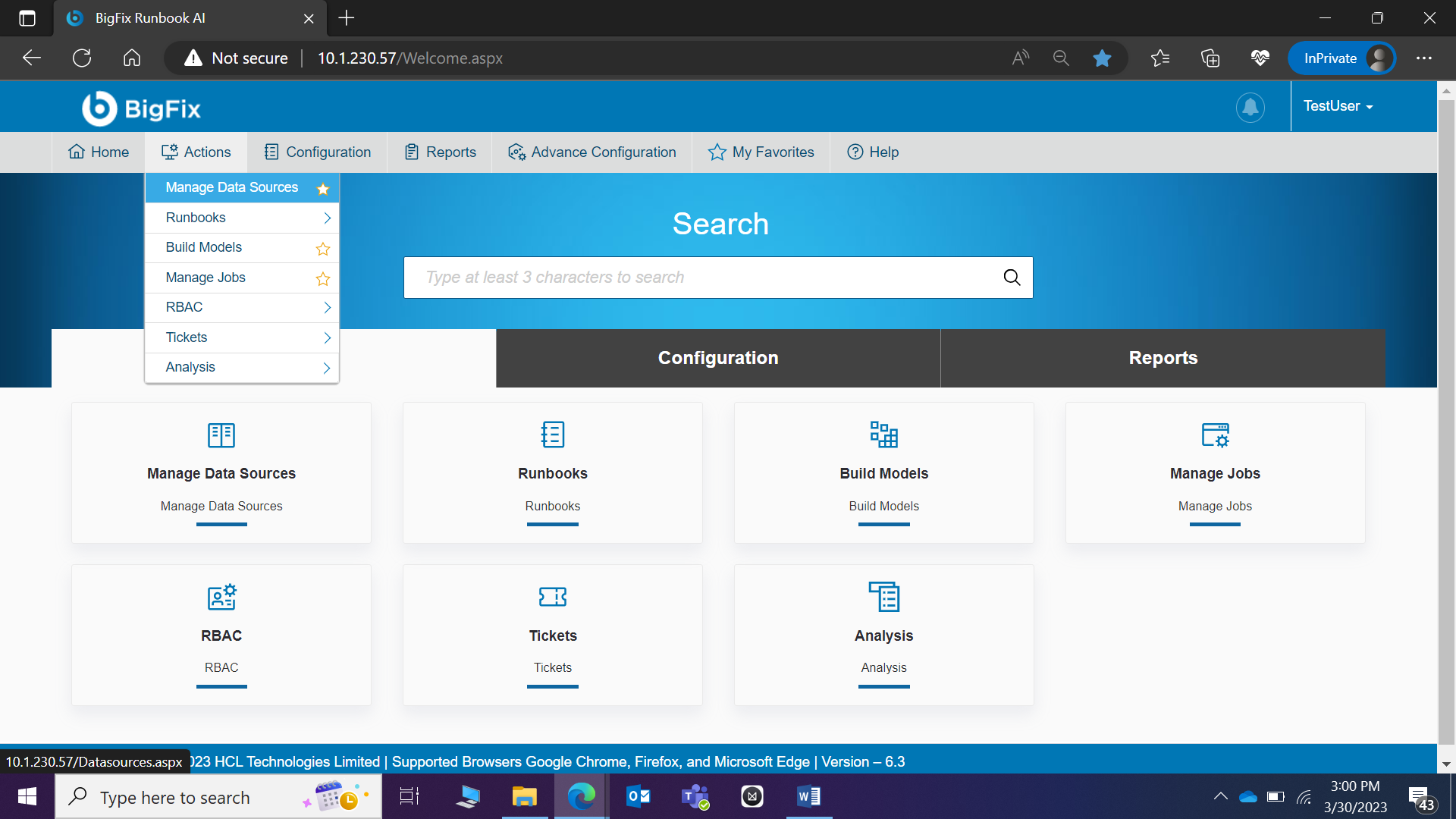
- The Create Data Source page appears.
- On the Organization tab, type in the details as per your requirement. Refer to the Lab Exercise 1 for Organization and ITSM Module information.
- Click Next.
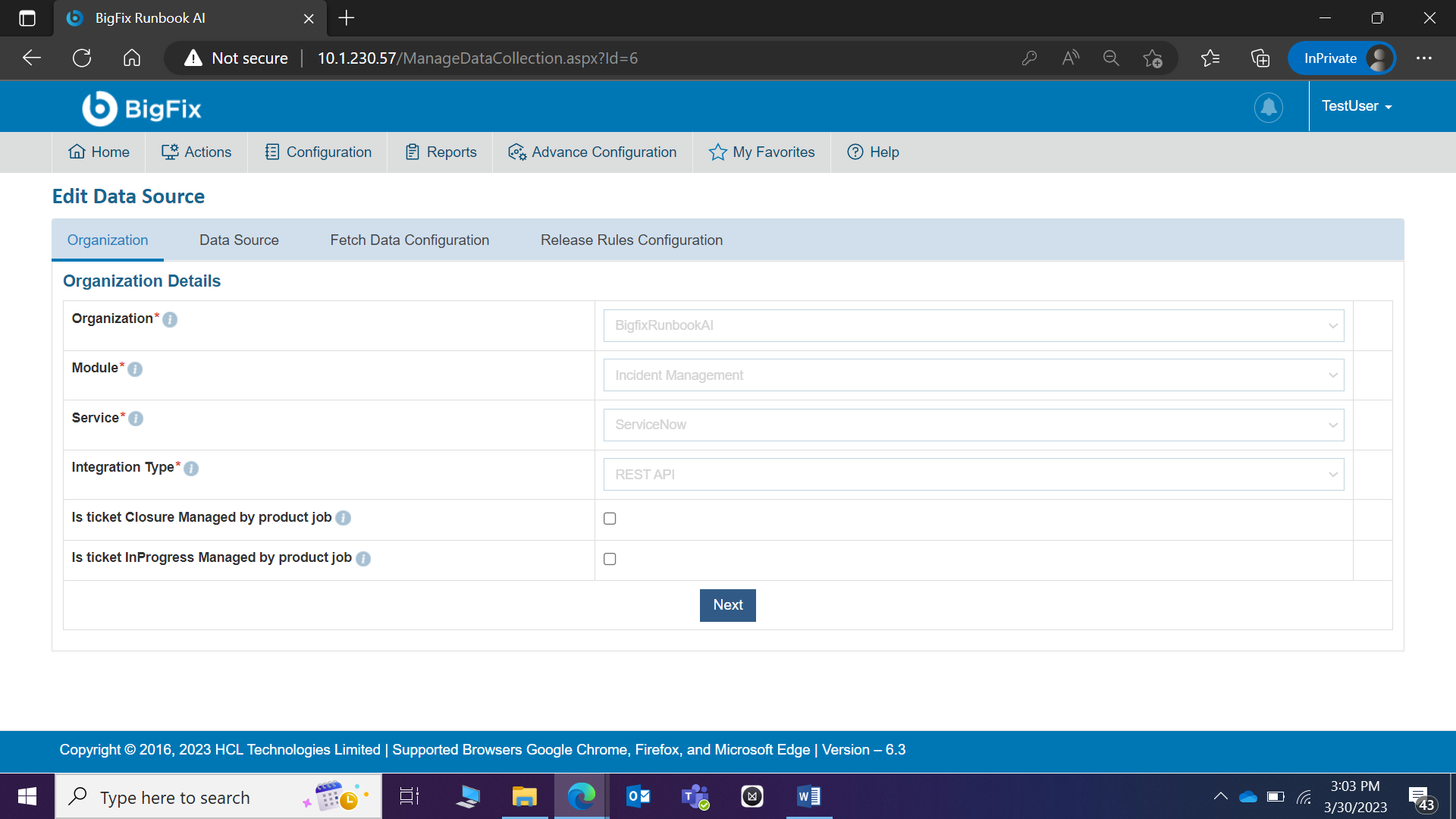
- On the Data Source tab, type in the details as per your requirement. The data source could be named as DataSource_BigFixRunbookAI.
- Timestamp here indicate that date is in APOC format or not.
- Click Next.
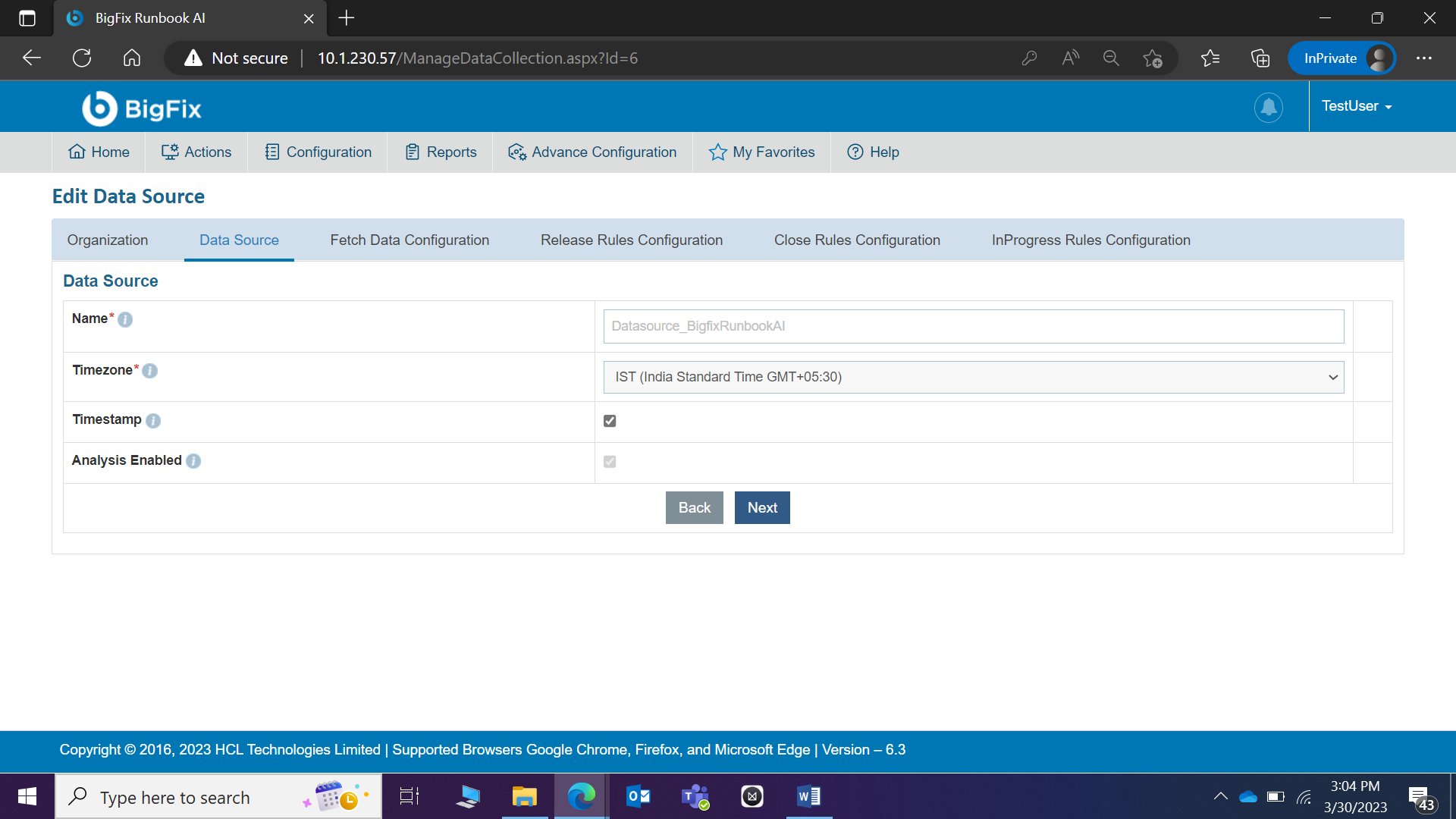
- On the Fetch Data Configuration tab, type in the details as per your requirement. It includes multiple sections.
Connection Details
Sample information that can be populated –
Authentication Type, User ID, and Password needs to be provided by ITSM team. In case you are attending the classroom-based training, the instructor will provide you the details.
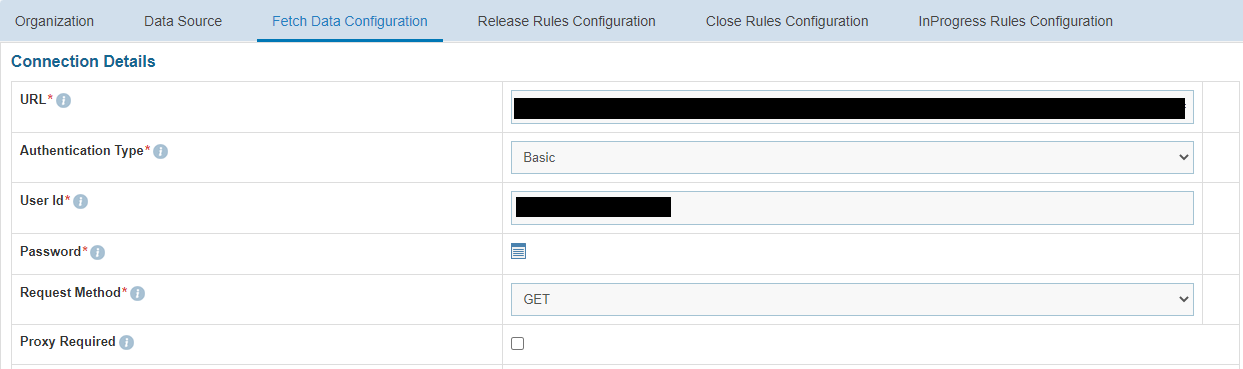
Password: For password, click on icon next to it. If the password is available in plaintext then select Input type as Input Text and enter the password in Value field. Else if it is available in any Key Vault such as CyberArk then select Input Type as CyberArk and then select any of the configured details from the value field.
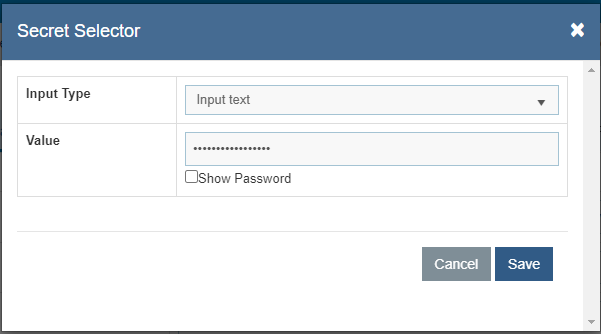
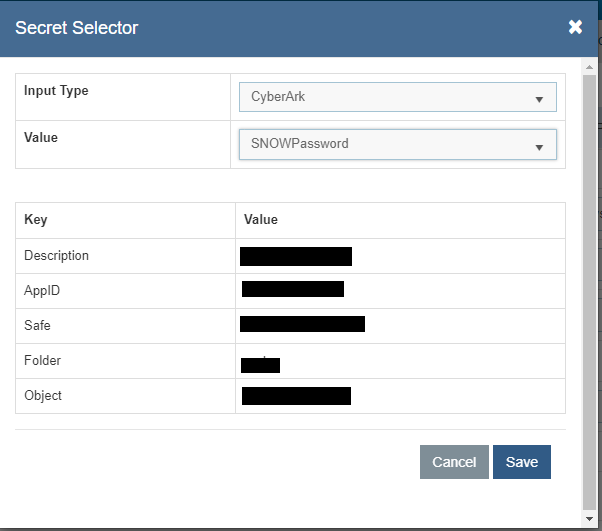
Request Authentication Parameters and Request Header Parameters
See below the sample information:
Key: #Columns#
ValueType: Text
Value:
number,sys_updated_on,short_description,description,assignment_group,incident_state,closed_at,category,dv_assigned_to,sys_id
Key: #StartDate#
ValueType: SQL UDF
VALUE: @@GetFromDateTimeUsingIncidentModifiedDate (applicable for ITSM Tool: SNOW)
Key: #EndDate#
ValueType: SQL UDF
VALUE: @@GetToolCurrentDateTime (applicable for ITSM Tool: SNOW)
Response Body:
{ "result": [{ "number": "INC0079154", "closed_at": "", "assignment_group": { "link": "<https://sample.service-now.com/api/now/v1/table/sys_user_group/All user group>", "value": "All user group" }, "incident_state": "6", "sys_created_on": "2017-12-22 06:59:03", "description": "Memory Utilization:10.0.0.11", "short_description": "Memory Utilization:10.0.0.11", "sys_updated_on": "2018-01-02 06:39:56", "category": "", "priority": "4", "sys_id": "123456" }] }
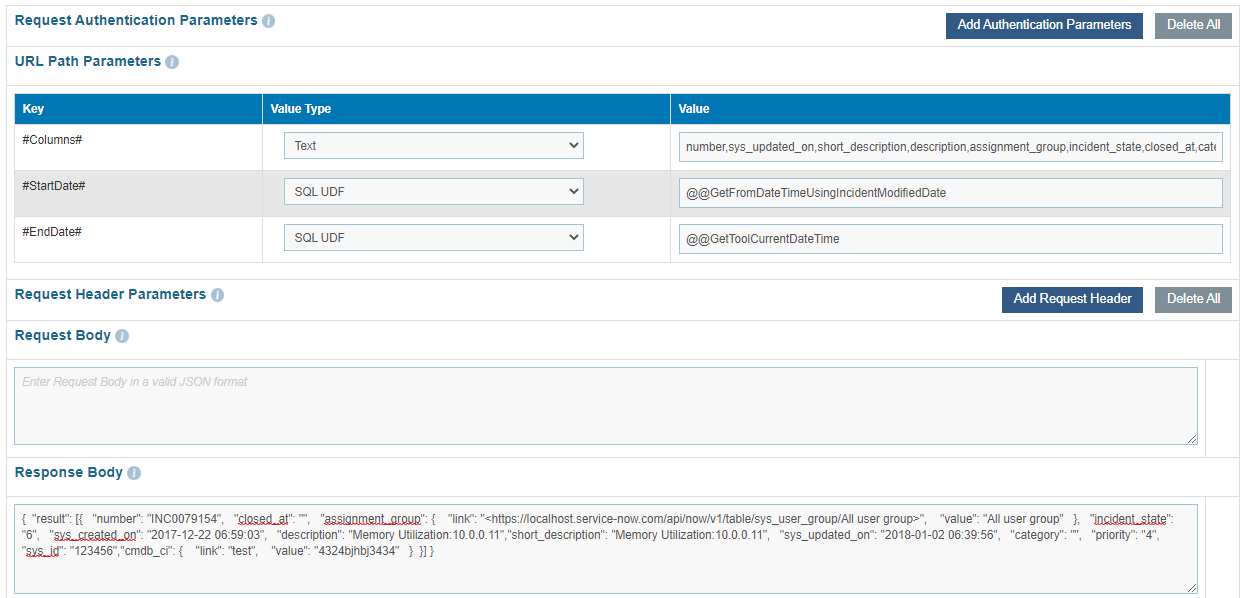
Mandatory Parameter Mapping
This section maps the mandatory columns required for BigFix Runbook AI with the fields available in response received. The field values are the same as the ones available in JSON added in Response Body section. Refer to below table for sample information:
| TicketNumber | JSON.Keys | result.0.number |
| Summary | JSON.Keys | result.0.short_description |
| Description | JSON.Keys | result.0.description |
| CreatedDate | JSON.Keys | result.0.sys_created_on |
| StatusCode | JSON.Keys | result.0.incident_state |
| ResolvedDate | JSON.Keys | result.0.closed_at |
| LastModifiedDate | JSON.Keys | result.0.sys_updated_on |
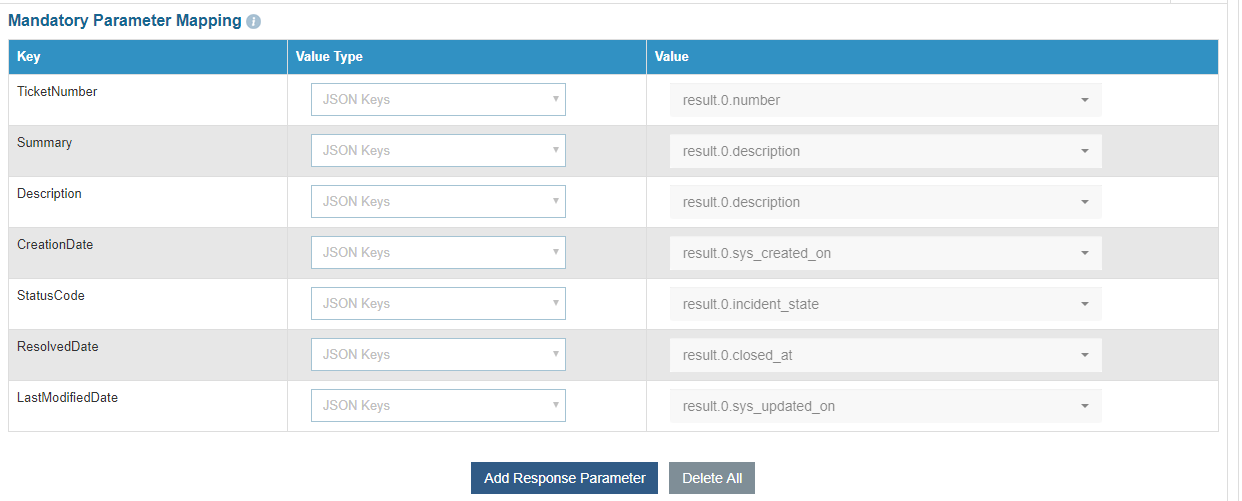
Optional
This section is an extension to Mandatory Parameter Mapping section. You can create additional columns in Automate database if extra parameters are to be mapped. Refer to table below for sample information:
| AssignedGroup | JSON.Keys | result.0.assignment_group.value |
| Col1 | JSON.Keys | result.0.sys_id |

- Click Next after populating all the sections in Fetch Data Configuration tab.
- On the Release Rules Configuration tab, type in the details as per your requirement.
ITSM (PUT) details have to be entered as shown in below screenshot. See below the sample information:
- URL: https://sample.service-now.com/api/now/table/incident/#incident#
- AuthenticationType, UserId, Password, RequestMethod has to be provided by ITSM team. Please get in touch with lab instructor for the information.
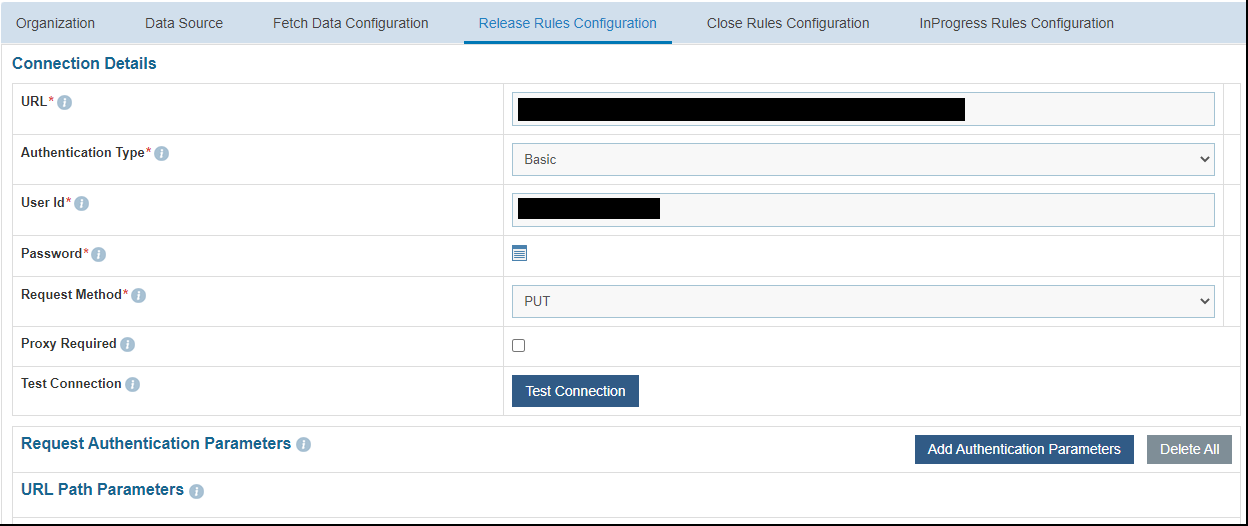
- Password- For password, click on icon next to it. If the password is available in plaintext then select Input type as Input Text and enter the password in Value field. Else if it is available in any Key Vault such as CyberArk then select Input Type as CyberArk and then select any of the configured details from the value field.
.png)
.png)
It also has the other fields. Request Payload should be populated in following fields:
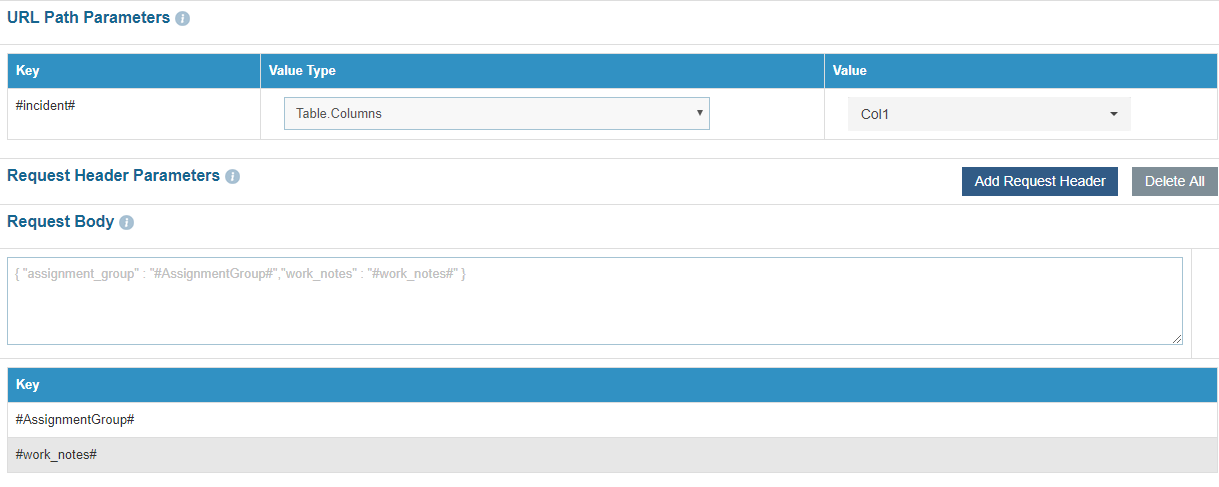
- Considering that sample information has been populated as in Figure 197 – Release Rules Configuration, URL Path parameters sample value can be referenced from the table below:
| Incident | Table.Columns | Col1 |
- For sample Request Body, refer to following section:
RequestBody
{ "assignment_group" : "#AssignmentGroup#","work_notes" : "#work_notes#" }
- Sample request can be captured in following fields:
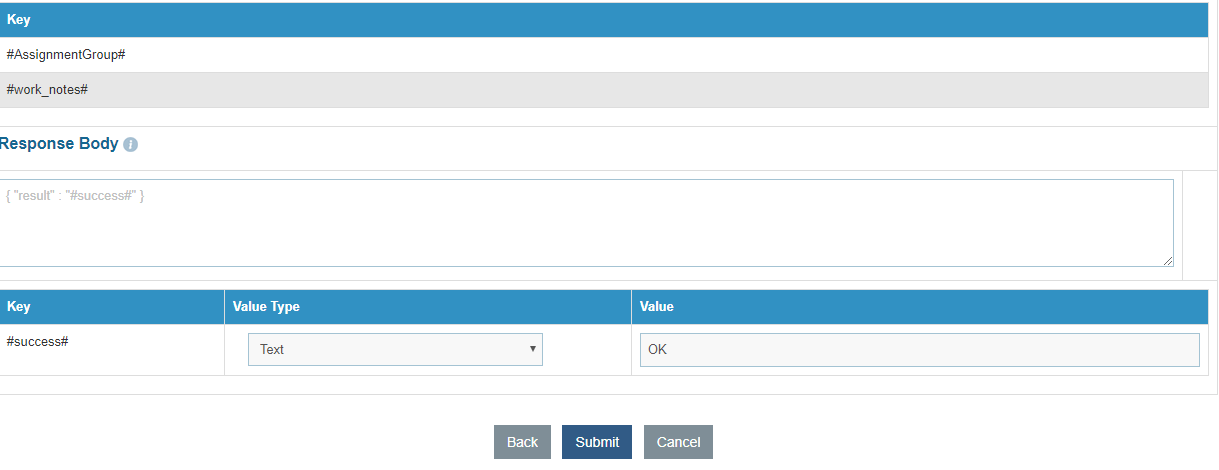
- For sample Response Body, refer to following section:
Response Body
{ "result" : "#success#" }
- Response Key value mapping can be done as per below table:
| #success# | Text | OK |
- Click Submit to create the data source.
- To view the data source and related information, go to Organization and click View Data Source.
- Ensure that the newly created data source is visible in the list.
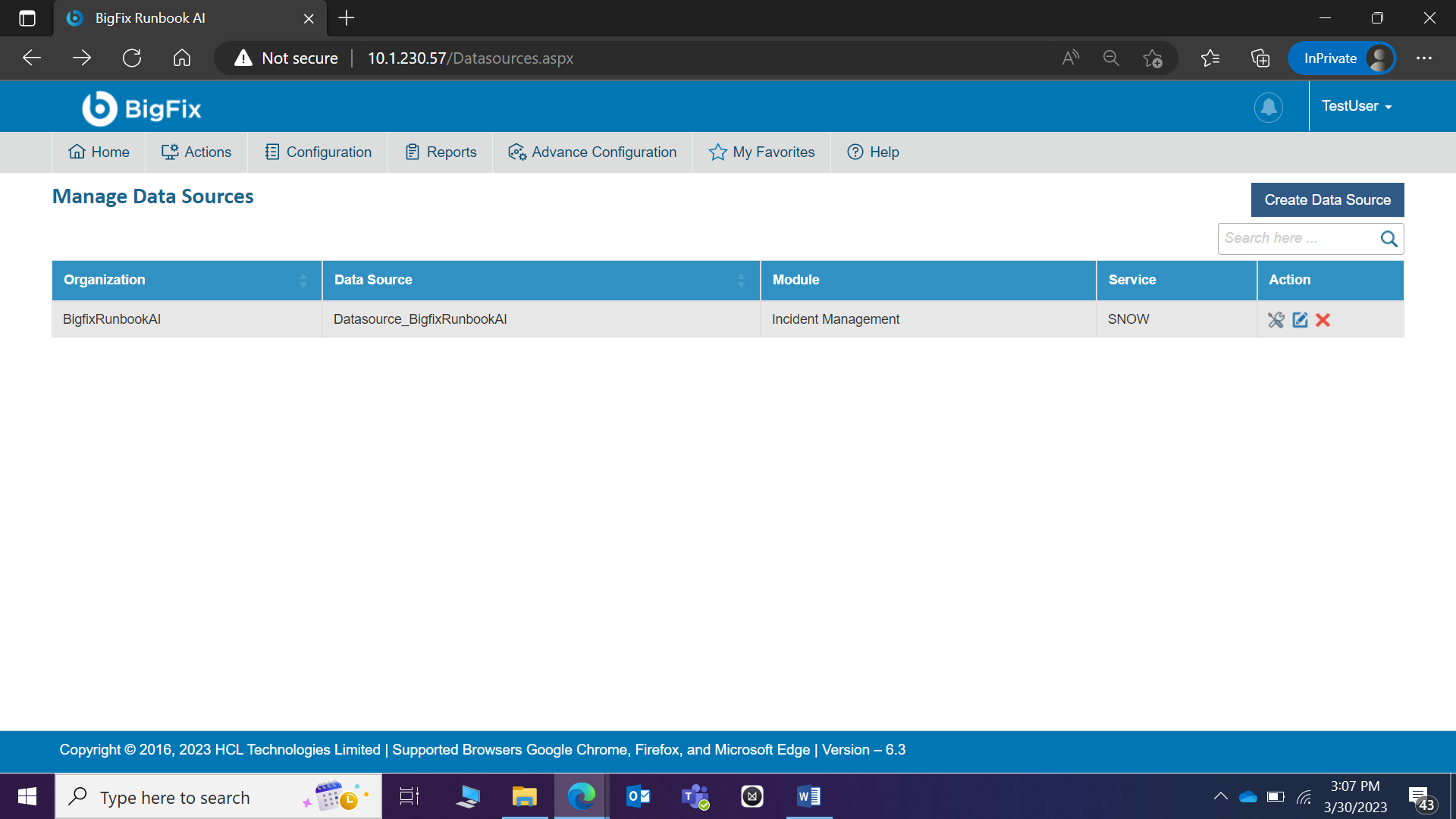
- To manage the entry criteria, click gear icon in Action column against the data source.
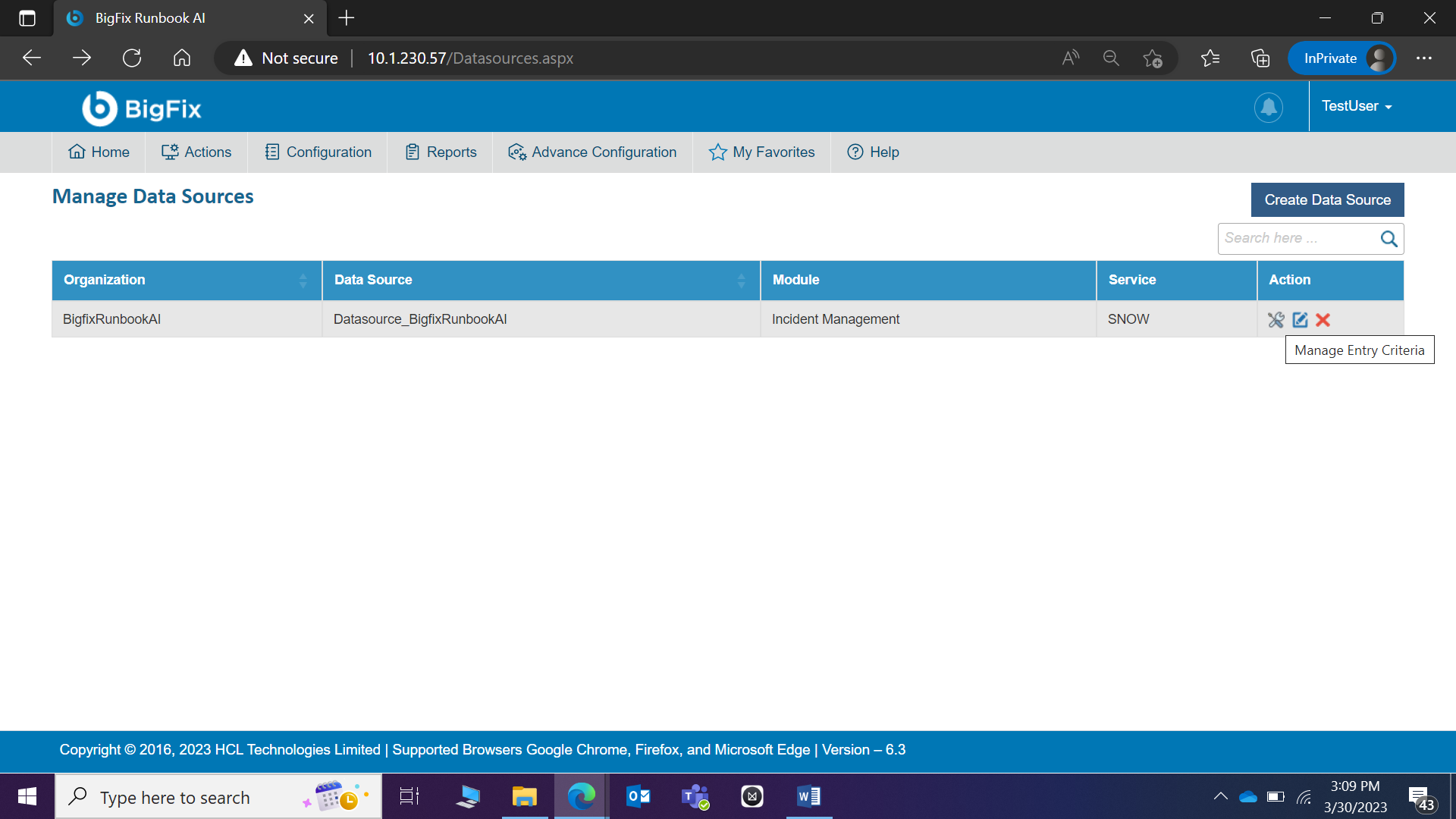
- The Manage Entry Criteria popup appears.

- Define entry criteria on this screen. For example, if you want to pull tickets for BigFix Runbook AI Group Assigned group only, then you can save the same filter condition as shown in above screen.
Conclusion
Post the completion of this exercise, you should have a thorough understanding of creating the data sources for the respective module of the ITSM tool and defining the entry criteria for enabling BigFix Runbook AI to pick the filtered tickets as per the scope.
The next step is to create the users and mapping them to the necessary groups which will be covered in the next exercise.