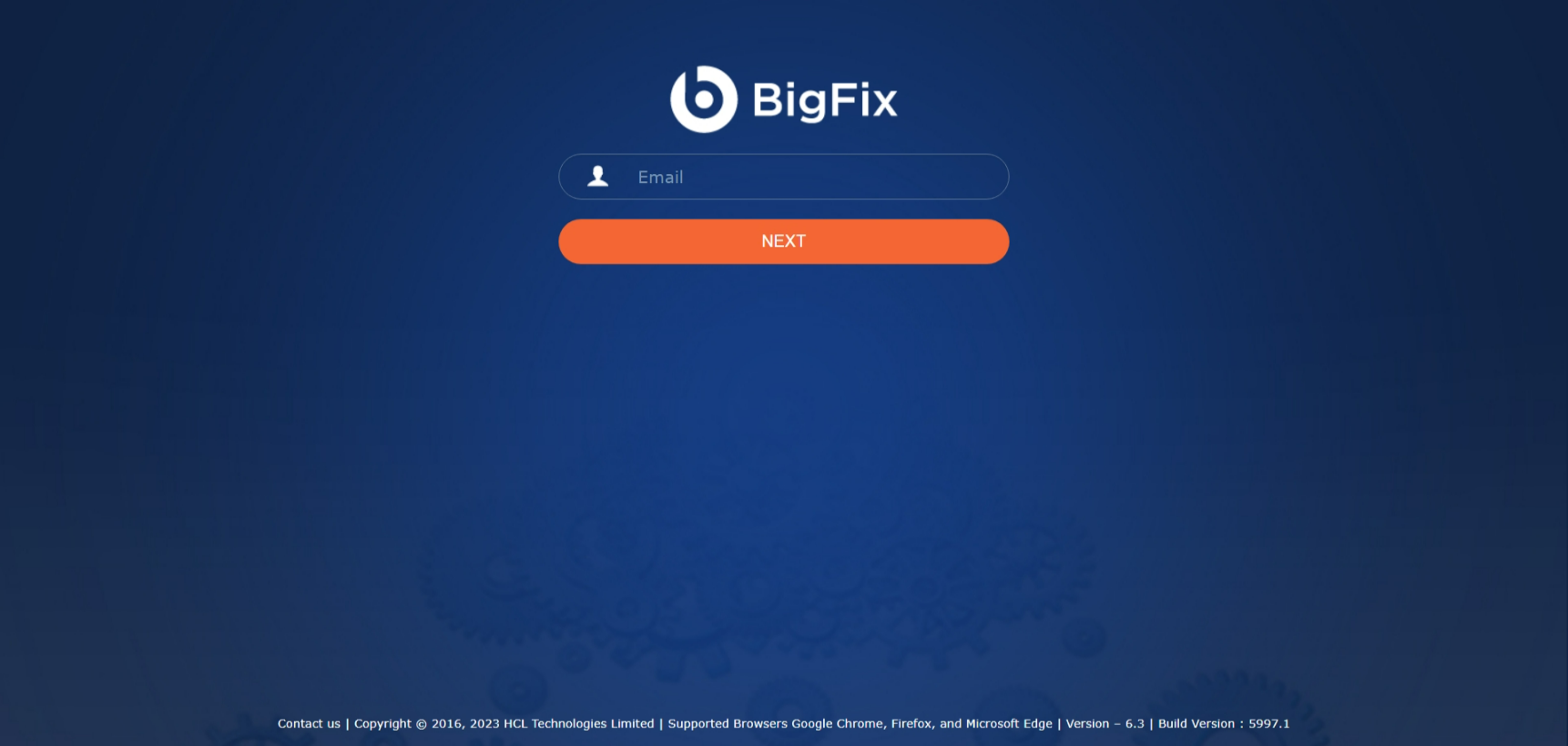Instructions
This section describes a procedure to connect to the DRYiCE Labs VPN using Cisco AnyConnect Secure Mobility Client 4.5.05030 to access the BigFix Runbook AI Portal. The user needs to meet certain requirements and follow specific steps to establish the VPN connectivity.
Connectivity to VPN
This section describes a step-by-step procedure to connect to DRYiCE Labs VPN (Virtual Private Network) to access the BigFix Runbook AI Portal. To do so, the user needs to meet the below requirements:
Cisco AnyConnect Secure Mobility Client 4.5.05030
Open Internet Connection
To setup the VPN connectivity, follow the below mentioned steps –
- Connect to open internet and open Cisco AnyConnect Secure Mobility Client 4.5.05030.
- Enter the IP address in VPN: tab and click Connect.
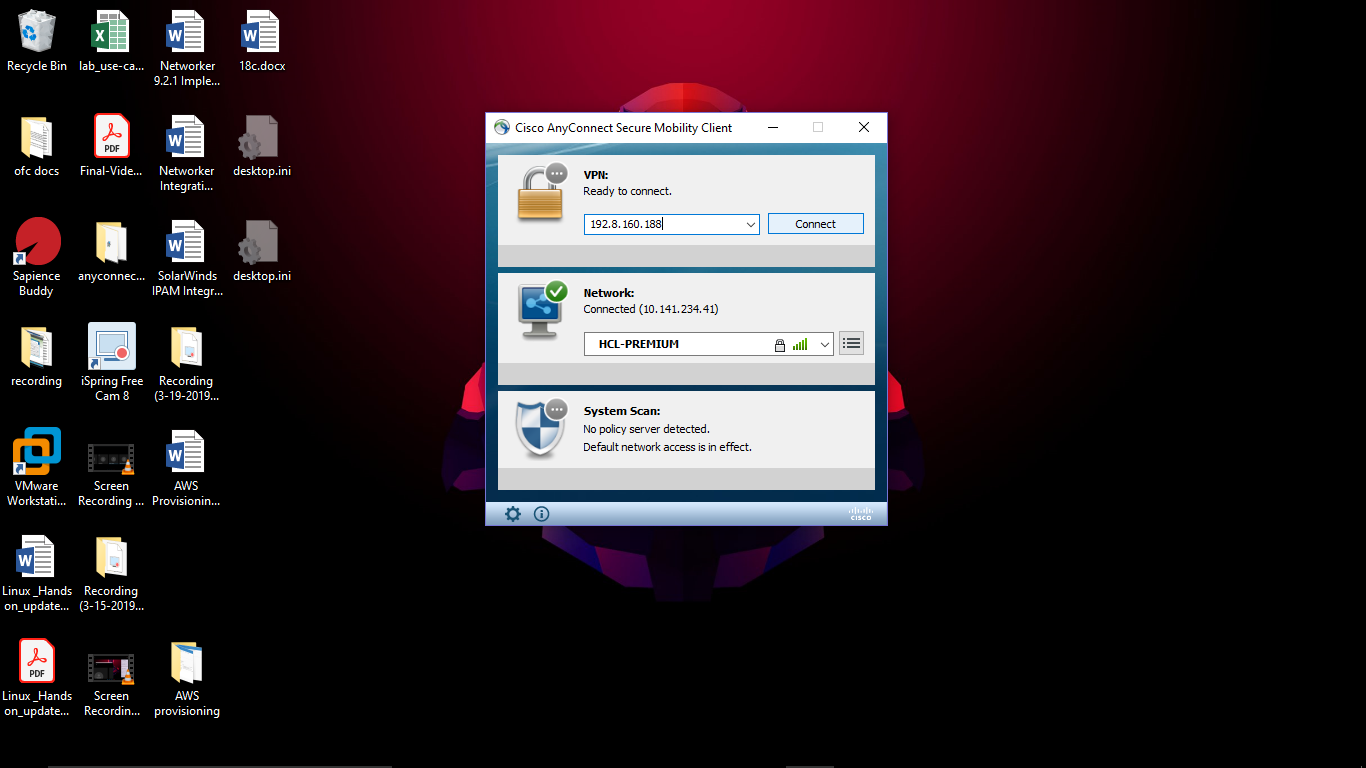
- A security warning message will pop-up.
- Click Connect Anyway.
Figure 2. Figure 2 – Connectivity to VPN 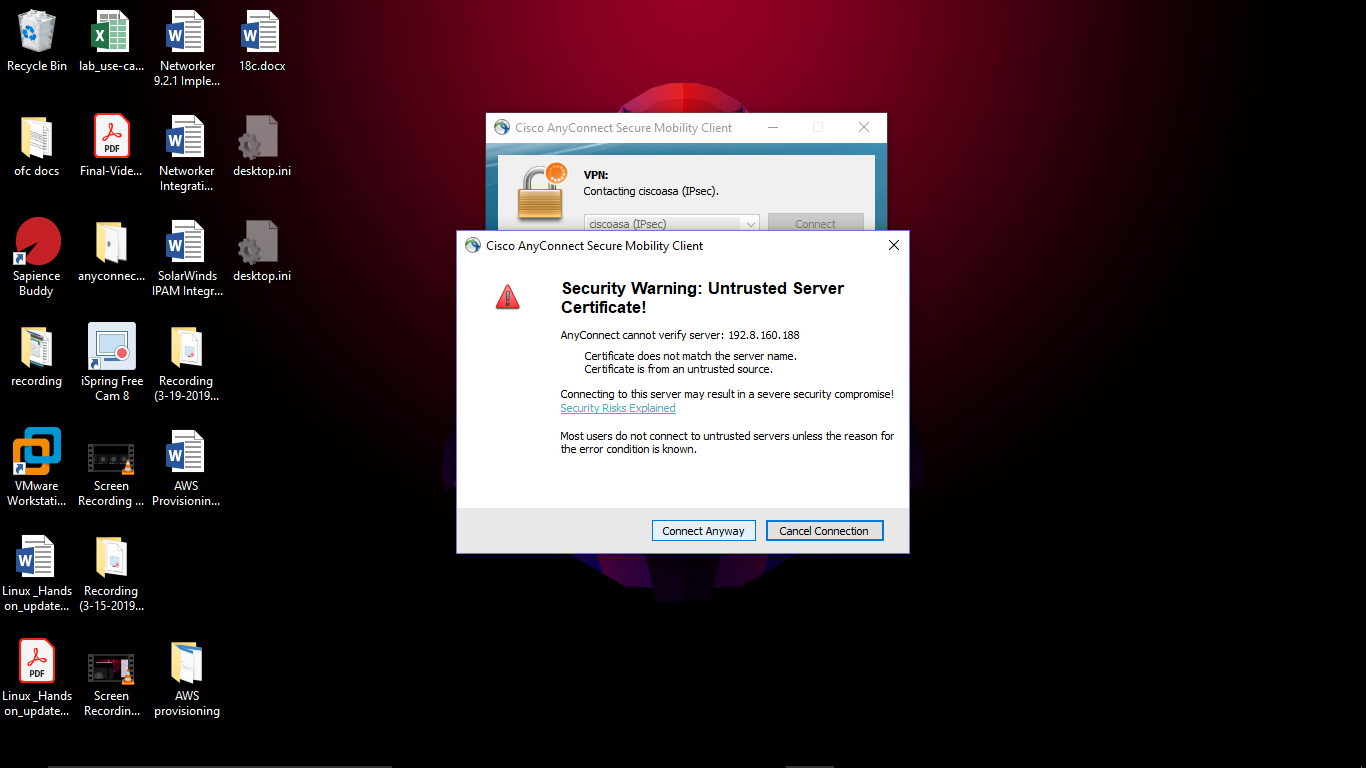
- Enter the username in Username and Password in the respective fields.
You will be provided with the credentials by the Instructors during the training.
- Click OK.
Figure 3. Figure 3 - Connectivity to VPN (Cont.) 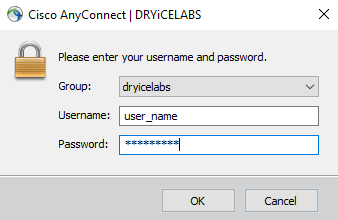
- User will be connected to the VPN.
- Open a browser using the URL provided during the training.
- It redirects you to the BigFix Runbook AI Login Page.