Lab Exercise 12 – Enable Error Logging
This lab exercise demonstrates how to enable error logging in BigFix Runbook AI, allowing organizations to capture and track logs of errors for governance purposes. The process involves accessing the BigFix Runbook AI Web URL, enabling detail logging for the listener and application, and modifying the logging mode of all jobs to enable detailed logging of errors.
Scenario
An organization has asked to enable error logging to capture the logs of all the errors for tracking and governance purposes.
In this lab, we will showcase the detailed procedure for enabling error logging in BigFix Runbook AI
Prerequisites
Access to Super Admin / Org Admin credentials should be available
BigFix Runbook AI Web URL.
Solution
- Open BigFix Runbook AI Web URL and login with Super Admin credentials.
- Go to Advance Configuration and click Product Configuration.
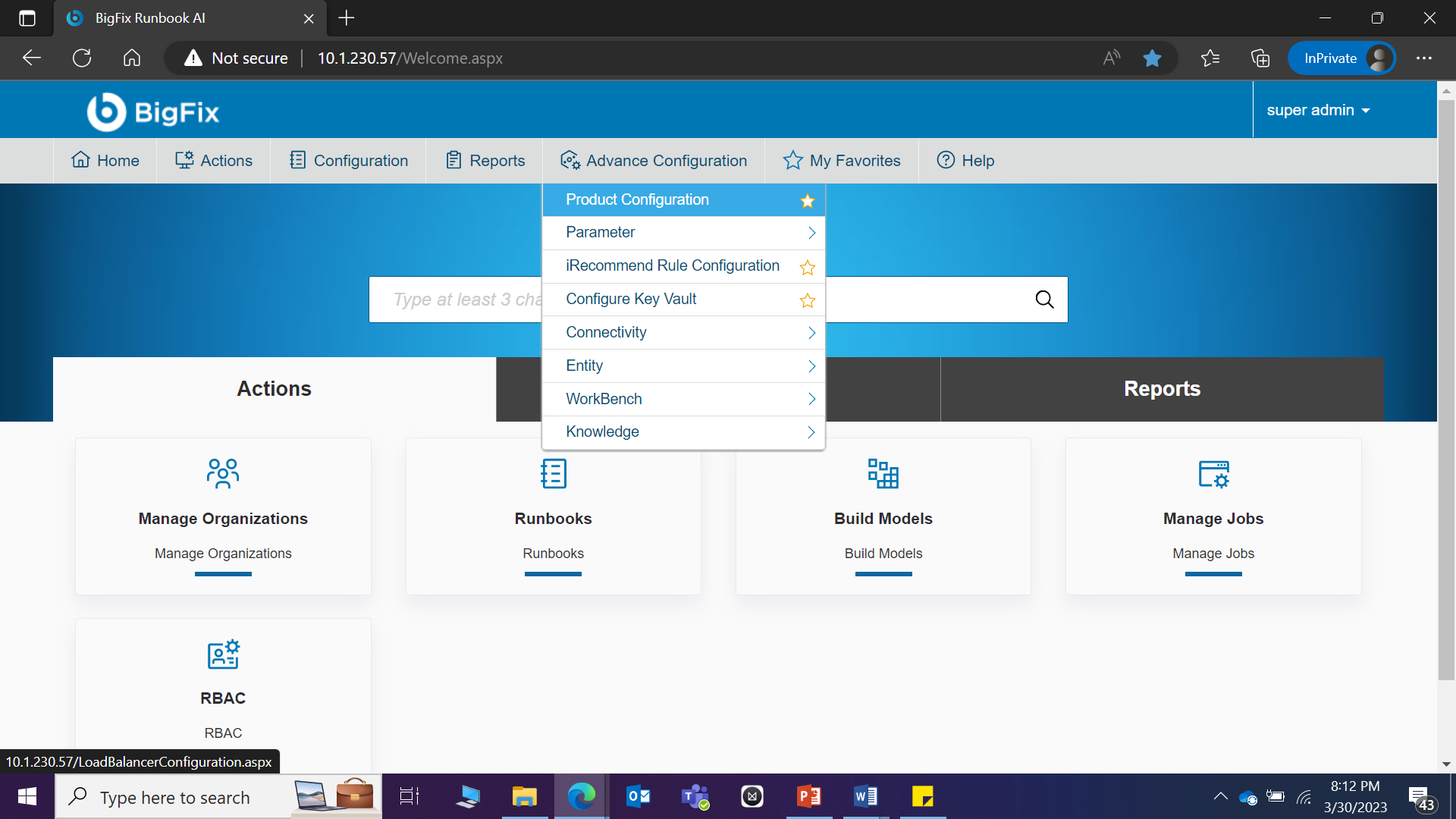
- Select the checkbox for Detail Logging for Listener.
- Select the checkbox for Detail Logging for Application.
- Click Update to save the configuration.
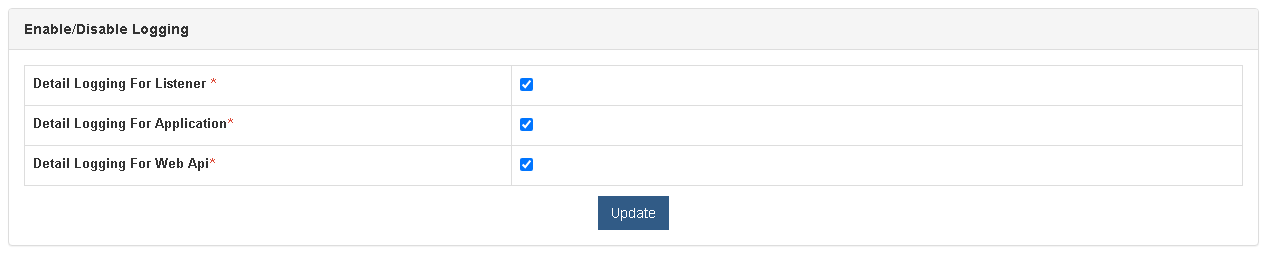
- Go to Actions and click Manage Jobs.
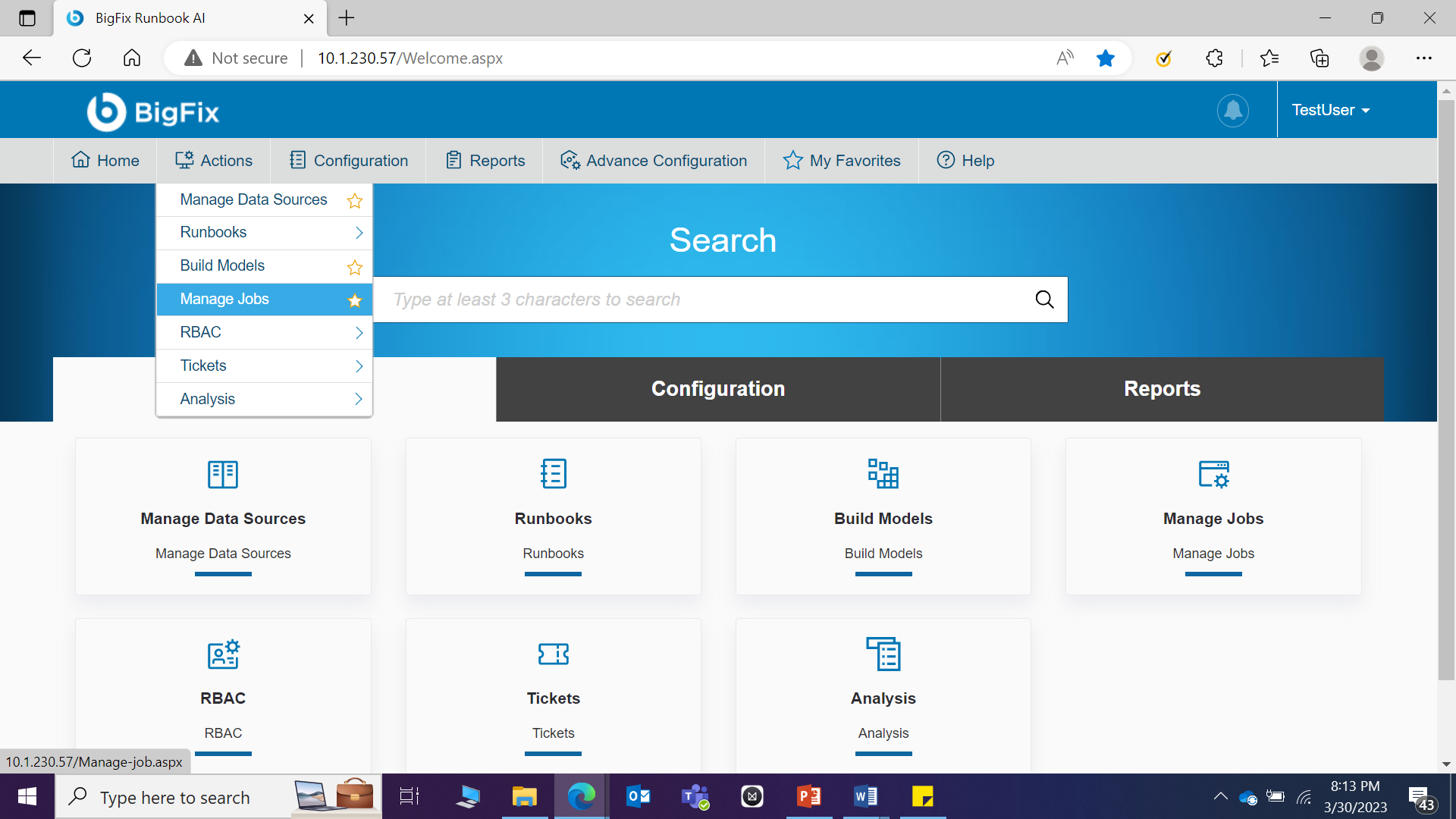
- Select a job, click
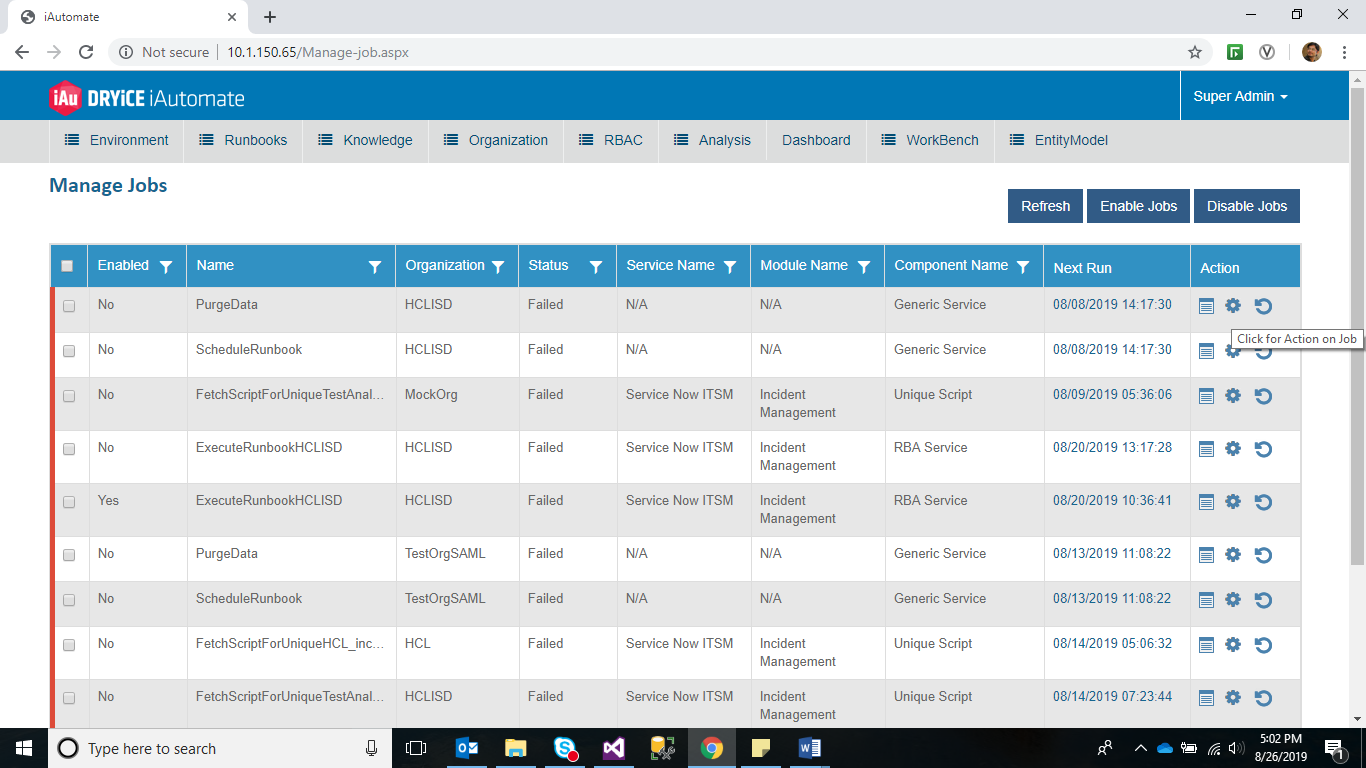 icon to
modify the logging mode of Jobs.
icon to
modify the logging mode of Jobs.
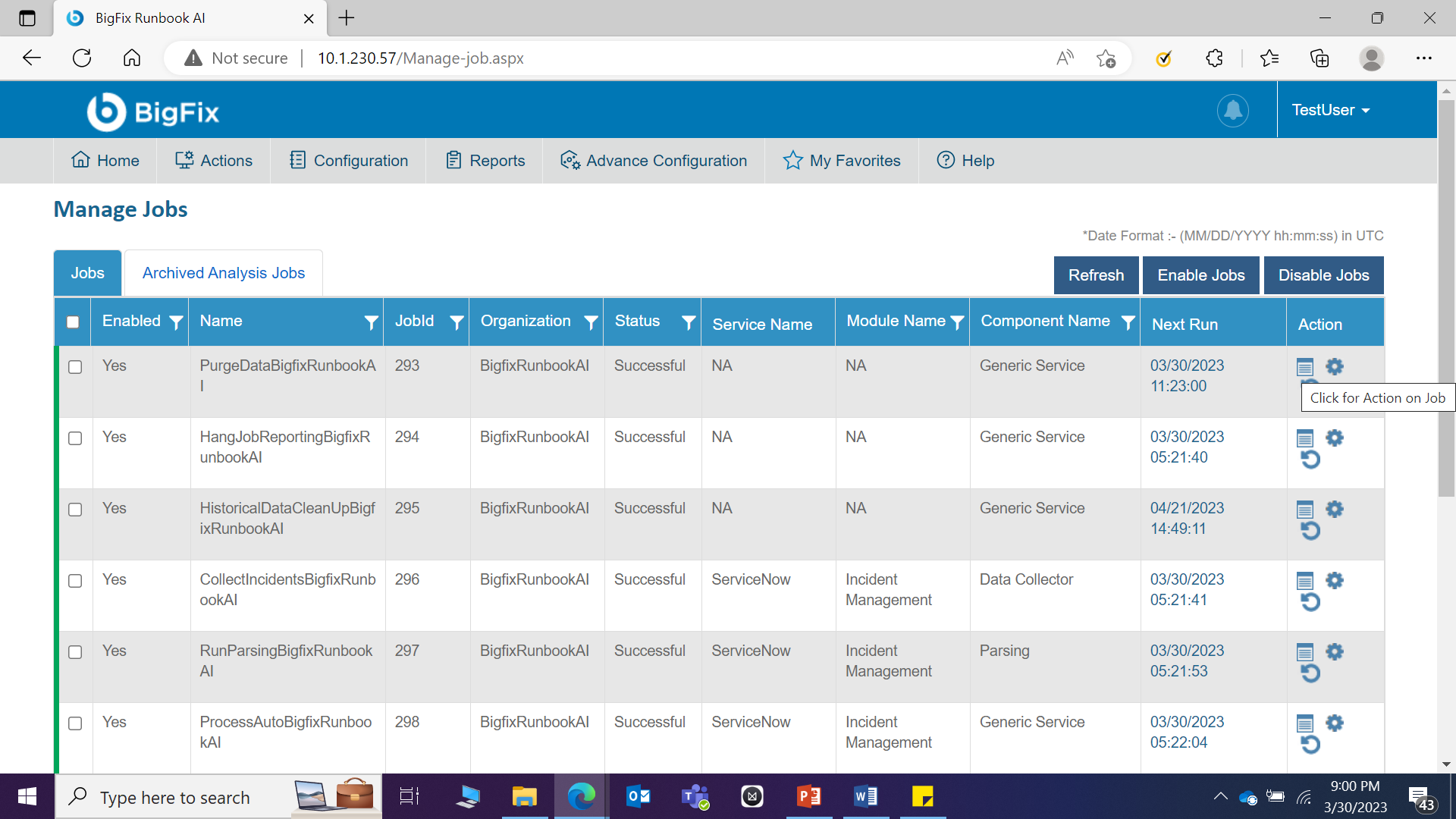
Figure 238 – Manage Jobs Action
- Click Parameter.
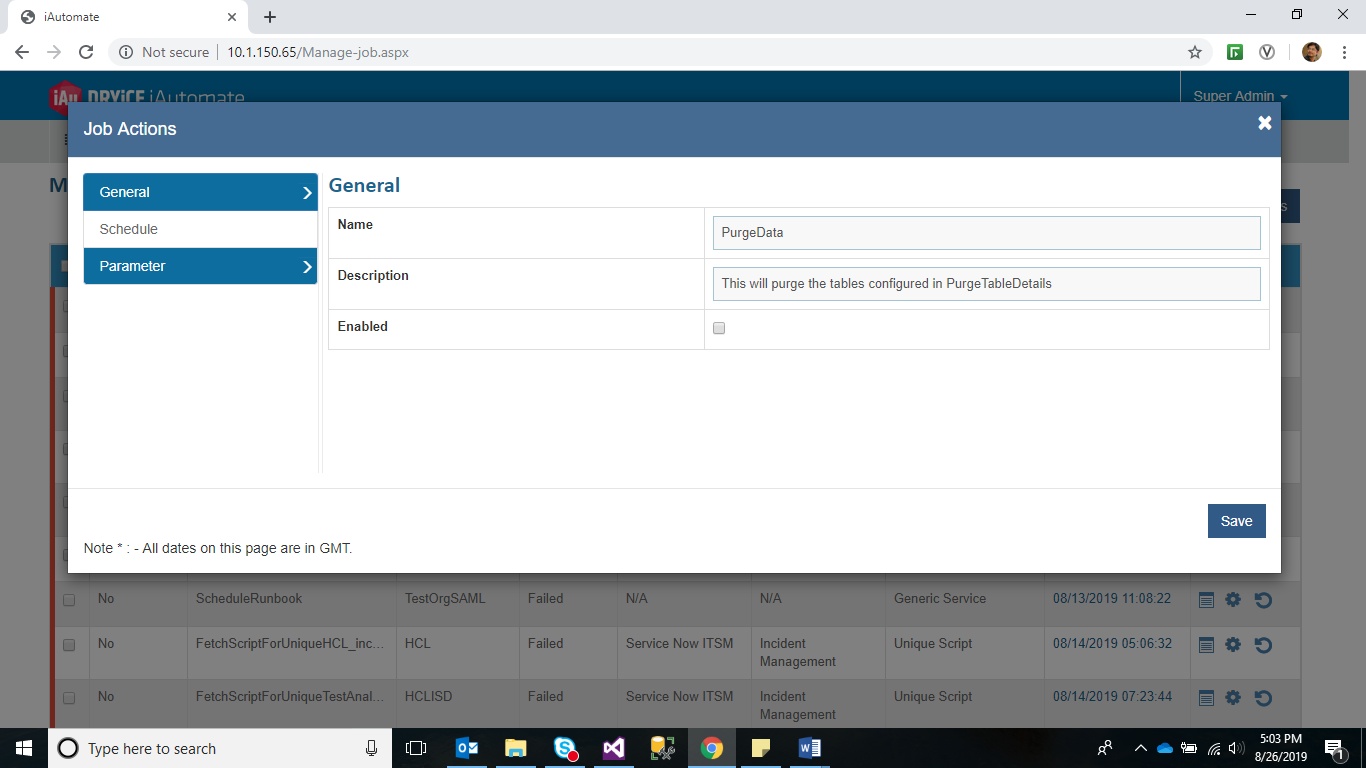
- Change LoggerState from OFF to ON for detailed logging.
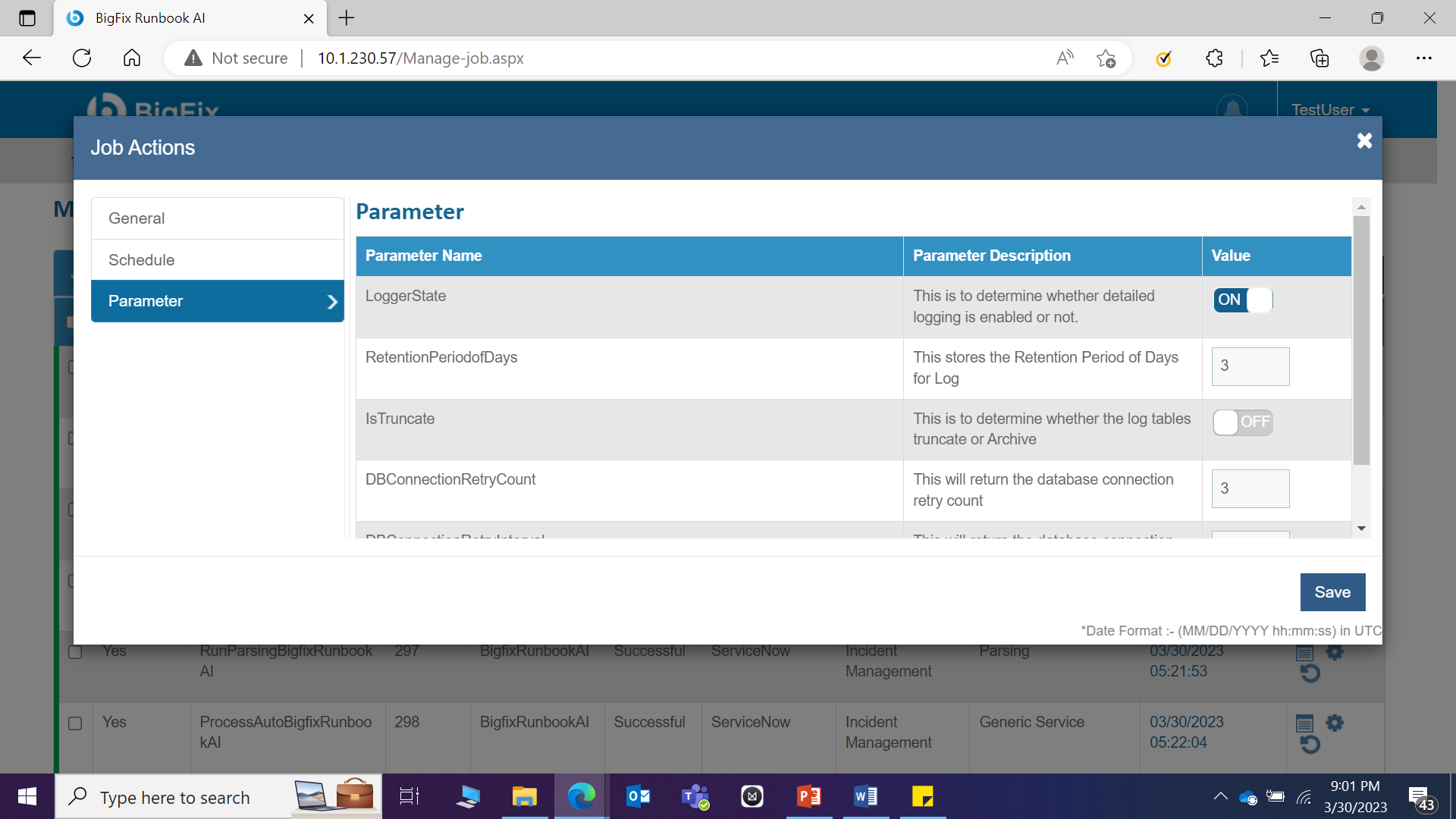
- Click Save to apply configuration.
- Repeat Steps 5 to 8 for all jobs.
Conclusion
Post the completion of this exercise, you should have a good understanding of enabling detailed logging of errors for all the jobs.
The next step is to enable access to BigFix Runbook AI via a proxy, which will be covered in the next exercise.