Main Console Window
The Main Console Window has a panel on the left containing buttons and navigation trees called the Domain Panel.
Choose an item from the Domain Panel to open the related List Panel on the right. From this list, specific items can be opened in the Work Area below. Here are the main parts:
- Domain Panel: This panel provides a high-level view of the content, allowing you to quickly subdivide the information by major IT functions. Within each domain, this panel presents navigation trees that make it easy to zoom in on Fixlet Messages, Reports, Analyses, and other content.
- Domain Buttons: At the bottom of the Domain Panel, these buttons represent the set of Domains that are currently available to you. When you subscribe to a site, it is automatically entered into the correct domain. If a new domain is required, a button for it is added to this group. At the bottom of the buttons is a control that allows you to adjust the number of buttons to display.
- Console Toolbar: This toolbar allows you to navigate back and forth through the items you have selected from the Domain navigation tree. In addition, there are buttons that allow you to display items you might have hidden and items that are not currently relevant to any of your Clients (this allows you to view all the available content for research or cloning purposes). There is also a refresh button that re-evaluates content for the Console display.
- List Panel: This is a listing of the items specified by the content filters and the navigation trees in the Domain Panel. You can sort this list by clicking the column headers and you can rearrange the headers by dragging them left or right. In addition, you can right-click the headers to see a pop-up menu containing a list of all the possible fields. Check those you want to use as headers.
- Context Menu: This is the menu that opens when you right-click any item in a list. Different lists have different context menus.
- Work Area Toolbar: This bar contains context-sensitive buttons that can run various actions based on the content of the current work area.
- Work Area: Below the List Panel and the Work Area Toolbar is the Work Area. When you double-click an item from the List Panel, the Console opens a detailed document in this window.
| Domain Panel | Console Toolbar | List Panel | Context Menu |
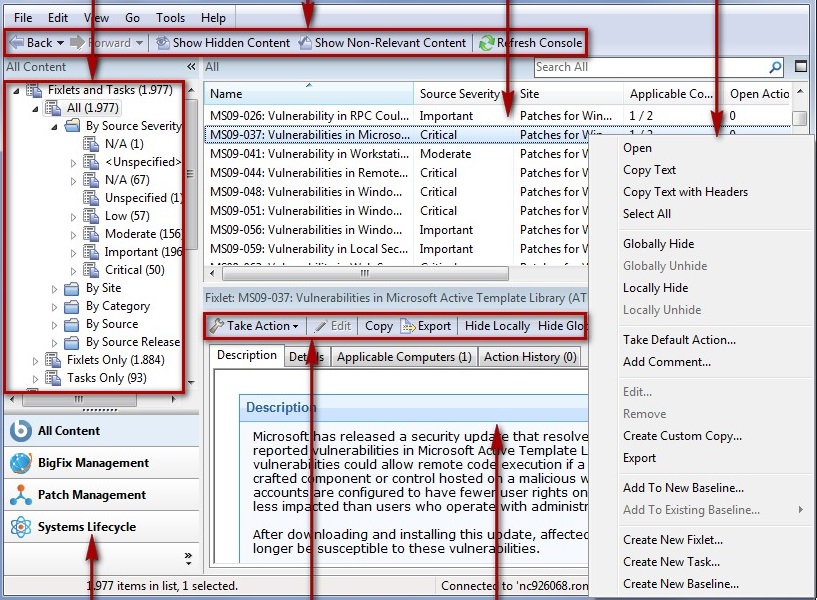 |
|||
| Domain Buttons | Work Area Toolbar | Work Area | |