Action Script Tab
In general you are recommended to use the action script provided with the Fixlet or task, however, sometime it might be useful to align the action script to your environment and business needs. The Action Script tab of the Take Action dialog allows you to modify the action script.
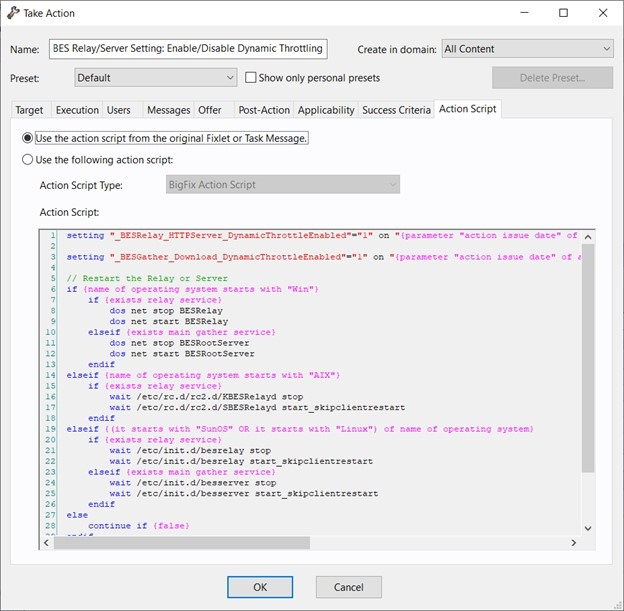
- Select a Fixlet message or a task from any list.
- Click an action button.
- In the Take Action dialog, select the Action Script tab.
- Use the action script from the original Fixlet or task message
- This is the default for most Fixlet actions, and is the recommended option.
- Use the following action script
- You can select one of the following options and either modify
the existing script or enter a new script in the text area. Select
the type of action script that you want to use for this script:
- BigFix Action Script
- This is the BigFix standard scripting language for actions. For more information about the action language, see https://developer.bigfix.com/action-script/the Action Script Language section in the BigFix Developer web site (https://developer.bigfix.com).
- AppleScript
- This is Apple's scripting language for controlling computer resources.
- sh
- The action is a shell script to be run by a Linux or a UNIX or a bsd shell.
- PowerShell
- Starting from version 10.0.4, BigFix gives you the
possibility to run PowerShell scripts too.
You can run on a selected Windows Client the script that you write in the Action Script text box. The script runs on the PowerShell installed by default by your Windows operating system in the C:\Windows\System32\WindowsPowerShell\v1.0 directory, if available, or in C:\Windows\SysWOW64\WindowsPowerShell\v1.0.
The script is executed by default using the -ExecutionPolicy Bypass option. To avoid using this option, you can use the
_BESClient_PowerShell_DisableExecPolicyBypassclient setting described in the Miscellaneous section of the List of settings and detailed descriptions page.Since they are executed in hidden mode, PowerShell scripts requiring user interaction or showing pop-up windows or dialog boxes are not supported and might cause the action to remain in running status or the script to display an error in the log file.