
Analytics Dashboard - Products
User will be able to view the dashboard in Management Center only after completing the dashboard configuration. Products page provides all the information related to products.
All the information related to the products in the selected store is listed in the tabular format.
Once configured, login to Management Center. From Hamburger menu, select
Analytics. Analytics dashboard overview page will be
displayed. Click on Products to get more information about
the products listed in the selected store. The Products page will be displayed as
shown below: 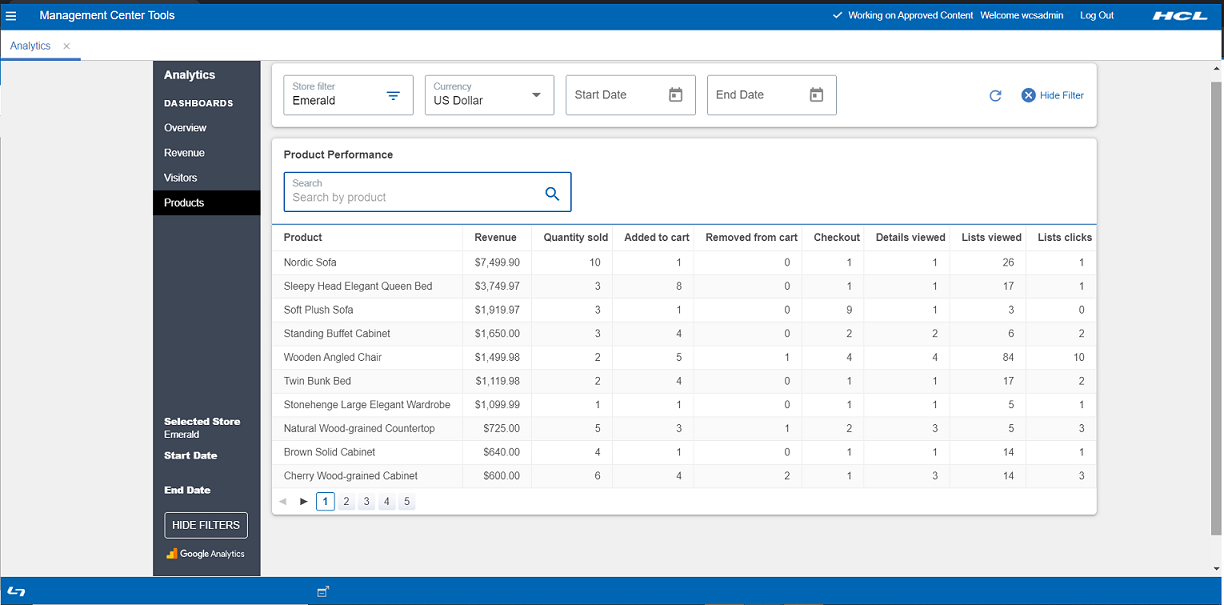
- B2C (Consumer Direct)
- B2B (B2B Direct)
- BBB (Basic B2B Direct)
- BMH (B2B Hosted store)
- BRH (B2B reseller store)
- MHS (Consumer direct hosting store)
- RHS (Reseller Hosted store)
- SUS (Supplier Hosted Store)
 Note: Analytics has a number of standard and calculated metrics
that are considered currency values. The global currency type of a property
(GA4) or reporting view (UA) determines the currency in which all of these
values are displayed in reports. By default, the global currency type of a
property or reporting view is USD. Businesses that transact in a single currency
other than USD can configure a property or reporting view to use any of the
supported currencies in the Property Settings or View Settings page. See [GA4] Currency reference - Analytics
Help for more information.
Note: Analytics has a number of standard and calculated metrics
that are considered currency values. The global currency type of a property
(GA4) or reporting view (UA) determines the currency in which all of these
values are displayed in reports. By default, the global currency type of a
property or reporting view is USD. Businesses that transact in a single currency
other than USD can configure a property or reporting view to use any of the
supported currencies in the Property Settings or View Settings page. See [GA4] Currency reference - Analytics
Help for more information.Select Dates from the calendar. Data will displayed based on the Start Date and End Date selected for the store.
The data shown on the dashboard is displayed for the selected store. User can click on the Refresh button shown on the right top corner of the page to get the updated data from the store.
Click Hide Filters, and all the filters will disappear from the screen. To See the filters again, click either on Refresh icon, or Show filters given at the left bottom of the page.
Enter the name of the product in the Product Performance, you can view the product related details.
| Term | Description |
|---|---|
| Product | Name of the products customers are viewing in the store. |
| Revenue | The total sum of the revenue generated by the product for selected store. |
| Quantity sold | The total number of the product sold from the selected store. |
| Added to cart | The number of times when a product was added to cart. |
| Removed from cart | The number of times a product was removed from the cart. Note: It is only supported when Universal
Analytics is configured. Note: It is only supported when Universal
Analytics is configured. |
| Checkout | This shows the number of times when the product was checkout
out by the customer. Note: It is only supported when Universal
Analytics is configured. Note: It is only supported when Universal
Analytics is configured. |
| Details Viewed | This shows the number of times when the product details was
viewed by the customer. Note: It is only supported when Universal
Analytics is configured. Note: It is only supported when Universal
Analytics is configured. |
| Lists Viewed | This displays the number of times when the product was displayed from the list view. |
| Lists Clicks | This displays the number of times when the product was clicked by the customer from the list view. |