Working With Custom Tiles
Use the Build Tile and Define Filters screens to create five types of custom tiles. The basic process for creating custom tiles is described here, and instructions for creating each type follow.
- Key Number
- Summary
- List
- Check
- Chart
Select a custom tile from the Edit Dashboard page to display the Build Tile page.
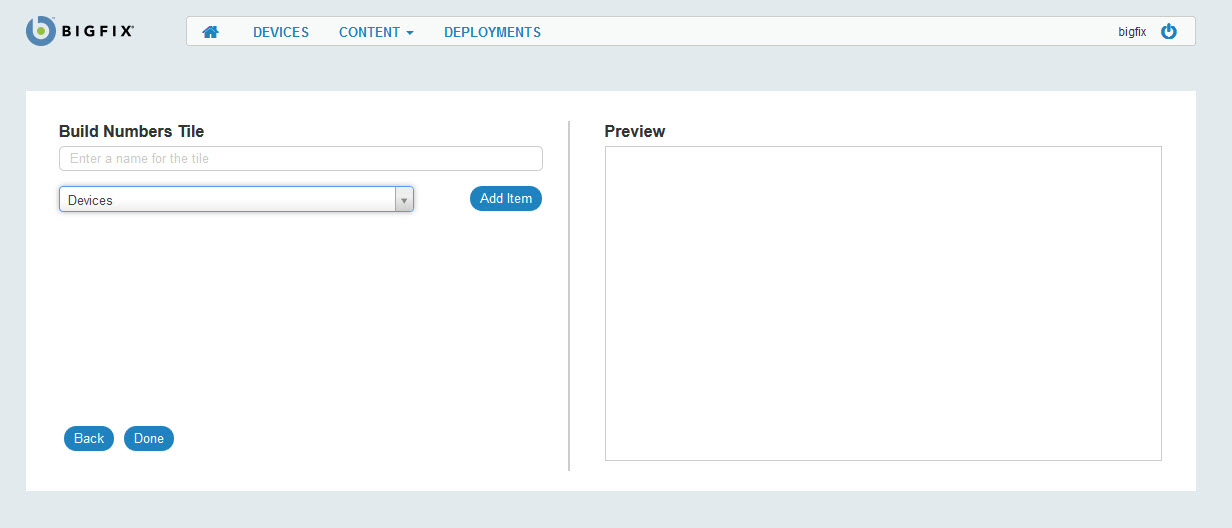
- Entering a title for the tile. The Preview area on the right side of the page shows the tile-in-progress.
- Select a BigFix object from the Build Tile drop-down list:
- Devices
- Deployments
- Packages (Software)
- Patches
- Tasks (Custom Content)
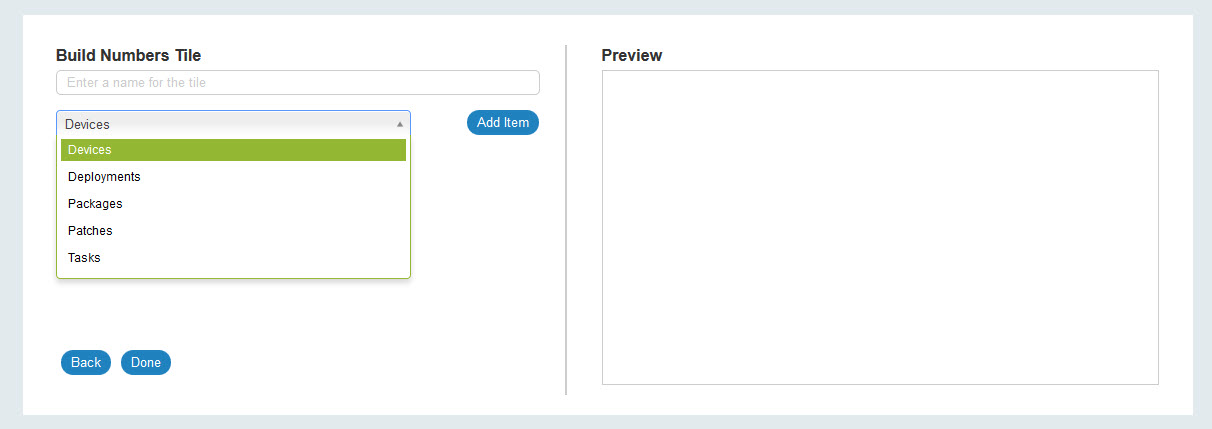
- Click Add Item to display the Define Filters page.
- Use the Define Filters screen to select object-specific conditions and values.
- To display a value for every instance of a top-level object (ALL devices), click the Add button, next to Back, at the lower left corner of the page.
- To further refine the filter, for example, to return Devices with critical patches, click Add Condition and Add Value.
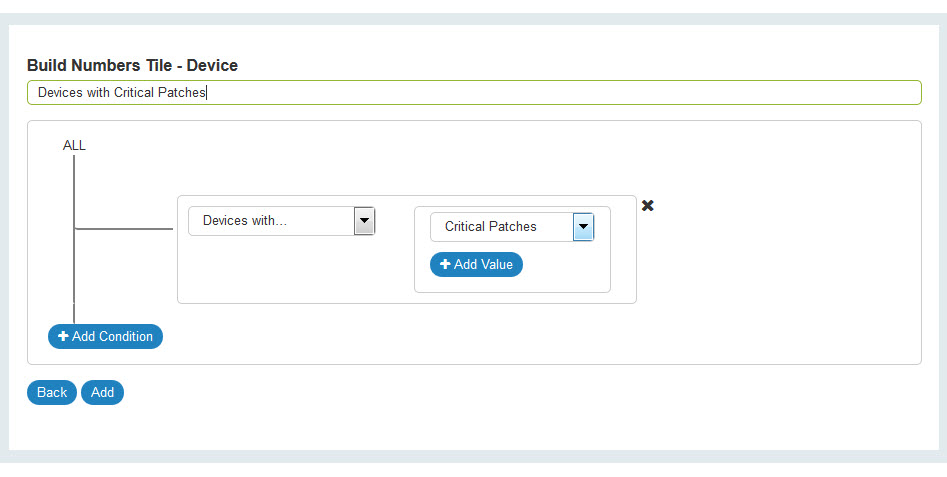
Working with conditions (object properties) and their values on a tile is analogous to working with filters on WebUI list screens. In the diagram below the image on the left shows a patch list filtered to show critical patches. On the right, the same operation is shown on the Define Filter page. Patch is the top-level object. Severity is the condition (object property), and Critical is the Severity value.
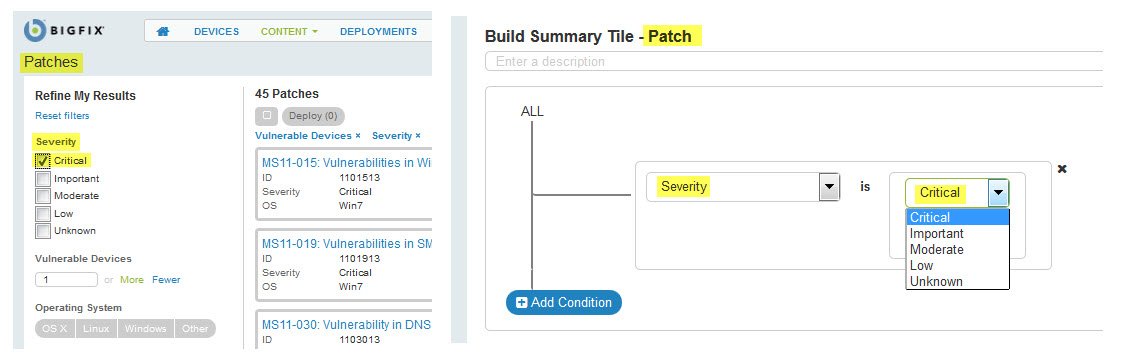
The next example illustrates the use of multiple filters. On the left: critical patches with 10 or more vulnerable devices on Windows machines. On the right: the same operation in a tile filter.
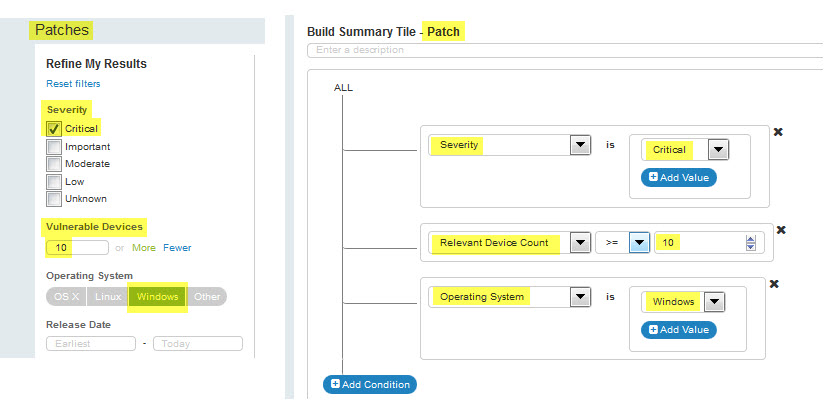
You can display data on a tile based on more than one high-level object using a complex filter. Complex filters appear at the end of an object's Condition list.
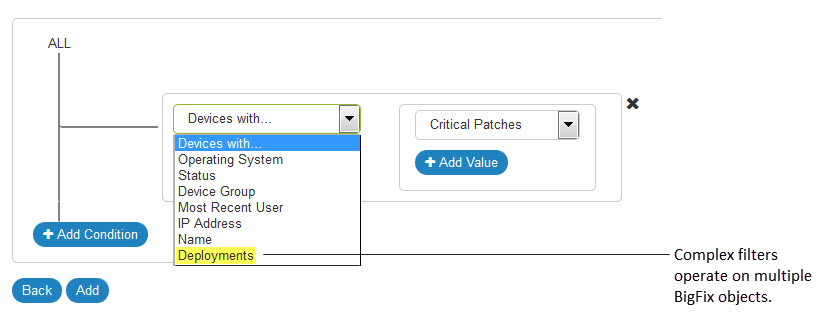
- Devices: Deployments
- Deployments: Targeted Devices, Source Tasks, Source Packages, Source Patches.
- Packages (Software): Deployments
- Patches: Deployments
- Tasks (Custom Content): Deployments, Targeted Devices.
In a complex filter the condition box is nested inside the top-level object.
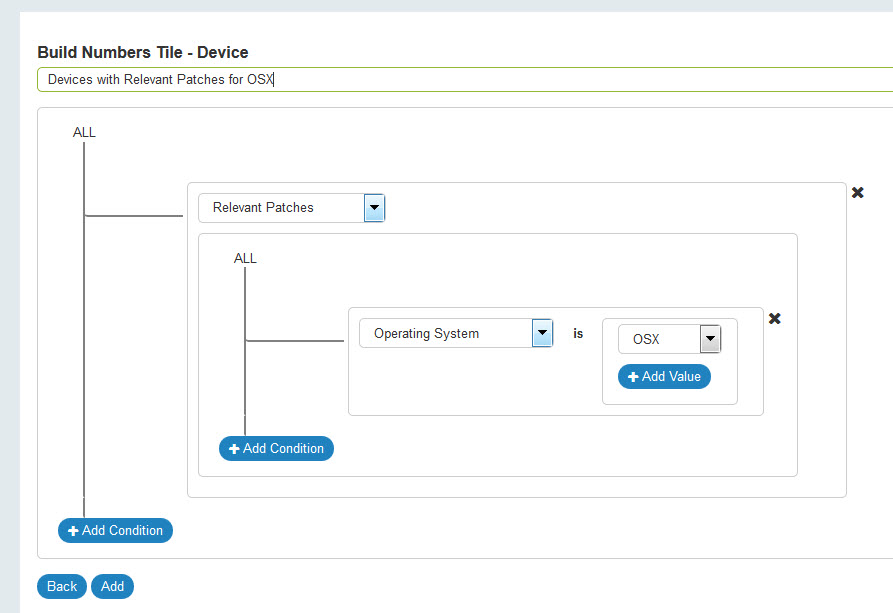
A basic understanding of how complex filters are processed will help you use them effectively.
- A query is performed on each top-level object: some combination of Devices, Patches, Software Packages, Tasks, and Deployments. Every instance of each condition specified is found.
- A set intersection on the results of both queries is created using an identifier common to both, and the results are returned to you. For example, a complex filter that involves devices creates a list of Device IDs that meet the conditions specified for each object. The set of Device IDs common to both lists is returned.
Examples of efficient complex filters include:
- How many Windows 7 machines are vulnerable to the critical patches released by Microsoft in the last 5 days?
- How many actions has the operator
Dexter
taken against devices in the device groupWatson
in the last 10 days? - How many Adobe software package installations failed between May 1, 2016 and May 31, 2016?"
Tile Editing Tips
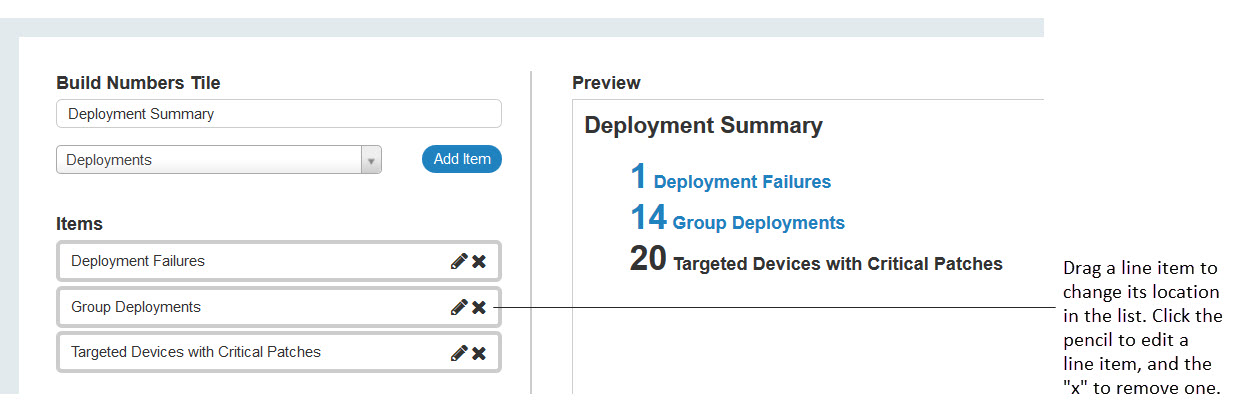
- On the Build Tile page, drag a line item to change its order in the Items list. Click the X to delete it.
- Click the pencil icon to edit a line item.
- The Define Filters page prevents you from accidentally selecting the same condition twice (they are inactive in subsequent drop-down lists).
- Tile results that are derived from complex filters are not clickable (hyper-linked to related data).
- Filters that are concise and limited in scope run more efficiently. Broad, general filters that return large data sets take longer and use more resources. Performance is not static, and various factors can influence it, including hardware changes, changes in the number of endpoints, and the amount of data an operator has access to.
- If a complex filter returns unexpected results, check for:
- An empty set. If one of the filters returns 0 (for example, because you did not specify a condition), any intersection with that set will also return 0.
- A very large set. If one of the filters returns every instance in the set, for example, all devices that have an applicable patch, the results will contain all instances. While accurate, they might be so broad as to be meaningless.