Editing Dashboards
Use the WebUI’s editing tools to customize the WebUI Overview and Executive Overview dashboards.
Extract and present BigFix data in an array of formats to summarize key information from across your enterprise. Only Master Operators can edit the active dashboard to customize.
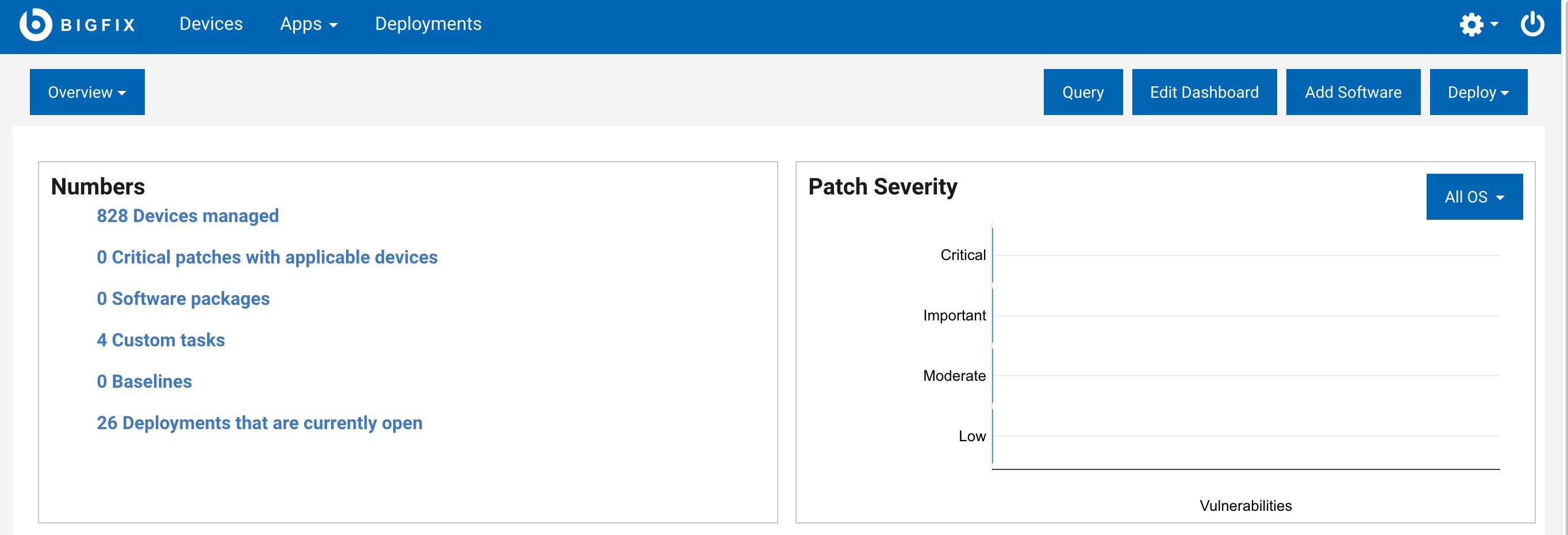
Drag tiles to arrange them, and preview dashboard designs as you build. Draw from a library of pre-defined tiles, or design your own.
Pre-defined tiles include Environment Overview, Patch Compliance, Patch Severity, New Releases, and Deployments in the last 30 Days.
While the WebUI’s default overview tiles are useful to many users, the custom tiles enable you to place critical information specific to your own deployment on the WebUI and Executive overviews. Use the five custom tile types to design and build your own tiles: Key Numbers, Summaries, Lists, Checks, and Charts.
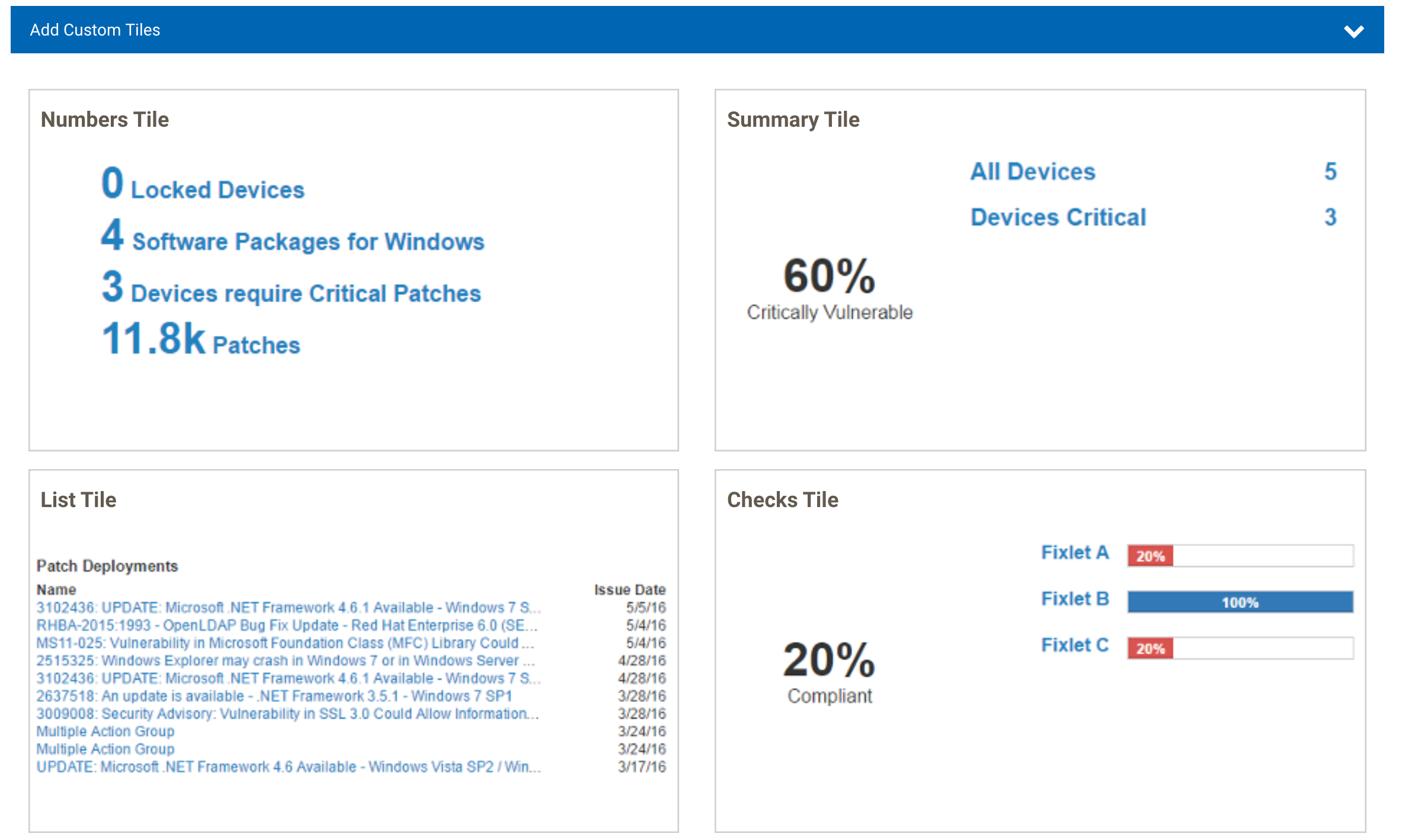
All users can see and use the WebUI dashboards, but only Master Operators can edit them. Changes made to either dashboard become the default design for that overview for all users. Dashboard elements and data are adjusted to reflect the BigFix permission levels and assignments of Non-Master Operators.
Four screens are involved in editing and building tiles:
- Edit Dashboard - Arrange, delete, and add tiles.
- Select Tile - Select pre-defined tiles and custom tile templates.
- Build Tile - Select top-level data objects, arrange tile elements, and preview designs.
- Define Filters - Refine tile data and perform complex joins.