Create a List Tile
Use list tile to list items that satisfy your conditions.
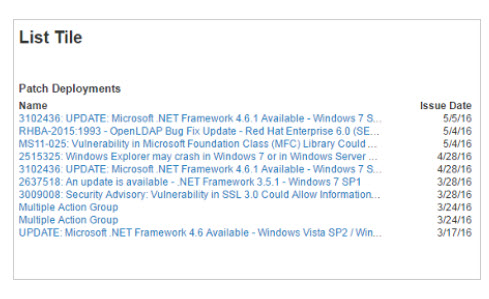
To create a list tile:
- From the Overview page, select Edit Dashboard > Add Tile > Add Custom Tiles.
- Select List.
- Enter a name for your tile.
- Select an item (BigFix object) from the drop-down list, and click Add Item.
- Enter a description for the list.
- Specify data conditions and values (filter criteria).
- Click Add Condition.
- Select a condition from the drop-down list.
- Select a condition value. Click Add Value again to further refine your conditions.
- Use the Add Condition and Add Value buttons to specify more conditions as required.
- To include every instance of an object (for example, ALL Software Packages), proceed to Step 7.
- Click Add Condition.
- In the field Sort the list by, select a sort option.
- Click Add to add the list to your tile and return to the Build Tile page. Or click Back to exit without saving.
- Repeat Steps 4 – 8 to create more lists for this tile as required. To preview a tile with multiple lists, use the button in the Preview pane to select the list you want to see. A similar control is used to select between multiple lists in the completed tile.
- Click Done. On the Edit Dashboard page, move the new tile to the place you want it on the dashboard.