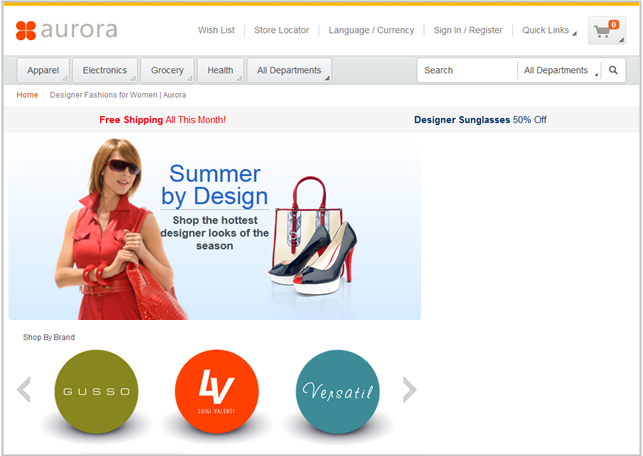Adding another Content Recommendation widget to the landing page layout
In this lesson, you add another Content Recommendation widget to display images that represent the designer brands.
About this task
Shop By Brandcontains a series of images that display the names of designer brands. Customers can click an image to open a page that showcases products that match the brand:
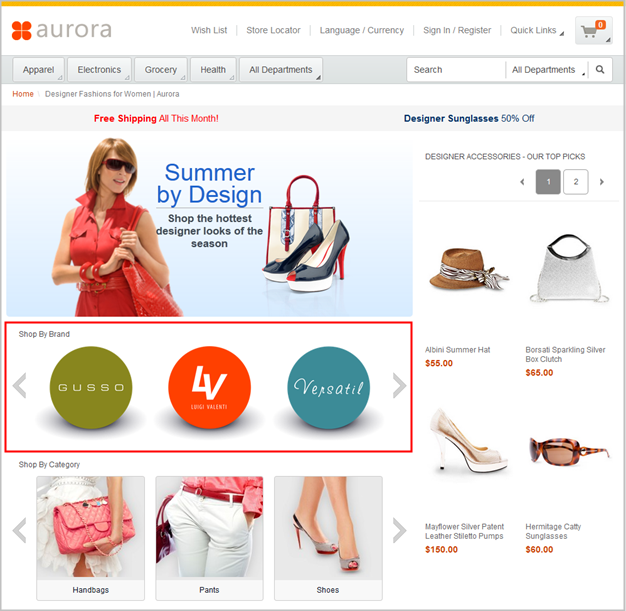
All of the images for this lesson are uploaded to Management Center and they are already included in marketing content. In this lesson, you add the marketing content to a Content Recommendation widget.
Procedure
- In the Commerce Composer tool, ensure that you are on the Design Layout tab.
- In the wireframe, click slot 4.
- In the Filter by field, type Content.
- Click Content Recommendation Widget,
and then click OK.The properties for the widget open.
- In the field above the Content table,
type
brand*, and then click Find and Add.The utilities view opens showing the five matching pieces of marketing content: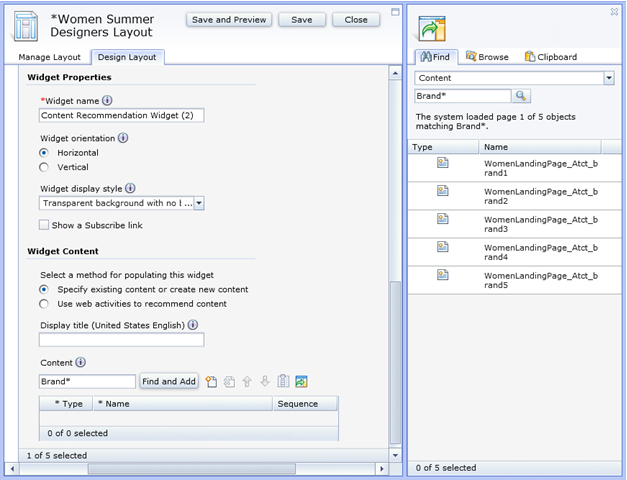
- Drag each of the five matching pieces of marketing content from the utilities view into the Content table.
- In the Display title field, type Shop By Brand.
- In the Sequence column for this
new widget, change the sequence from 0.0 to 1.0.
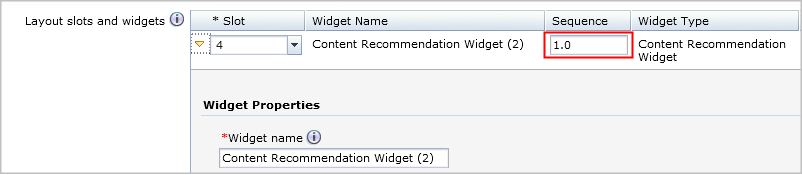

If you put two or more widgets in the same slot, use the Sequence column in the Layout slots and widgets table to control the sequence in which the widgets are stacked in the slot. The widgets are stacked from lowest sequence number to highest. - Click Save and Preview. Your layout now displays the new row that contains the brand images: