Viewing information about widgets in store preview
When you are viewing a layout in store preview, you can open the Widget Information window to get information about a specific widget that is used in the layout. For example, you can view the widget name, type, slot position, and property settings, and get details about the widget content. This window is useful for troubleshooting widgets if they do not display the information that you expected.
In addition, the window provides Create or Edit links for the widget and its related business objects so that you can move more efficiently from store preview back to the Commerce Composer tool.
Procedure
- Open the Commerce Composer tool.
- Launch store preview.
- Browse to the page that is assigned the layout that you are interested in.
- At the top of the store preview window, click Show Page Information.
- In the upper left corner of a specific widget, click Show
Information.
The following screen capture shows an example of the Widget Information window:
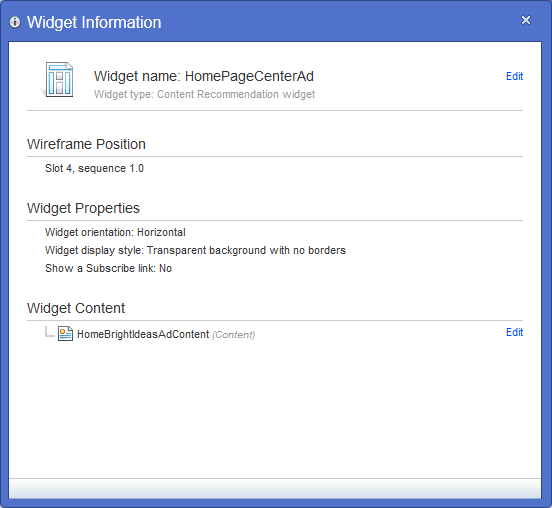
- Click any of the Create or Edit links to work with the corresponding business object in the Commerce Composer tool.