
E-Marketing Spot
The E-marketing spot widget can be used to display content, catalog entries, and categories in an e-Marketing Spot in the layout. In the e-Marketing Spot, you can run web activities and specify default content.
There are two main reasons why you might choose the e-Marketing Spot widget instead of one of the three widgets in the previous list:
- You have an existing E-Marketing Spot set up in the Marketing tool and you want to drop it into the layout.
- You are creating a layout to assign to multiple pages, and you want to display different information in the widget on each page.
When you use the E-Marketing Spot widget, you must manage the e-Marketing Spot and the information it displays in the Marketing tool, rather than in the Page Composer tool.
You can use this widget in a layout for any page type.
Example of widget content
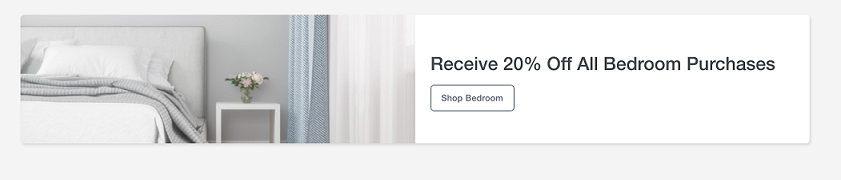
Widget properties and content
You can drag and drop the widget in the layout template you have selected.
- You can update the Widget Name. This name is not displayed on the storefront.
- From the E-marketing spot section, you can select any
one of the two spots for populating this widget:
- Common E-Marketing Spot
- Click on the radio button labeled Common
E-Marketing Spot.Note: The Common E-Marketing Spot corresponds to the
emsType: "global"and theemsNameis full name of the E-Marketing Spot. This name can be used directly for subsequent logic. - Click on Select E-Marketing Spot. Select all the spots where you would like this widget to be shown on the storefront. All the selected spots will be listed below the Selected E-Marketing Spot column on the right side. Each page to which you assign the layout will use the same e-Marketing Spot. Common e-Marketing Spots make sense if you have an existing e-Marketing Spot and you want to drop it into the layout. This type of e-Marketing Spot can be used if the layout is assigned to a single page or to multiple pages.
- To remove the selected E-marketing Spots, click on the Delete icon given in front of the selected spots.
- Click on the radio button labeled Common
E-Marketing Spot.
- Page Specific E-Marketing Spot
- Click on the radio button labeled Page Specific
E-Marketing Spot.Note: The Page Specific E-Marketing Spot corresponds to the
emsType: "local". The full name of this E-Marketing Spot widget is formed by linking thetokenExternalValuevalue and theemsNamevalue for subsequent usage in the E-Marketing Spot in Store. For example, iftokenExternalValue: "LivingRoom"andemsName: "Hero", then the full name of the E-Marketing Spot is"LivingRoomHero". - If you have selected a Page-specific e-Marketing
Spot, specify a suffix to use for the
e-Marketing Spot name in each page, for example,
Best Sellers or
Row1Ad.
For instructions on working with page-specific e-Marketing Spots, see Creating page-specific e-Marketing Spots for the E-Marketing Spot widget.
- Click on the radio button labeled Page Specific
E-Marketing Spot.
- Common E-Marketing Spot
- Click Save. The widget properties are saved successfully.