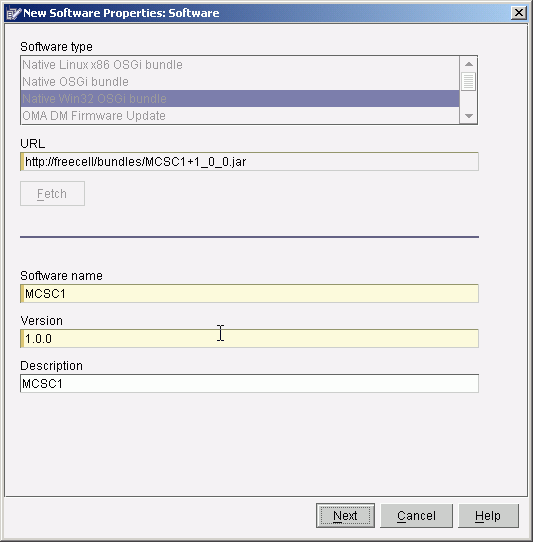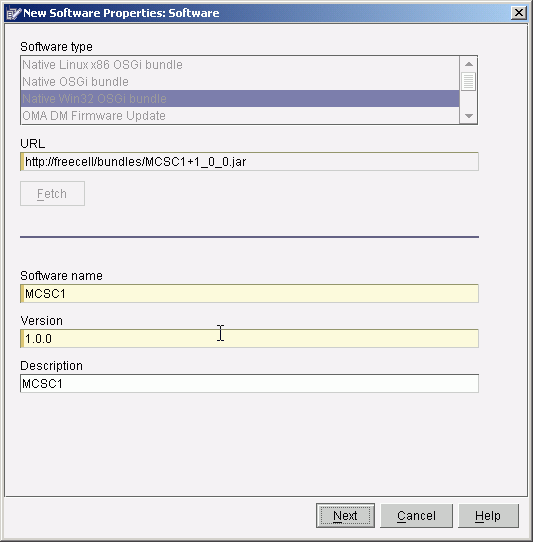Workplace Managed Client includes an Enterprise Management Agent
that can be used in conjunction with a Tivoli Device Management Server to
install, upgrade, and configure applications running in the WED4WL client.
The Agent and Server can also manage other aspects of the client machine,
such as installing or upgrading native applications, or manipulating the contents
of the Windows registry. This section explains how to register the NativeAppBundle
with the Device Management Server.
Procedure
- Start the Device Manager (DM) console. The console is automatically
installed on the DMS server, but may also be installed on other Windows systems
using a browser. Search for the topic "Installing the Device Manager console"
in the DMS documentation for instructions.
- Ensure that the Device Manager Server field contains the DMS server
hostname
- Login into the DM console with the appropriate User ID and Password:
- In a WebSphere Everyplace Deployment server, use the WebSphere
Everyplace Deployment administrator user ID and password.
- In a WEDM Server, the default subscription manager authorizes
User ID dmadmin with password dmadmin.
If you have implemented a custom Subscription Manager on the server,
it will determine which IDs and passwords are valid.
- Right click on Software and select New Software.
- Select the NativeWin32OSGiBundle software
type.
- Specify the URL where the previously created native application
bundle is served from.
- Select Fetch. The dialog should now resemble
the picture below.
- Select Next.
- Select all of the operations for the Device Class = Win32, then
click OK.
Results
The bundle will be added to the Device Management server software
inventory.