

Using IBM Tivoli Device Management Server: Enable Enterprise Management Agent
This section explains how to enable enterprise management agent while using IBM Tivoli Device Management Server.
About this task
Note: In case the Sales Center is a stand-alone installation, the
-clientAdmin parameter must be added inside the startup.bat file (if you are
using it) to start the IBM Sales Center client.
Procedure
- Open the Sales Center in administrator mode.
- Click on the menu item
- In the Preferences dialog select the Enterprise Management Agent preferences page
- Check the Enable Enterprise Management Agent check box
- A dialog box opens. Confirm that you want to enable the Enterprise Management Agent. Select OK.
- complete the Server IP Address with the URL http://hostname/dmserver/SyncMLDMServerAuthRequired. Where hostname replaced by the DMS server hostname.
- complete the Device User Name and Device User Password with valid information for a user authorized to access the DMS Websphere Application Server. These users are defined in the user registry selected during WAS configuration. You can test a user and password combination by accessing the server URL with a Web browser.
- Review the polling configuration. The Enterprise Management Agent contacts the Device Management Server based on a start and stop polling window. When the Enterprise Management Agent is enabled for the first time it will attempt to contact the Device Management Server regardless of the polling window settings. Each subsequent restart, the agent will not contact the Device Management Server if it is outside the polling window. The polling configuration is not changeable in this dialog. It can be changed by a DMS Configuration Job.
- The dialog should now resemble the following image.
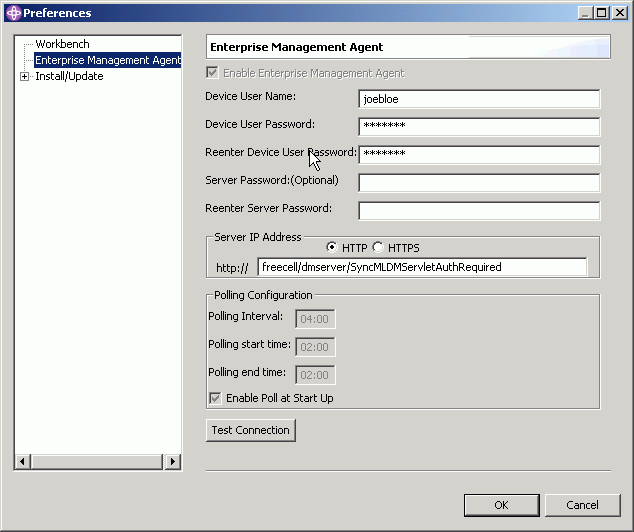
- Click OK.
Results
The agent will now begin the process of connecting to the Device Manager. The first time it connects, it will automatically enroll the client with the server and then begin polling for actions to perform.