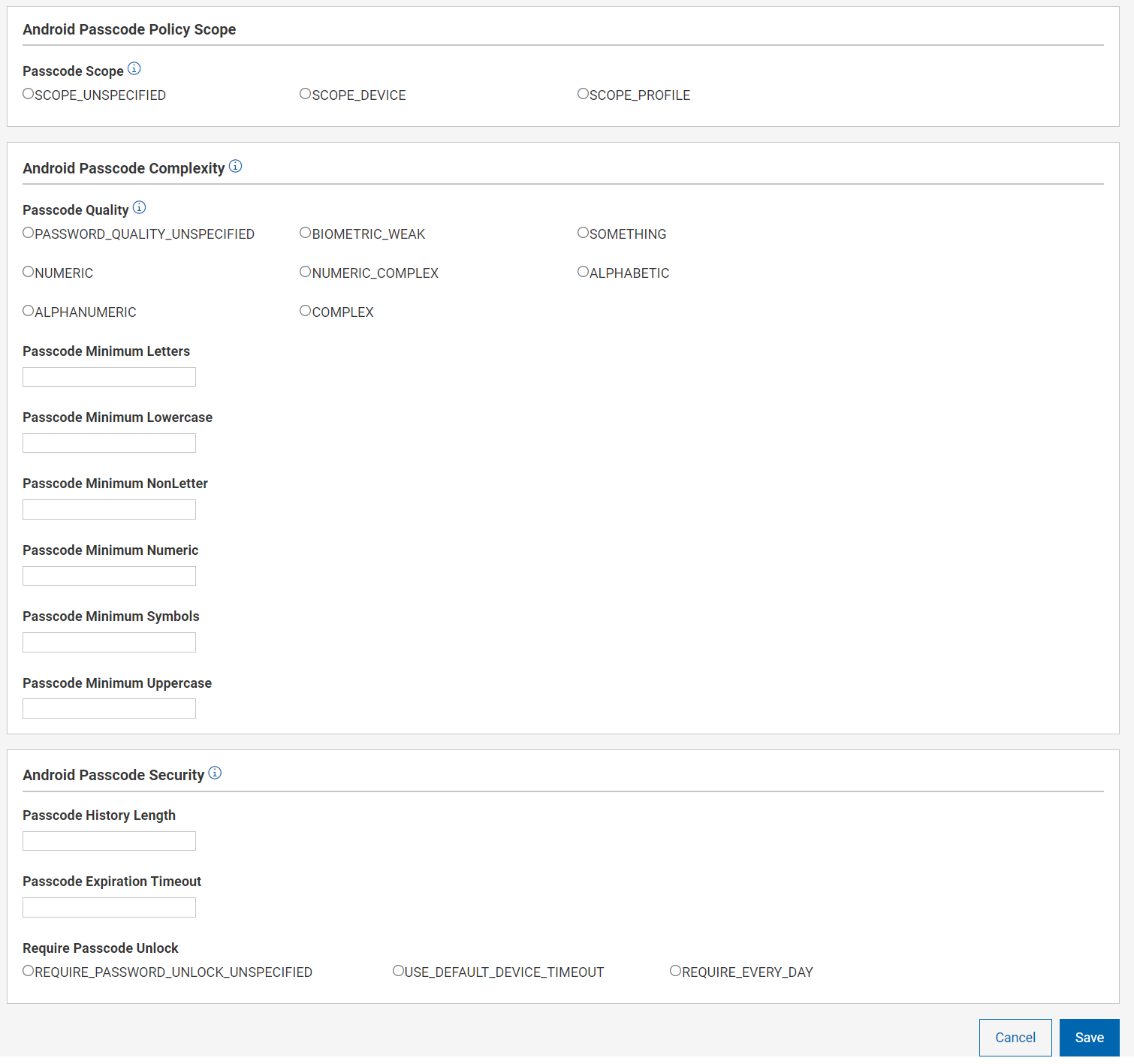Passcode policy
Passcode policies allow BigFix administrators to lock down various password/inactivity settings on Windows, macOS, iOS, iPadOS, and Android MDM devices.
About this task
- Log in to WebUI.
- From the WebUI main page, click .
- Click Create Policy.
- Select Passcode to create a passcode policy.
- Click General Settings from the left navigation
bar.
- Enter the details in General Settings.
- Enter Policy Name.
- Enter Description of the policy.
- Select the operating system. Once you select the operating system, additional fields specific to that operating system appear.
- To assign a policy to site, select a site from the Assign Policy to Sitedrop down. Non-master operators can see only those sites in the dropdown to which they have access.
- Configure the settings specific to the selected OS (Windows, macOS, Android,
iOS/iPadOS). Mouse over the information icon
 for description of every setting.
for description of every setting. - Click Save. The passcode policy is created and is ready to deploy.
- macOS and iOS/iPadOS specific settings:
- Windows specific settings:
- Android specific settings