Install and manage MCM and BigFix Mobile components - On-premises only
MDM on-premises requires you to perform one-time MDM Server setup. You must have the required hardware and software set up prior to deploying MDM on-premises. Set up your environment through BigFix WebUI.
For details on prerequisites, setup instructions, and other information seeOn-premises deployment setup section of the Installation and Configuration Guide.
- Ensure that you are a Master Operator (MO)
- From WebUI main page, click and from the Modern Client Management page, click
Admin
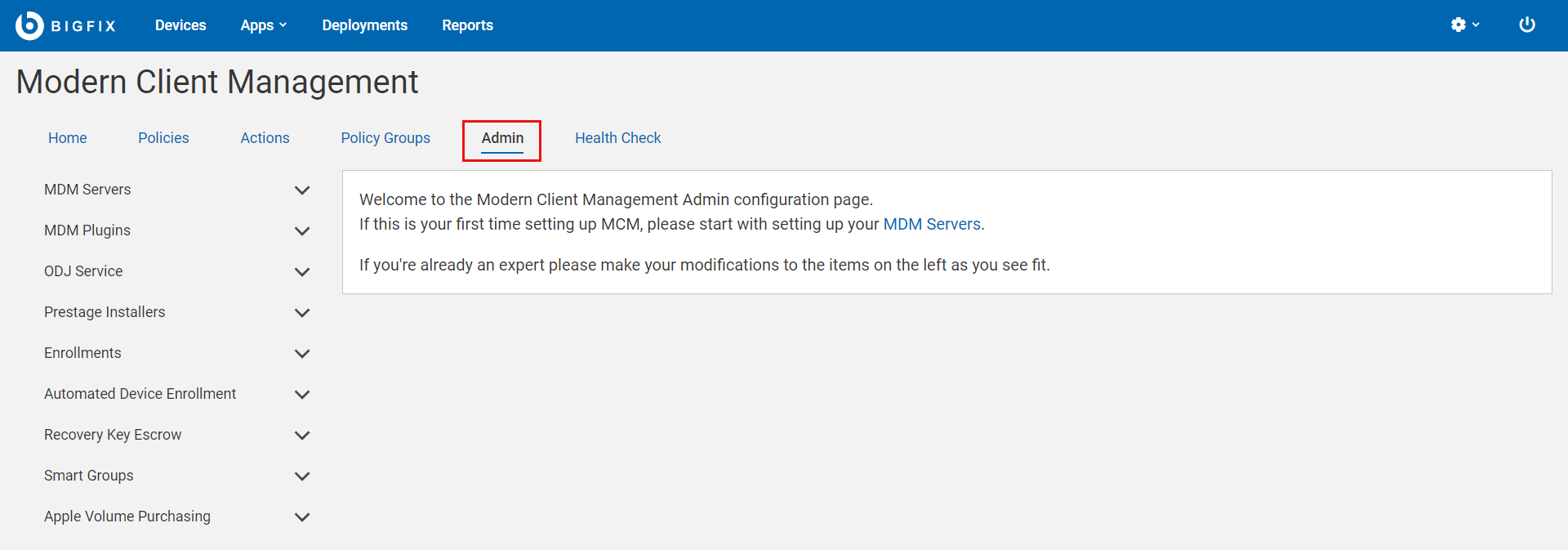
Install MDM server
- Install Docker Engine, Docker Compose, and OpenSSL.
- Install BES client on the target computer in which you want to install MDM server. This is because you need to install MDM server through WebUI or Fixlets.
Manage capability
For MDM servers with only one component installed (Windows, Apple, or Android), you can add the additional component. You can also configure the identity service. See Manage MDM server capability.
Install MDM Plugin
Install MDM Plugin: Installing MDM Plugins is required to set up a connection between the MDM Servers and the BigFix Plugin Portal. MDM Plugins communicate with the MDM Server through REST APIs and the AMQP protocol using client certificates. MDM Plugins are available to manage Apple, Windows, and Android devices.
- Ensure that the server host is running the Plugin Portal version 10.0.2 or
later.Note:
- To install any version of MDM Plugin, you need at least Plugin Portal v10.0.2.
- For all the features from the latest MDM version to work, you need Plugin Portal v10.0.8 or greater.
- Ensure BigFix agent version 10.0.2 or later is running locally. For details about installing the BigFix Client, see Installing the BigFix components.
- Ensure you have the required credentials, specifically the CA cert, the client cert, and the client key that is generated from BESAdmin.sh. For details, see MDM SSL certificates.
- Ensure you have a Trusted CA TLS certificate and MDM Push credentials of various forms for Apple, Windows and Android servers.
Manage server and client credentials
You need an appropriate set of server and client certificates and keys for the client applications (MDM Plugin, WebUI, ID Service) to securely communicate with a specific MDM Server. You can generate these certificates and keys through BESAdmin and upload them at the time of MDM server installation. After the initial installation, if you want to add, modify, or remove these credentials, you can do it through WebUI. For more information on how to add, update, or remove server and client credentials, see:
Update
Update MDM servers and Plugins as necessary. See update MDM components.
Uninstall
At any point in time, you can uninstall MDM components from WebUI. Note that uninstalling MDM components removes the capability to manage some or all the enrolled devices.