Manual zero-touch configuration
Read this page to learn how to set up manual zero-touch configuration.
Before you begin
About this task
- A. Configure manual zero-touch enrollment
-
- Log in to Android zero-touch portal with the corporate Google account (https://partner.android.com/zerotouch).
- To add new zero-touch profile, navigate to configurations, click the + button.
- In the Add a new configuration window, enter the zero-touch profile name, company name, support email address, support phone number, and customized message.
- Select Android Device Policy as EMM DPC.
- In the DPC Extras field, enter the copied DPC
Extras values.Note: The DPC Extras is available at . In Zero Touch Configuration panel, select Manual and copy the DPC Extra value. If the DPC Extra field shows empty, the IT admin must request a token, upload the token file in the Manage Token page (by clicking Manage Token on the left panel) and register the token to BigFix Mobile. After performing this, the DPC Extra value appears.
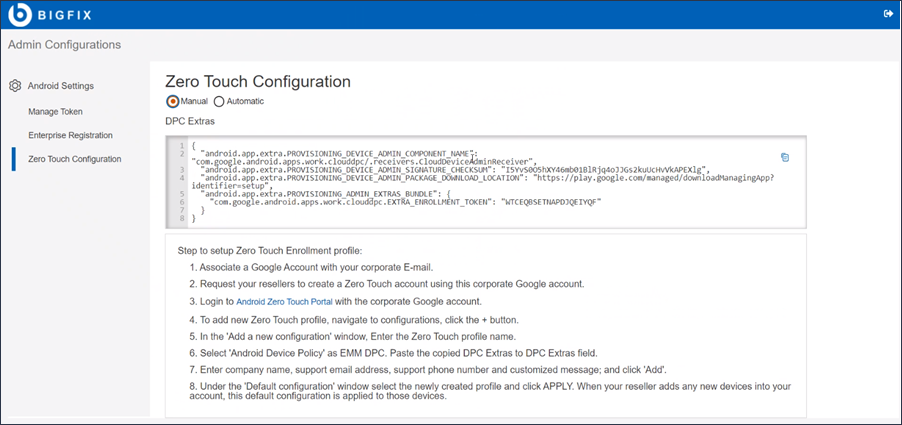
- Under the Default configuration window, select the newly created profile and click Apply. When your reseller adds any new device into your account, this default configuration is applied to the devices.
- Click Add. The configuration appears in the Zero Touch Configuration window.
- B. Apply the configuration to the devices
-
- In the Zero Touch Configuration window, select the configuration and click Apply. The configuration becomes default for all upcoming devices.
- Go to Devices and select the device on which you want the configuration needs to be applied.
- Select the configuration.
- In the Update device dialog box, click
Update.
Result: The IT Admin can assign the configuration to all future devices or selected devices. Once the device is tuned on, connected to the internet, a the basic set up is completed, a message stating that the device will be managed details appears. Once the user accepts the policy, a work profile in the device is created.