Automatic zero-touch configuration
About this task
- Log in to Admin Configurations.
- From the navigation pane, select Zero Touch Configuration. The Zero Touch Configuration page appears.
- Select Automatic.
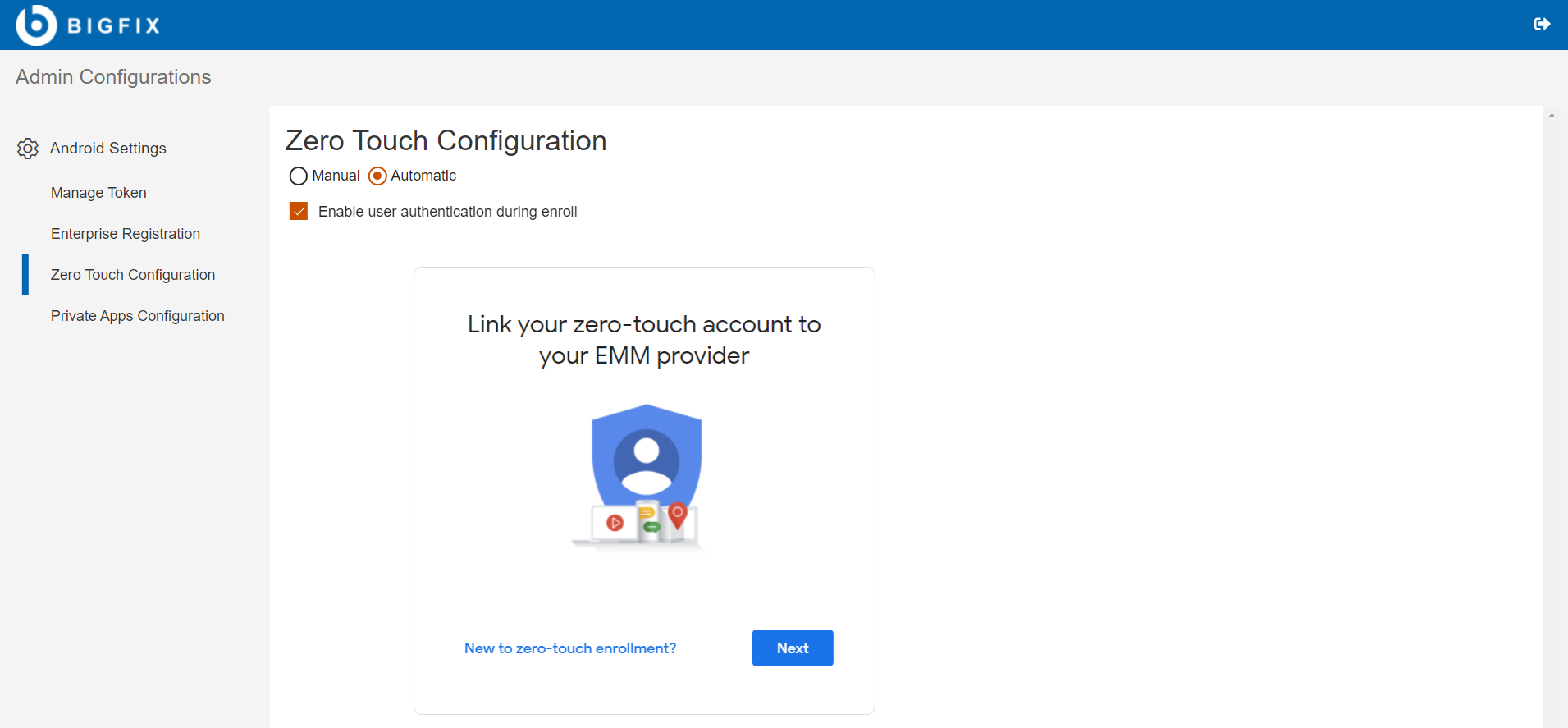
- Enable user authentication during enroll:
- If this check box is selected, while enrolling the device, the device user is authenticated via sign-in URL with valid LDAP credentials. If the device user enters invalid credentials in the sign-in URL, the user cannot proceed with the enrollment process.
- This this check box is not selected, the device user can complete enrollment without getting authenticated.
- Click Next and sign in to the Zero Touch portal account. If already signed in to the Zero Touch portal account, then select the account.
- Select the listed devices to link with BigFix Mobile.
- Click Link and click Next.
- Enter the configuration name, organization name, support email ID, support phone
number, and custom message.
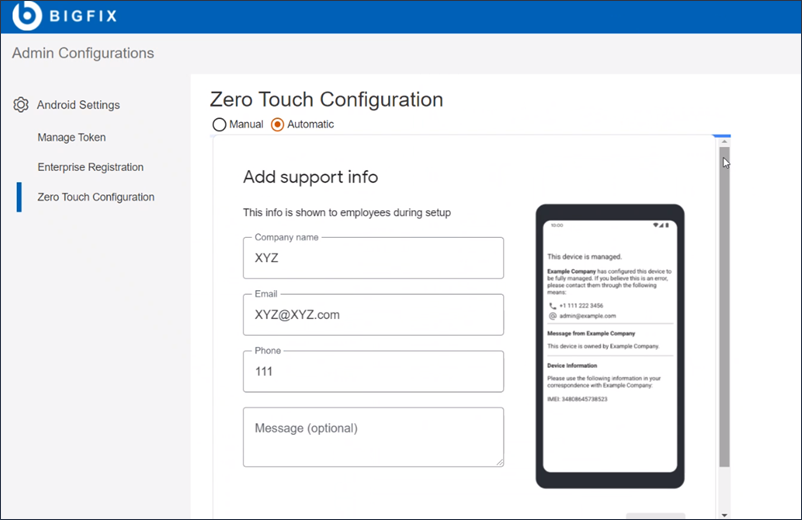
- Click Save.
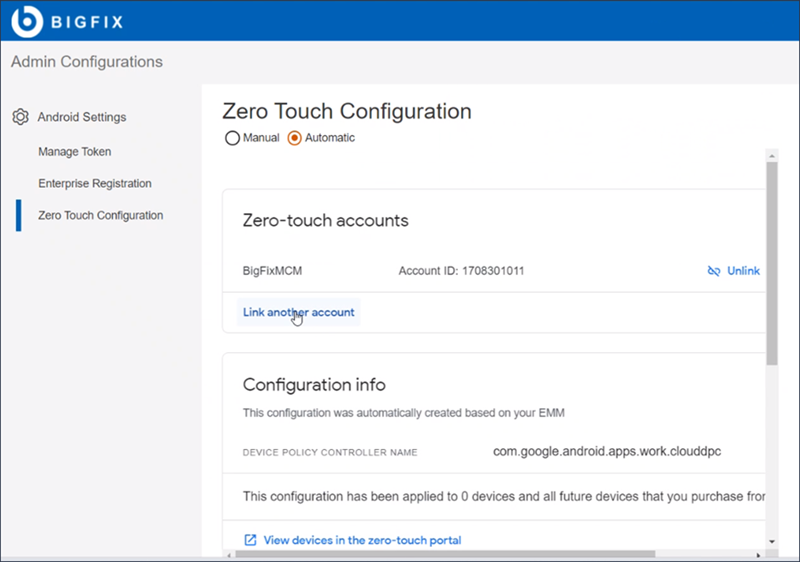
- To unlink the devices, click Unlink. Once the account is unlinked, the zero-touch profile is removed.
- To link more accounts, click Link another account.