Visual Studio Code IDE
The intended IDE (Integrated Development Environment) for VoltScript projects is Visual Studio Code. To support development, two Visual Studio Code Extensions are provided:
- VoltScript Language Support provides core language functionality - compilation, problem notification, syntax symbols.
- VoltScript Build Management provides dependency management functionality.
Code View
VoltScript code is validated as you type. Errors are displayed in various context:
- The text is highlighted with a red "squiggle" underline.
- A message is displayed in the Problems view.
- The file is marked in red in the Explorer view.
- The relevant symbol is highlighted in red in the Outline view.
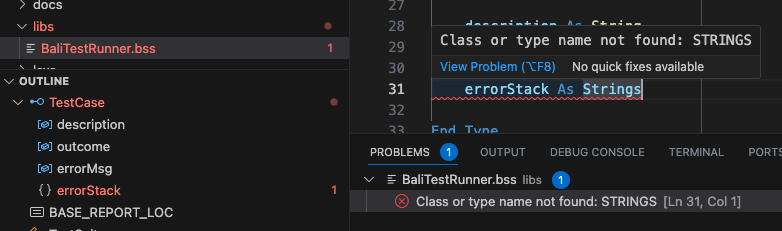
Code Snippets
Code snippets are provided for VoltScript. Note that code snippets look for a prefix, one or more trigger words that are substring-matched against what's typed.
Info
Regex can't be used for Visual Studio Code snippet prefixes, so "If" will match If and End If. The character set is also limited, so for %REM the snippet prefix is just "REM".
By default, snippet suggestions are accepted with the Enter or Tab key. This can be changed in Preferences → Settings by changing the Accept Suggestion on Enter setting under Text Editor → Suggestions.
Note
Content assist doesn't yet integrate with core language functions and keywords, VoltScript Extension classes or VoltScript Libraries. The out-of-the-box Visual Studio Code content assist will offer suggestions based on open files. Hover documentation isn't yet available.
There is a specific code snippet for Volt MX Foundry boilerplate code, accessed via foundry. For more details, see Foundry script boilerplate.
Outline View
Symbols (Classes, Types, Methods, Properties, Variables) are identified in the Outline.
Note
If the code can't be compiled, outline symbols can't be extracted.
Info
The Visual Studio Code Outline view automatically contributes a button to collapse all symbols. Alternative, sorting options are available by clicking on the ellipsis (...).
Command Palette
Three Command Palette commands are contributed by the Visual Studio Code extensions:
- VoltScript: Save & Run Script has a shortcut code F5 and is only available when editing a
.vssfile. - VoltScript: Run Dependency Setup validates or creates the
.vssdirectory in the user's home directory and is only available when editing anatlas.jsonoratlas-settings.json. - VoltScript: Install Dependencies prompts for project directory,
atlas.json,atlas-settings.json, and whether to force download of dependencies. This is only available when editing anatlas.jsonoratlas-settings.json.
Terminal
The integrated Terminal also provides the ability to run code from command line.