Controlling the display sequence for catalog entry recommendations
If you create a web activity that uses the Recommend
Catalog Entry action, you can control the sequence in
which multiple catalog entries display in the e-Marketing Spot.
About this task
This task applies only when you choose the Specify a list of catalog entries as the Recommendation method option. If you are using any of the search options as the Recommendation method option, you cannot control the display sequence.
If you select Create
one or more search conditions that recommends catalog entries,
you can influence the display sequence of recommended catalog entries
by setting sort criteria. You can sort according to the catalog entry
Brand, Name, or Price. You can choose to sort by these properties
in ascending or descending order. For example, if you select to sort
by the offer price with a descending sequence, the catalog entry with
the highest offer price displays as the first recommendation.  Note: If your store has overrides
that are set for inherited catalog entries, these values display for
the recommendations, but are not used to sort recommendations. The
asset store values for the properties of inherited catalog entries
are used to sort catalog entries.
Note: If your store has overrides
that are set for inherited catalog entries, these values display for
the recommendations, but are not used to sort recommendations. The
asset store values for the properties of inherited catalog entries
are used to sort catalog entries.
 Note: If your store has overrides
that are set for inherited catalog entries, these values display for
the recommendations, but are not used to sort recommendations. The
asset store values for the properties of inherited catalog entries
are used to sort catalog entries.
Note: If your store has overrides
that are set for inherited catalog entries, these values display for
the recommendations, but are not used to sort recommendations. The
asset store values for the properties of inherited catalog entries
are used to sort catalog entries.For example, consider an activity that returns recommendations with the override names Farmer's apples, Fresh onions, and Organic carrots. If these products have asset store names of apples, onions, and carrots, then the recommendations display in the order Farmer's apples, Organic carrots, and then Fresh onions.
Procedure
- Open the web activity, if it is not already open:
- Open the Marketing tool.
- Click the Activities folder in the explorer view.
- Right-click the activity; then click Open.
- In the activity flow, click the Recommend Catalog Entry action to open its properties view.
- In the Catalog entries table, review
the numbers in the Sequence column.The numbers represent the sequence in which the catalog entries display in the e-Marketing Spot, either from top to bottom, or from left to right, depending on the orientation of the e-Marketing Spot.
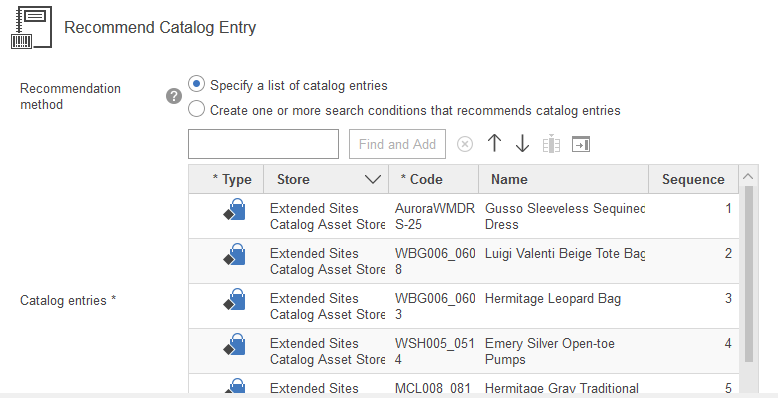
- To change the sequence, click a catalog entry in the table,
and then click either the up arrow or the down arrow above the table.
The sequence numbers change to match the order that the catalog entries are listed in the table.
-
Click
 Save to save the activity, or click Close to close the
Activity Builder and return to the previous page.
Save to save the activity, or click Close to close the
Activity Builder and return to the previous page.