Action: Display Promotional Price
Use this action in a web activity to display the discounted price of the catalog entry that the customer is viewing. You specify one or more promotions to use to calculate the discount. On the storefront, WebSphere Commerce displays the discounted price in an e-Marketing Spot associated with the catalog entry. In this way, you can draw attention to a promotion that customers might otherwise overlook.
Example
You can use the Display Promotional Price action to calculate potential savings for catalog entries. In this example, your store offers this promotion: Save 5% when you pay with a credit card. The store home page displays featured catalog entries. To encourage customers to pay with a credit card, you can display the reduced price that results from this promotion in a special e-Marketing Spot beneath each catalog entry.
You build the following web activity for the store home page:
When a customer views the home page, calculate how much each catalog entry displayed on the page would cost after the credit card payment promotion is applied. Then, display the new price and the promotion description in the FeaturedPaymentPromotion e-Marketing Spot beneath the catalog entry.
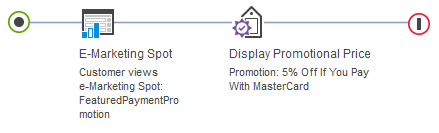
If the catalog entry is a product with several SKUs, or a bundle, or if the catalog entry is not an item that can be ordered, the web activity does not display the promotional price.
Requirements for e-Marketing Spots used in web activities with this action
- Associated with a catalog entry, which is based on how a store developer created the store JSP
page.
An example is the e-Marketing Spot beneath each catalog entry in the previous example. In this case, the store developer must program the store JSP page to pass the
productIdto the e-Marketing Spot JSP snippet. Then, the Display Promotional Price action can calculate the new price for the specific catalog entry. - On a product display page.
To determine which catalog entry the customer is viewing, the server uses the
productIdvalue on the ProductDisplay URL.If your store uses page view names or URL parameter names that are different from the default, then the Display Promotional Price action does not work unless a store developer performs some customization steps.
Guidelines for using this action
- Promotions that might be good candidates are promotions that apply to an order or a top-level
category, rather than to a specific catalog entry. These types of promotions typically affect the
price of many catalog entries and therefore make good use of the e-Marketing Spot. Here are some examples:
- Order-level promotions, such as 10% Off Your Order
- Payment type promotions that require the customer to pay with a certain method, as in the previous example
- Top-level category promotions, such as 20% Off Furniture
- Do not use the following promotions with the Display Promotion Price action because they do not
affect the price of a catalog entry:
- Shipping promotions
- Free gift promotions
If you use a promotion that requires a specific payment method or applies only to a specific shipping method, these conditions are ignored when the promotional price displays.
- You can specify more than one promotion. For each catalog entry, the Display Promotional Price action can calculate the discounted price for multiple promotions and then display the final price.